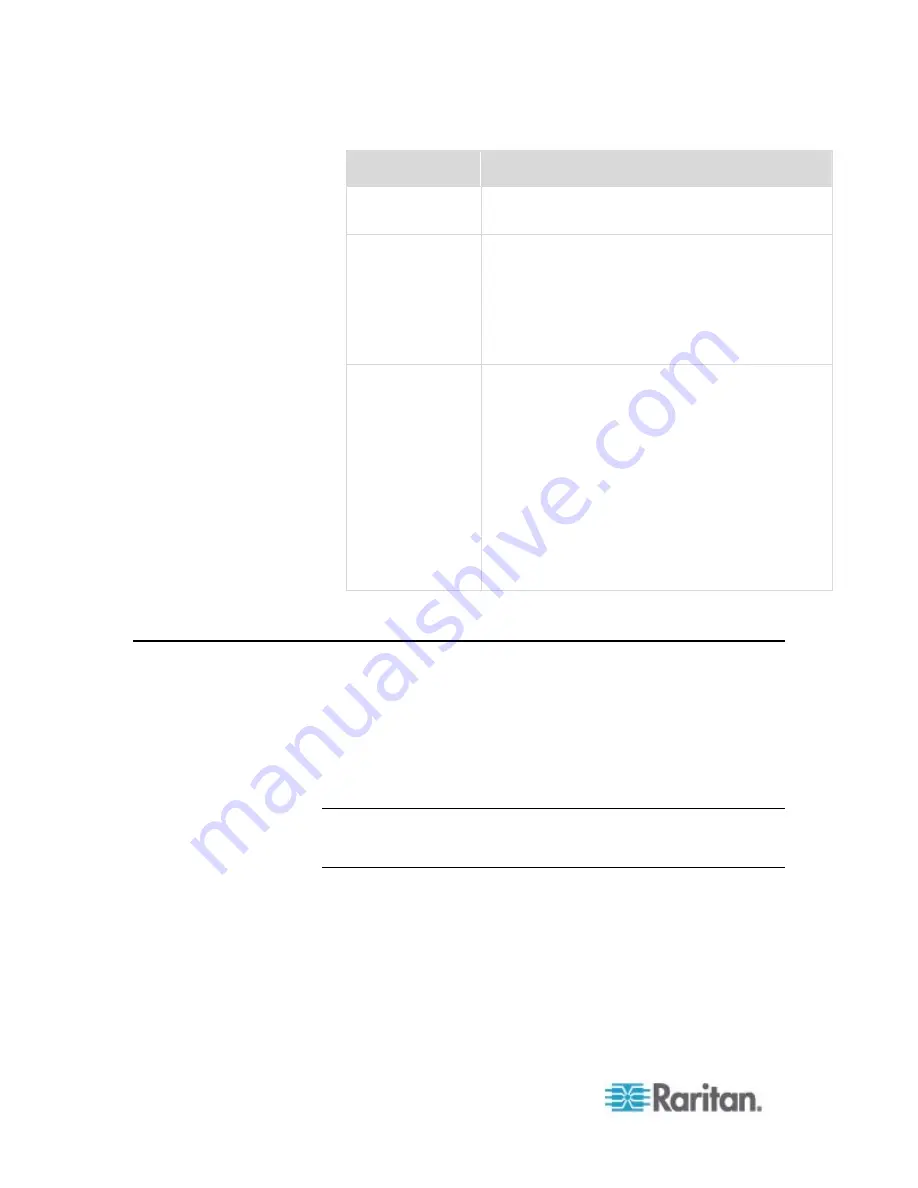
Chapter 7: Using SNMP
330
Security level
Description
"noAuthNoPriv"
Select this if no authorization or privacy protocols
are needed.
"authNoPriv"
Select this if authorization is required but no
privacy protocols are required.
Select the authentication protocol - MD5 or
SHA
Enter the authentication passphrase and then
confirm the authentication passphrase
"authPriv"
Select this if authentication and privacy protocols
are required.
Select the authentication protocol - MD5 or
SHA
Enter the authentication passphrase and
confirm the authentication passphrase
Select the Privacy Protocol - DES or AES
Enter the privacy passphrase and then confirm
the privacy passphrase
SNMP Gets and Sets
In addition to sending notifications, the PX is able to receive SNMP get
and set requests from third-party SNMP managers.
Get requests are used to retrieve information about the PX, such as
the system location, and the current on a specific outlet.
Set requests are used to configure a subset of the information, such
as the SNMP system name.
Note: The SNMP system name is the PX device name. When you
change the SNMP system name, the device name shown in the web
interface is also changed.
The PX does NOT support configuring IPv6-related parameters using
the SNMP set requests.
Valid objects for these requests are limited to those found in the SNMP
MIB-II System Group and the custom PX MIB.
Содержание PX2-1000 SERIES
Страница 5: ......
Страница 71: ...Chapter 4 Connecting External Equipment Optional 52...
Страница 231: ...Chapter 6 Using the Web Interface 212 8 Click OK...
Страница 570: ...Appendix G LDAP Configuration Illustration 551 5 Click OK The PX_Admin role is created 6 Click Close to quit the dialog...
Страница 589: ...Appendix I RADIUS Configuration Illustration 570 Note If your PX uses PAP then select PAP...
Страница 590: ...Appendix I RADIUS Configuration Illustration 571 10 Select Standard to the left of the dialog and then click Add...
Страница 591: ...Appendix I RADIUS Configuration Illustration 572 11 Select Filter Id from the list of attributes and click Add...
Страница 594: ...Appendix I RADIUS Configuration Illustration 575 14 The new attribute is added Click OK...
Страница 595: ...Appendix I RADIUS Configuration Illustration 576 15 Click Next to continue...
Страница 627: ...Appendix K Integration 608 3 Click OK...
Страница 647: ...Index 629 Z Zero U Connection Ports 74 Zero U Products 2...
















































