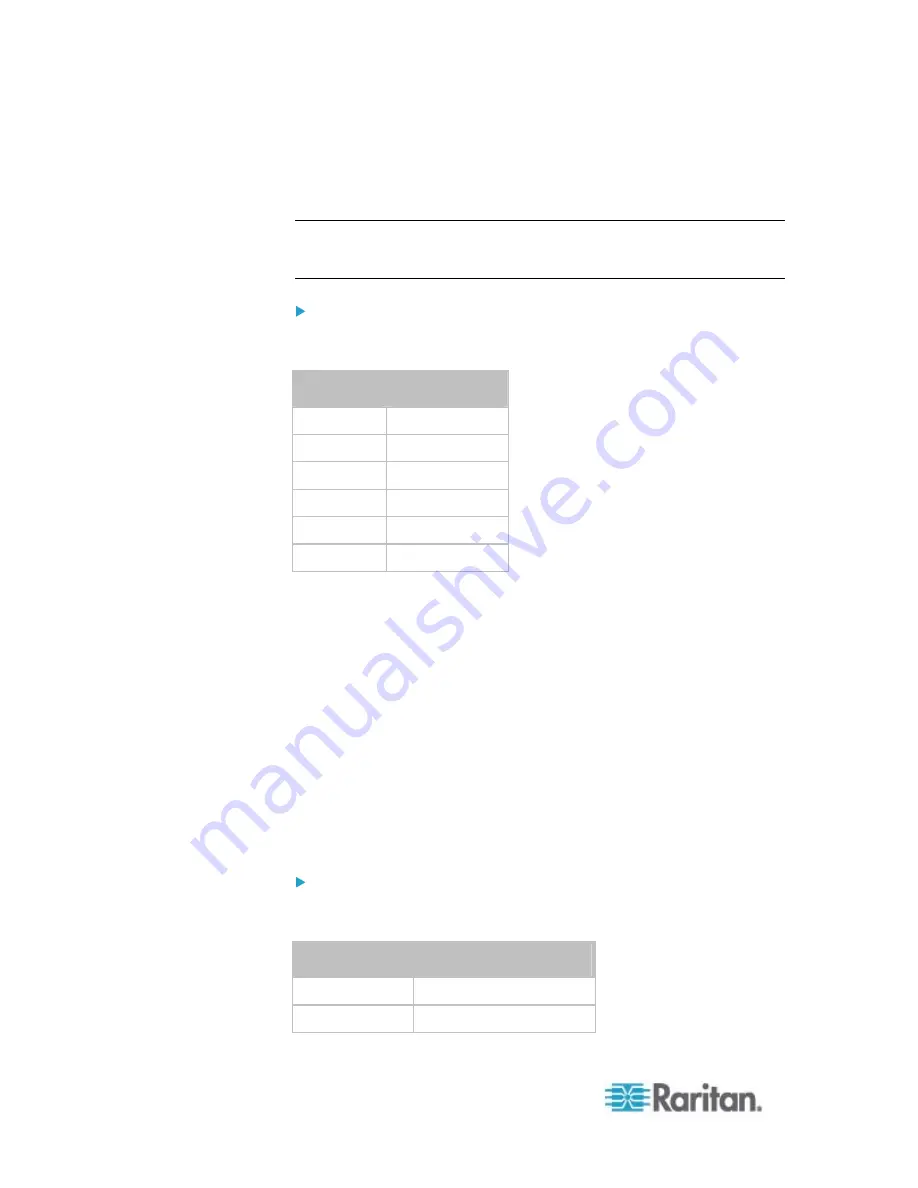
Chapter 6: Using the Web Interface
140
For example, to access the Slave 4 device via Modbus/TCP, the port
number is 50604. See
Port Forwarding Examples
(on page 140) for
further illustrations.
Tip: The full list of each cascaded device's port numbers can be retrieved
from the web interface. See
Setting the Cascading Mode
(on page
Standard TCP/UDP ports:
The master device can be also accessed through standard TCP/UDP
ports as listed in the following table.
Protocols
Port Numbers
HTTPS 443
HTTP 80
SSH 22
TELNET 23
SNMP 161
MODBUS 502
In the Port Forwarding mode, the PX does NOT allow you to modify the
standard TCP/UDP port configuration, including HTTP, HTTPS, SSH,
Telnet, SNMP and Modbus/TCP.
Port Forwarding Examples
To access a cascaded device in the Port Forwarding mode, assign a port
number to the IP address.
Master device: Assign proper 5NNXX port numbers or standard
TCP/UDP ports. See
Port Number Syntax
(on page 139) for details.
Slave device: Assign proper 5NNXX port numbers.
Assumption: The Port Forwarding mode is applied to a USB-cascading
configuration comprising three Raritan products. The IP address is
192.168.84.77.
Master device:
Position code for the master device is 00 so each port number is 5NN00
as shown below.
Protocols
Port numbers
HTTPS 50000
HTTP 50100
Содержание PX2-1000 SERIES
Страница 5: ......
Страница 71: ...Chapter 4 Connecting External Equipment Optional 52...
Страница 231: ...Chapter 6 Using the Web Interface 212 8 Click OK...
Страница 570: ...Appendix G LDAP Configuration Illustration 551 5 Click OK The PX_Admin role is created 6 Click Close to quit the dialog...
Страница 589: ...Appendix I RADIUS Configuration Illustration 570 Note If your PX uses PAP then select PAP...
Страница 590: ...Appendix I RADIUS Configuration Illustration 571 10 Select Standard to the left of the dialog and then click Add...
Страница 591: ...Appendix I RADIUS Configuration Illustration 572 11 Select Filter Id from the list of attributes and click Add...
Страница 594: ...Appendix I RADIUS Configuration Illustration 575 14 The new attribute is added Click OK...
Страница 595: ...Appendix I RADIUS Configuration Illustration 576 15 Click Next to continue...
Страница 627: ...Appendix K Integration 608 3 Click OK...
Страница 647: ...Index 629 Z Zero U Connection Ports 74 Zero U Products 2...









































