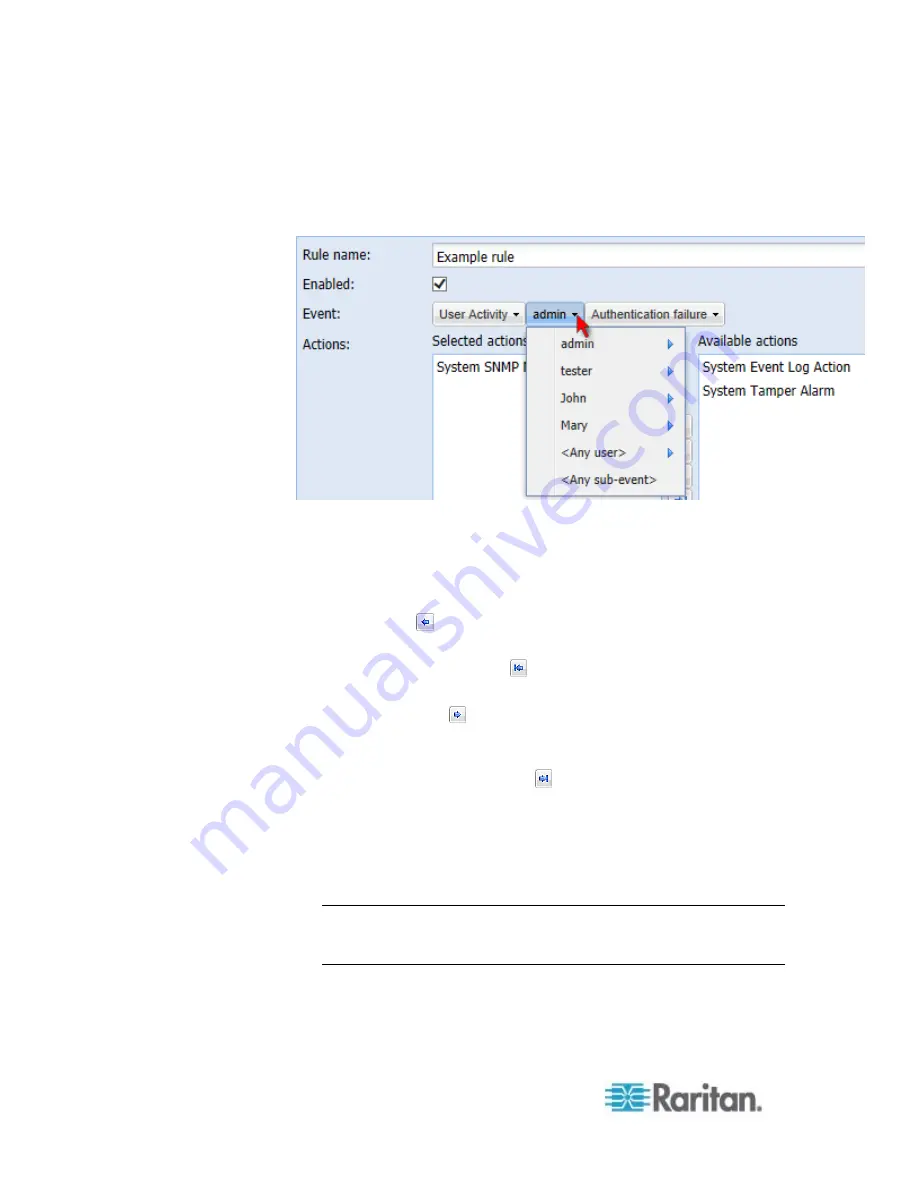
Chapter 6: Using the Web Interface
262
For example, in a user activity event rule for the "admin" user, you
can click the "admin" tab to display a pull-down submenu showing all
user names, and then select a different user name or all users
(shown as
<Any user>
).
5. If the "Trigger condition" field is available, you may select a radio
button other than the current selection to change the rule triggering
condition.
6. To change the action(s), do any of the following in the Actions field:
To add any action, select it from the "Available actions" list box,
and click
. To make multiple selections, press Ctrl+click or
Shift+click to highlight multiple ones.
To add all actions, click
.
To remove any action, select it from the "Selected actions" list
box, and click
to move it back to the "Available actions" list
box. To make multiple selections, press Ctrl+click or Shift+click
to highlight multiple ones.
To remove all actions, click
.
To create a new action, click Create New Action. The newly
created action will be moved to the "Selected actions" list box
once it is created. See
Creating Actions
(on page 214) for
information on creating an action.
7. Click OK to save the changes.
Note: If you do not click OK before quitting the current settings page,
a message appears. Then click Yes to save the changes, Discard to
abort or Cancel to return to the current settings page.
8. Click Close to quit the dialog.
Содержание PX2-1000 SERIES
Страница 5: ......
Страница 71: ...Chapter 4 Connecting External Equipment Optional 52...
Страница 231: ...Chapter 6 Using the Web Interface 212 8 Click OK...
Страница 570: ...Appendix G LDAP Configuration Illustration 551 5 Click OK The PX_Admin role is created 6 Click Close to quit the dialog...
Страница 589: ...Appendix I RADIUS Configuration Illustration 570 Note If your PX uses PAP then select PAP...
Страница 590: ...Appendix I RADIUS Configuration Illustration 571 10 Select Standard to the left of the dialog and then click Add...
Страница 591: ...Appendix I RADIUS Configuration Illustration 572 11 Select Filter Id from the list of attributes and click Add...
Страница 594: ...Appendix I RADIUS Configuration Illustration 575 14 The new attribute is added Click OK...
Страница 595: ...Appendix I RADIUS Configuration Illustration 576 15 Click Next to continue...
Страница 627: ...Appendix K Integration 608 3 Click OK...
Страница 647: ...Index 629 Z Zero U Connection Ports 74 Zero U Products 2...






























