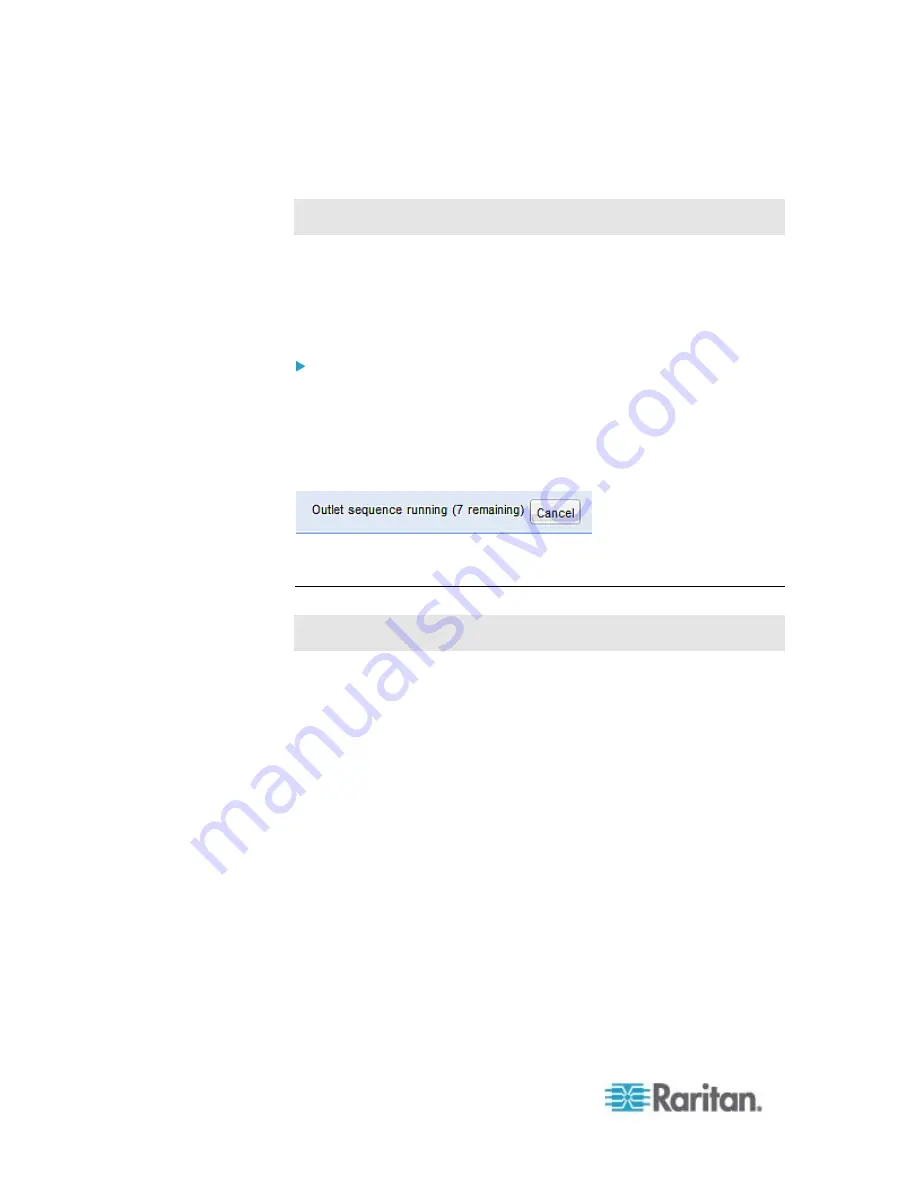
Chapter 6: Using the Web Interface
192
Stopping the Power-On Sequence
This section applies to outlet-switching capable models only.
The PX allows you to stop the outlet power-on sequence while all outlets
are being turned on. This function is useful when you have set a certain
power-on sequence and certain outlets' power-on delay timing causes it
to take a long time to turn on the next outlets, but you do not intend to
wait anymore.
To cancel the power-on process:
1. Open the Outlets page to turn on ALL outlets. See
Switching
Multiple or All Outlets
(on page 190).
2. The Cancel button as shown below appears at the bottom of the
Outlets page. The number in parentheses indicates how many
outlets are not powered on yet.
3. Click Cancel to immediately stop the power-on process.
Setting the Default Outlet State
This section applies to outlet-switching capable models only.
Default outlet state determines the initial power state of outlets after the
PX device powers up. You can set up the default outlet state for all
outlets or for a specific outlet. Note that the value set for an individual
outlet always overrides the value set for all outlets.
After removing power from the PDU, you must wait for a minimum of 10
seconds before powering it up again. Otherwise, the default outlet state
settings may not work properly.
Содержание PX2-1000 SERIES
Страница 5: ......
Страница 71: ...Chapter 4 Connecting External Equipment Optional 52...
Страница 231: ...Chapter 6 Using the Web Interface 212 8 Click OK...
Страница 570: ...Appendix G LDAP Configuration Illustration 551 5 Click OK The PX_Admin role is created 6 Click Close to quit the dialog...
Страница 589: ...Appendix I RADIUS Configuration Illustration 570 Note If your PX uses PAP then select PAP...
Страница 590: ...Appendix I RADIUS Configuration Illustration 571 10 Select Standard to the left of the dialog and then click Add...
Страница 591: ...Appendix I RADIUS Configuration Illustration 572 11 Select Filter Id from the list of attributes and click Add...
Страница 594: ...Appendix I RADIUS Configuration Illustration 575 14 The new attribute is added Click OK...
Страница 595: ...Appendix I RADIUS Configuration Illustration 576 15 Click Next to continue...
Страница 627: ...Appendix K Integration 608 3 Click OK...
Страница 647: ...Index 629 Z Zero U Connection Ports 74 Zero U Products 2...






























