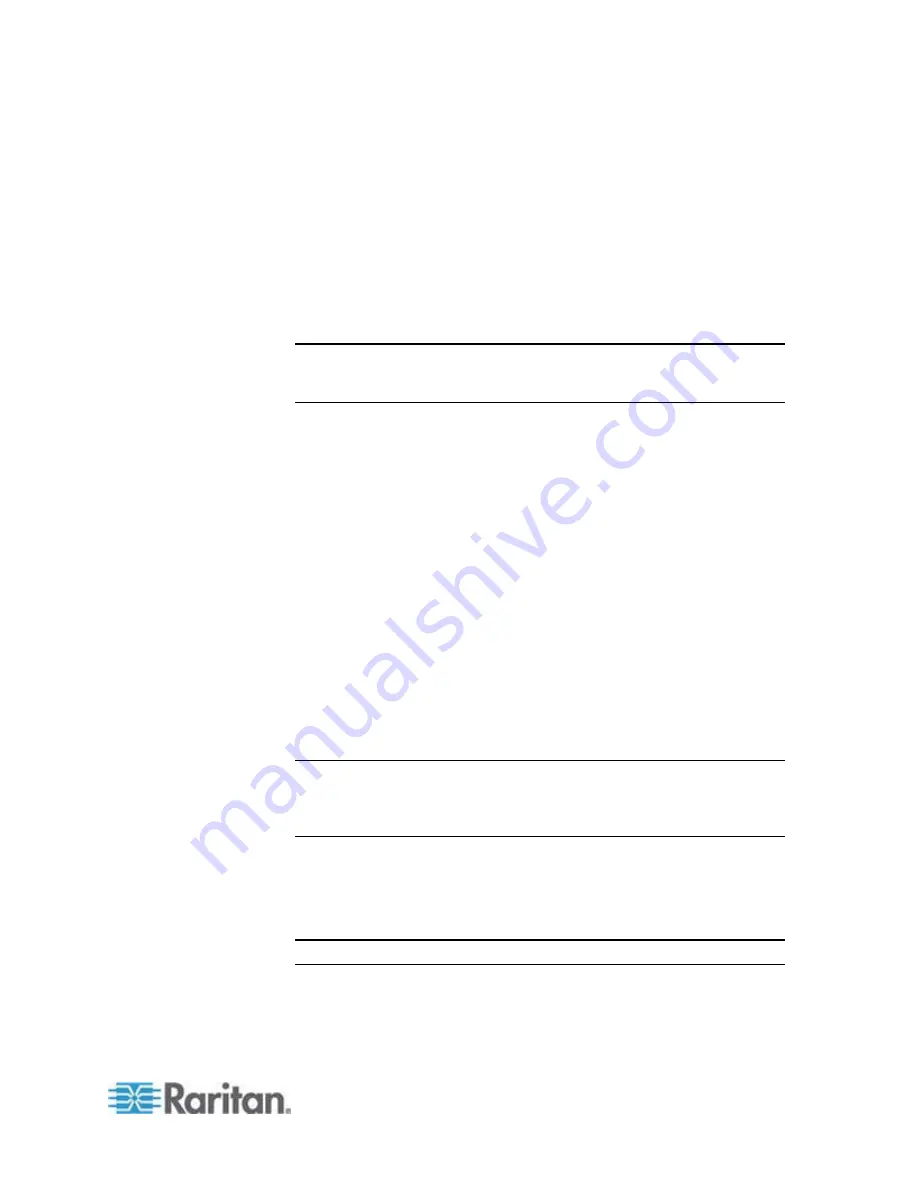
Chapter 6: Using the Web Interface
285
"unavailable" State
The
unavailable
state means the connectivity or communications with the
sensor is lost.
The PX pings all managed sensors at regular intervals in seconds. If it
does not detect a particular sensor for three consecutive scans, the
unavailable
state is displayed for that sensor.
When the communication with a contact closure sensor's processor is
lost, all detectors (that is, all switches) connected to the same sensor
package show the "unavailable" state.
Note: When the sensor is deemed unavailable, the existing sensor
configuration remains unchanged. For example, the ID number assigned
to the sensor remains associated with it.
The PX continues to ping unavailable sensors, and moves out of the
unavailable
state after detecting the sensor for two consecutive scans.
For DPX2, DPX3 or DX sensor packages, all of the connected sensor
packages also enter the
unavailable
states if any of them is upgrading its
sensor firmware.
"normal" State
This state indicates the sensor is in the normal state.
For a contact closure sensor, usually this state is the normal state you
have set.
If the normal state is set to Normally Closed, the
normal
state means
the contact closure switch is closed.
If the normal state is set to Normally Open, the
normal
state means
the contact closure switch is open.
For a Raritan's DPX floor water sensor, the normal state must be set to
Normally
Open
, which means no water is detected.
Note: See the Environmental Sensors Guide or Online Help for
information on setting the normal state or dip switch. This guide is
available on Raritan's
Support page
(
For a numeric sensor, this state means the sensor reading is within the
acceptable range as indicated below:
Lower Warning threshold <= Reading < Upper Warning
threshold
Note: The symbol <= means smaller than (<) or equal to (=).
Содержание PX2-1000 SERIES
Страница 5: ......
Страница 71: ...Chapter 4 Connecting External Equipment Optional 52...
Страница 231: ...Chapter 6 Using the Web Interface 212 8 Click OK...
Страница 570: ...Appendix G LDAP Configuration Illustration 551 5 Click OK The PX_Admin role is created 6 Click Close to quit the dialog...
Страница 589: ...Appendix I RADIUS Configuration Illustration 570 Note If your PX uses PAP then select PAP...
Страница 590: ...Appendix I RADIUS Configuration Illustration 571 10 Select Standard to the left of the dialog and then click Add...
Страница 591: ...Appendix I RADIUS Configuration Illustration 572 11 Select Filter Id from the list of attributes and click Add...
Страница 594: ...Appendix I RADIUS Configuration Illustration 575 14 The new attribute is added Click OK...
Страница 595: ...Appendix I RADIUS Configuration Illustration 576 15 Click Next to continue...
Страница 627: ...Appendix K Integration 608 3 Click OK...
Страница 647: ...Index 629 Z Zero U Connection Ports 74 Zero U Products 2...
















































