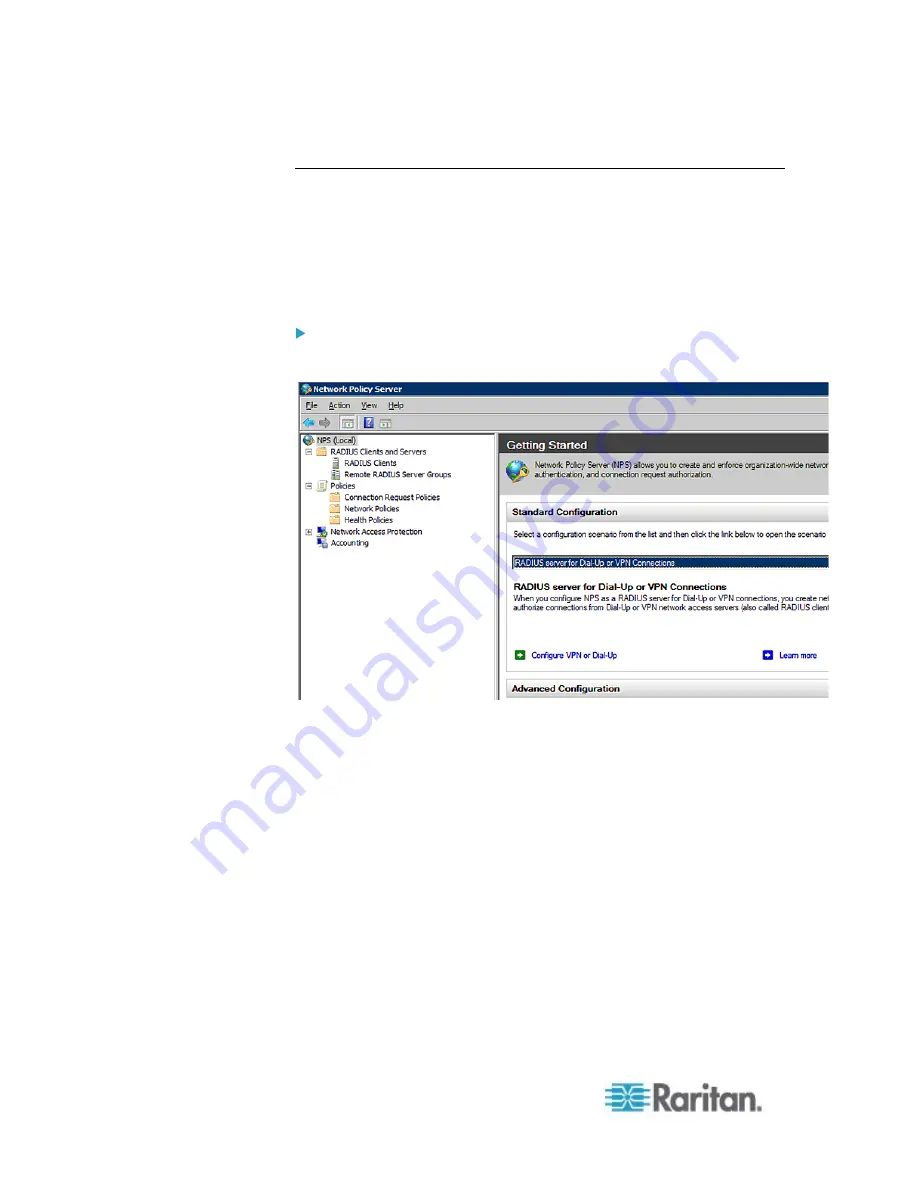
Appendix I: RADIUS Configuration Illustration
578
Step C: Configure a Vendor-Specific Attribute
You must specify a vendor-specific attribute (VSA) for Raritan on
Windows 2008 NPS. Raritan's vendor code is
13742
.
In the following illustration, we assume:
There are three roles available on your PX:
Admin
,
User
, and
SystemTester
.
To configure VSA:
1. Open the NPS console, and expand the Policies folder.
2. Select Connection Request Policies and double-click the policy
where you want to add a custom VSA. The policy's properties dialog
appears.
3. Click the Settings tab.
4. Select Vendor Specific, and click Add. The Add Vendor Specific
Attribute dialog appears.
5. Select Custom in the Vendor field, and click Add. The Attribute
Information dialog appears.
6. Click Add, and the Vendor-Specific Attribute Information dialog
appears.
7. Click "Enter Vendor Code" and type
13742
.
8. Select "Yes, it conforms" to indicate that the custom attribute
conforms to the RADIUS Request For Comment (RFC).
9. Click Configure Attribute, and then:
Содержание PX2-1000 SERIES
Страница 5: ......
Страница 71: ...Chapter 4 Connecting External Equipment Optional 52...
Страница 231: ...Chapter 6 Using the Web Interface 212 8 Click OK...
Страница 570: ...Appendix G LDAP Configuration Illustration 551 5 Click OK The PX_Admin role is created 6 Click Close to quit the dialog...
Страница 589: ...Appendix I RADIUS Configuration Illustration 570 Note If your PX uses PAP then select PAP...
Страница 590: ...Appendix I RADIUS Configuration Illustration 571 10 Select Standard to the left of the dialog and then click Add...
Страница 591: ...Appendix I RADIUS Configuration Illustration 572 11 Select Filter Id from the list of attributes and click Add...
Страница 594: ...Appendix I RADIUS Configuration Illustration 575 14 The new attribute is added Click OK...
Страница 595: ...Appendix I RADIUS Configuration Illustration 576 15 Click Next to continue...
Страница 627: ...Appendix K Integration 608 3 Click OK...
Страница 647: ...Index 629 Z Zero U Connection Ports 74 Zero U Products 2...






























