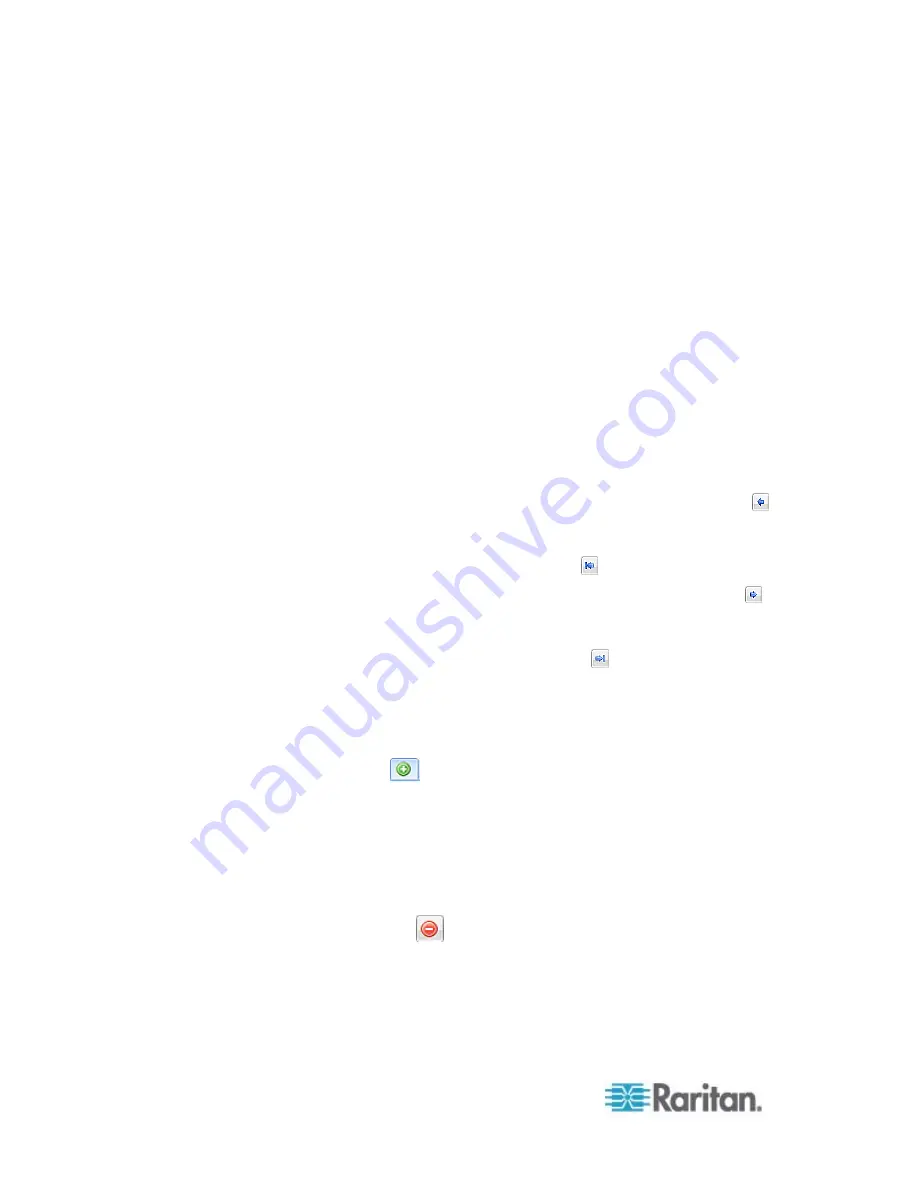
Chapter 6: Using the Web Interface
228
4. In the "Action name" field, type a new name for the action. The
default name is New Action <number>, where <number> is a
sequential number starting at 1.
5. In the Action field, click the drop-down arrow and select the desired
action: Send sensor report.
6. In the Destination Actions field, select the method(s) to report sensor
readings or states. The number of available methods varies,
depending on how many messaging actions have been created.
The messaging action types include:
Log event message
Syslog
message
Send
Send SMS message
a. If no messaging actions are available, click Create New
Destination Action to immediately create them.
b. To select any method, select it in the right list box, and click
to move it to the left list box. To make multiple selections, press
Ctrl+click or Shift+click to highlight multiple ones.
To select all methods, simply click
.
c. To delete any method, select it in the left list box, and click
to
move it back to the right list box. To make multiple selections,
press Ctrl+click or Shift+click to highlight multiple ones.
To remove all methods, simply click
.
7. In the Available Sensors field, select the desired sensor.
a. Select the sensor type from the field to the left.
b. Select the specific sensor from the field to the right.
c. Click
to add the selected sensor to the Report Sensors list
box.
For example, to monitor the current reading of the Inlet 1, select Inlet
1 from the left field, and then select RMS Current from the right field.
8. To report additional sensors simultaneously, repeat the above step
to add more sensors.
To remove any sensor from the Report Sensors list box, select it
and click
. To make multiple selections, press Ctrl+click or
Shift+click to highlight multiple ones.
9. To immediately send out the sensor report, click Send Report Now.
A message appears, indicating whether the sensor report is sent
successfully.
Содержание PX2-1000 SERIES
Страница 5: ......
Страница 71: ...Chapter 4 Connecting External Equipment Optional 52...
Страница 231: ...Chapter 6 Using the Web Interface 212 8 Click OK...
Страница 570: ...Appendix G LDAP Configuration Illustration 551 5 Click OK The PX_Admin role is created 6 Click Close to quit the dialog...
Страница 589: ...Appendix I RADIUS Configuration Illustration 570 Note If your PX uses PAP then select PAP...
Страница 590: ...Appendix I RADIUS Configuration Illustration 571 10 Select Standard to the left of the dialog and then click Add...
Страница 591: ...Appendix I RADIUS Configuration Illustration 572 11 Select Filter Id from the list of attributes and click Add...
Страница 594: ...Appendix I RADIUS Configuration Illustration 575 14 The new attribute is added Click OK...
Страница 595: ...Appendix I RADIUS Configuration Illustration 576 15 Click Next to continue...
Страница 627: ...Appendix K Integration 608 3 Click OK...
Страница 647: ...Index 629 Z Zero U Connection Ports 74 Zero U Products 2...






























