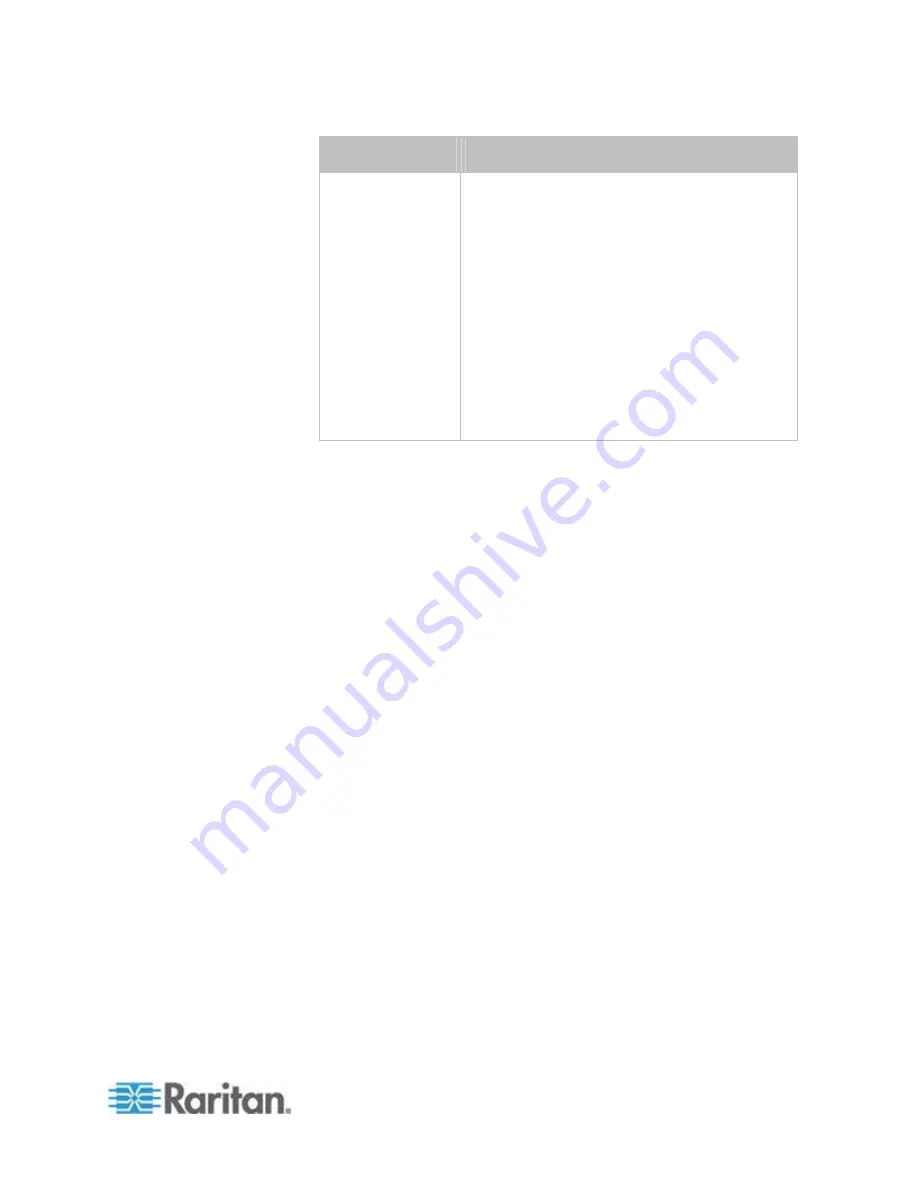
Chapter 6: Using the Web Interface
115
Options
Description
EAP - PEAP
PEAP stands for Protected Extensible
Authentication Protocol.
Enter the following authentication data:
Inner Authentication: Only Microsoft's
Challenge Authentication Protocol Version 2
(MSCHAPv2) is supported, allowing
authentication to databases that support
MSCHAPv2.
Identity: Type your user name.
Password: Type your password.
CA Certificate: A third-party CA certificate
may or may not be needed. If needed, follow
the step below.
8. When the PEAP authentication requires a CA certificate, do the
following:
a. Select the "Enable Verification of TLS Certificate Chain"
checkbox for the PX to verify the validity of the TLS certificate
that will be installed. For example, the PX will check the
certificate's validity period against the system time.
b. Click Browse to select a TLS certificate file. Then you can:
Click Show to view the certificate's contents.
Click Remove to delete the installed certificate if it is
inappropriate.
c. Select the "Allow expired and not yet valid certificates" checkbox
if intending to make the wireless network connection successful
even though the installed TLS certificate chain contains any
certificate that is outdated or not valid yet.
d. Select the "Allow wireless connection if system clock is incorrect"
checkbox to make the wireless network connection successful
when the PX system time is earlier than the firmware build
before synchronizing with any NTP server. If the system time is
incorrect, the installed TLS certificate is considered not valid yet
and will cause the wireless network connection to fail while this
checkbox is not selected.
The incorrect system time issue may occur when the PX has
once been powered off for a long time.
9. Click
OK.
Содержание PX2-1000 SERIES
Страница 5: ......
Страница 71: ...Chapter 4 Connecting External Equipment Optional 52...
Страница 231: ...Chapter 6 Using the Web Interface 212 8 Click OK...
Страница 570: ...Appendix G LDAP Configuration Illustration 551 5 Click OK The PX_Admin role is created 6 Click Close to quit the dialog...
Страница 589: ...Appendix I RADIUS Configuration Illustration 570 Note If your PX uses PAP then select PAP...
Страница 590: ...Appendix I RADIUS Configuration Illustration 571 10 Select Standard to the left of the dialog and then click Add...
Страница 591: ...Appendix I RADIUS Configuration Illustration 572 11 Select Filter Id from the list of attributes and click Add...
Страница 594: ...Appendix I RADIUS Configuration Illustration 575 14 The new attribute is added Click OK...
Страница 595: ...Appendix I RADIUS Configuration Illustration 576 15 Click Next to continue...
Страница 627: ...Appendix K Integration 608 3 Click OK...
Страница 647: ...Index 629 Z Zero U Connection Ports 74 Zero U Products 2...






























