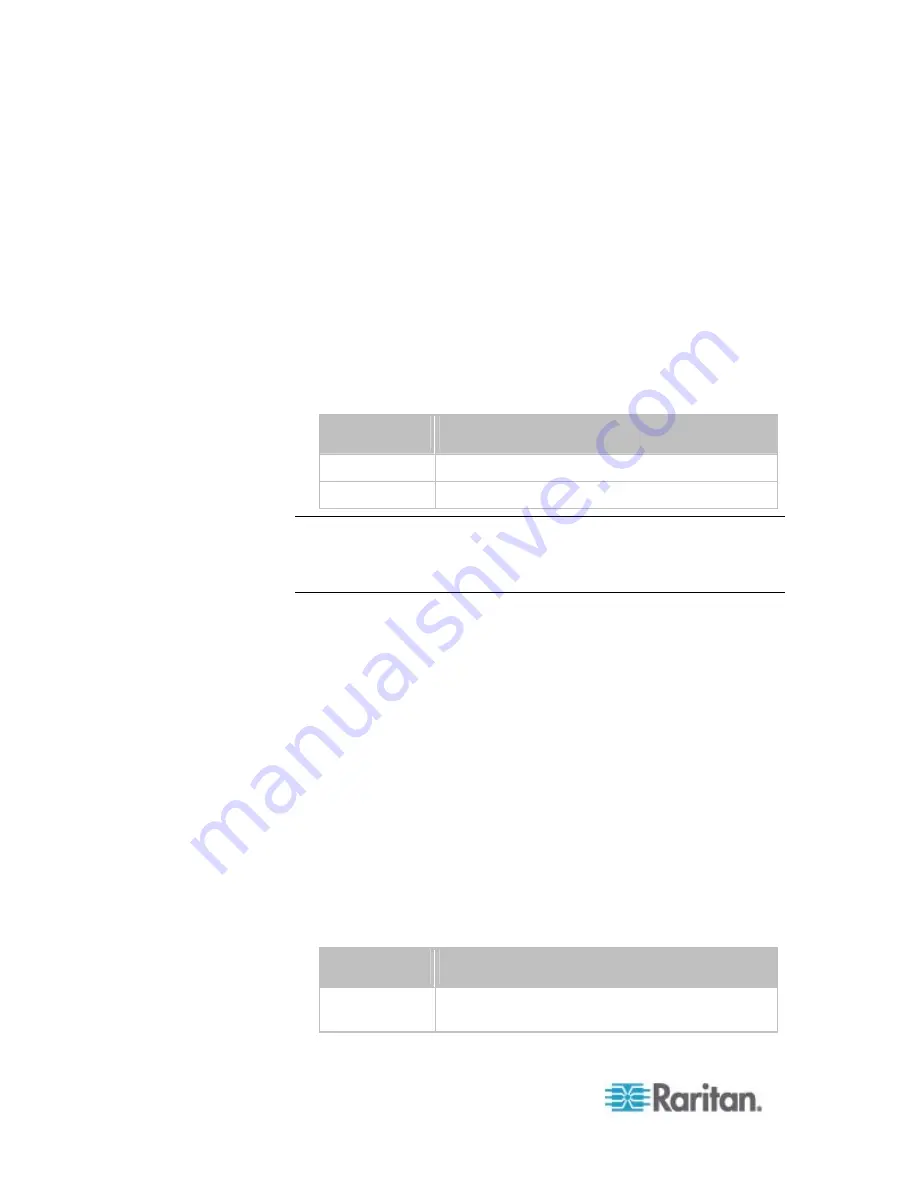
Chapter 8: Using the Command Line Interface
380
Setting the Networking Mode
If your PX device is implemented with both wired and wireless
networking mechanisms, you must determine which mechanism is
enabled for network connectivity before further configuring networking
parameters.
This command enables the wired or wireless networking mode.
config:#
network mode <mode>
Variables:
<mode> is one of the modes:
wired
or
wireless
.
Mode
Description
wired
Enables the wired networking mode.
wireless
Enables the wireless networking mode.
Note: If you enable the wireless networking mode, and the PX does not
detect any wireless USB LAN adapter or the connected wireless USB
LAN adapter is not supported, the message "Supported Wireless device
not found" is displayed.
Configuring IP Protocol Settings
By default, only the IPv4 protocol is enabled. You can enable both the
IPv4 and IPv6 protocols, or only the IPv6 protocol for your PX device.
An IP protocol configuration command begins with
network ip
.
Enabling IPv4 or IPv6
This command determines which IP protocol is enabled on the PX.
config:#
network ip proto <protocol>
Variables:
<protocol> is one of the options:
v4Only
,
v6Only
or
both
.
Mode
Description
v4Only
Enables IPv4 only on all interfaces. This is the
default.
Содержание PX2-1000 SERIES
Страница 5: ......
Страница 71: ...Chapter 4 Connecting External Equipment Optional 52...
Страница 231: ...Chapter 6 Using the Web Interface 212 8 Click OK...
Страница 570: ...Appendix G LDAP Configuration Illustration 551 5 Click OK The PX_Admin role is created 6 Click Close to quit the dialog...
Страница 589: ...Appendix I RADIUS Configuration Illustration 570 Note If your PX uses PAP then select PAP...
Страница 590: ...Appendix I RADIUS Configuration Illustration 571 10 Select Standard to the left of the dialog and then click Add...
Страница 591: ...Appendix I RADIUS Configuration Illustration 572 11 Select Filter Id from the list of attributes and click Add...
Страница 594: ...Appendix I RADIUS Configuration Illustration 575 14 The new attribute is added Click OK...
Страница 595: ...Appendix I RADIUS Configuration Illustration 576 15 Click Next to continue...
Страница 627: ...Appendix K Integration 608 3 Click OK...
Страница 647: ...Index 629 Z Zero U Connection Ports 74 Zero U Products 2...






























