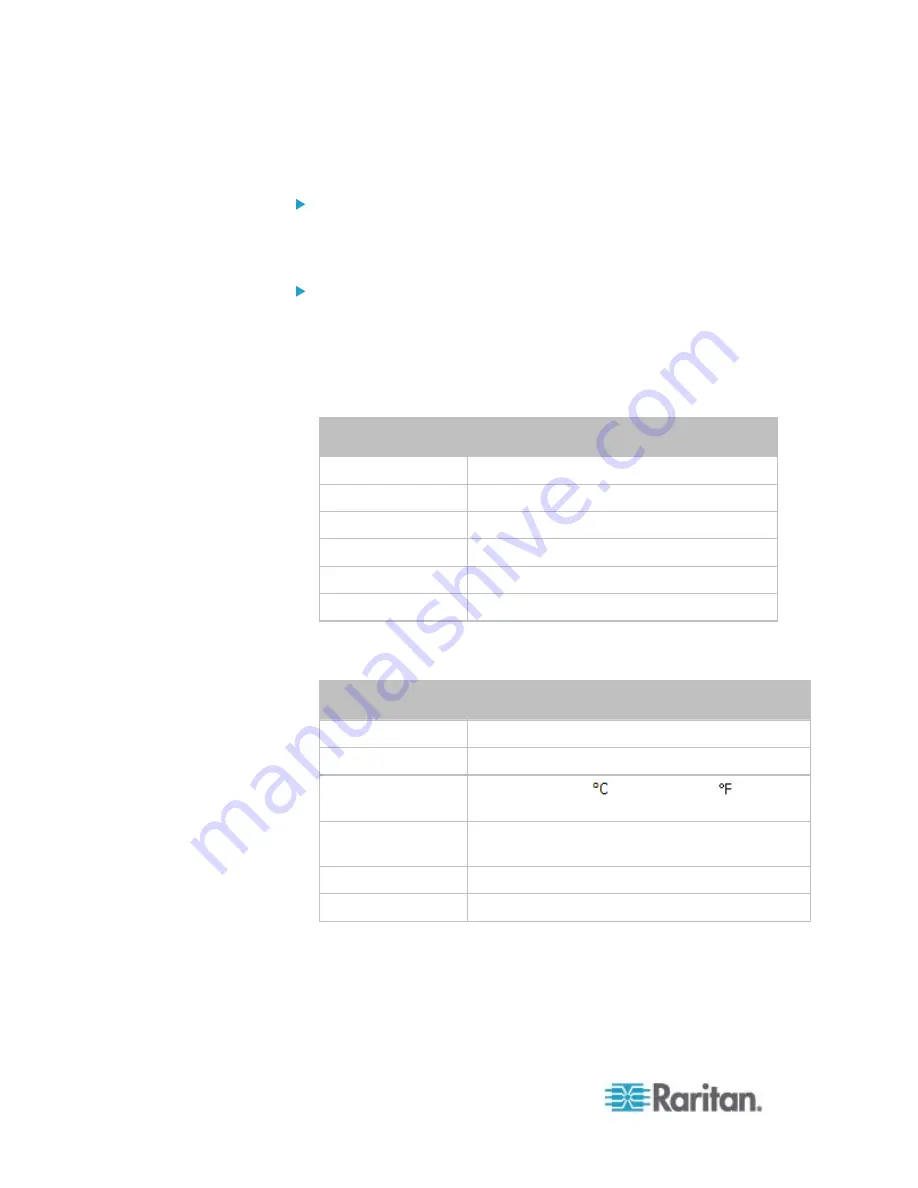
Chapter 8: Using the Command Line Interface
456
config:#
defaultThresholds <sensor type> lowerWarning <value>
Set the Default Deassertion Hysteresis for a specific sensor
type:
config:#
defaultThresholds <sensor type> hysteresis <hy_value>
Set the Default Assertion Timeout for a specific sensor type:
config:#
defaultThresholds <sensor type> assertionTimeout <as_value>
Variables:
<sensor type> is one of the following numeric sensor types:
Sensor types
Description
absoluteHumidity
Absolute humidity sensors
relativeHumidity Relative humidity sensors
temperature Temperature
sensors
airPressure
Air pressure sensors
airFlow
Air flow sensors
vibration Vibration
sensors
<value> is the value for the specified threshold of the specified
sensor type. Note that diverse sensor types use different
measurement units.
Sensor types
Measurement units
absoluteHumidity
g/m^3 (that is, g/m
3
)
relativeHumidity %
temperature
Degrees Celsius (
) or Fahrenheit ( ),
depending on your measurement unit settings.
airPressure
Pascal (Pa) or psi, depending on your
measurement unit settings.
airFlow m/s
vibration g
<hy_value> is the deassertion hysteresis value applied to the
specified sensor type.
<as_value> is the assertion timeout value applied to the specified
sensor type. It ranges from 0 to 100 (samples).
Содержание PX2-1000 SERIES
Страница 5: ......
Страница 71: ...Chapter 4 Connecting External Equipment Optional 52...
Страница 231: ...Chapter 6 Using the Web Interface 212 8 Click OK...
Страница 570: ...Appendix G LDAP Configuration Illustration 551 5 Click OK The PX_Admin role is created 6 Click Close to quit the dialog...
Страница 589: ...Appendix I RADIUS Configuration Illustration 570 Note If your PX uses PAP then select PAP...
Страница 590: ...Appendix I RADIUS Configuration Illustration 571 10 Select Standard to the left of the dialog and then click Add...
Страница 591: ...Appendix I RADIUS Configuration Illustration 572 11 Select Filter Id from the list of attributes and click Add...
Страница 594: ...Appendix I RADIUS Configuration Illustration 575 14 The new attribute is added Click OK...
Страница 595: ...Appendix I RADIUS Configuration Illustration 576 15 Click Next to continue...
Страница 627: ...Appendix K Integration 608 3 Click OK...
Страница 647: ...Index 629 Z Zero U Connection Ports 74 Zero U Products 2...
















































