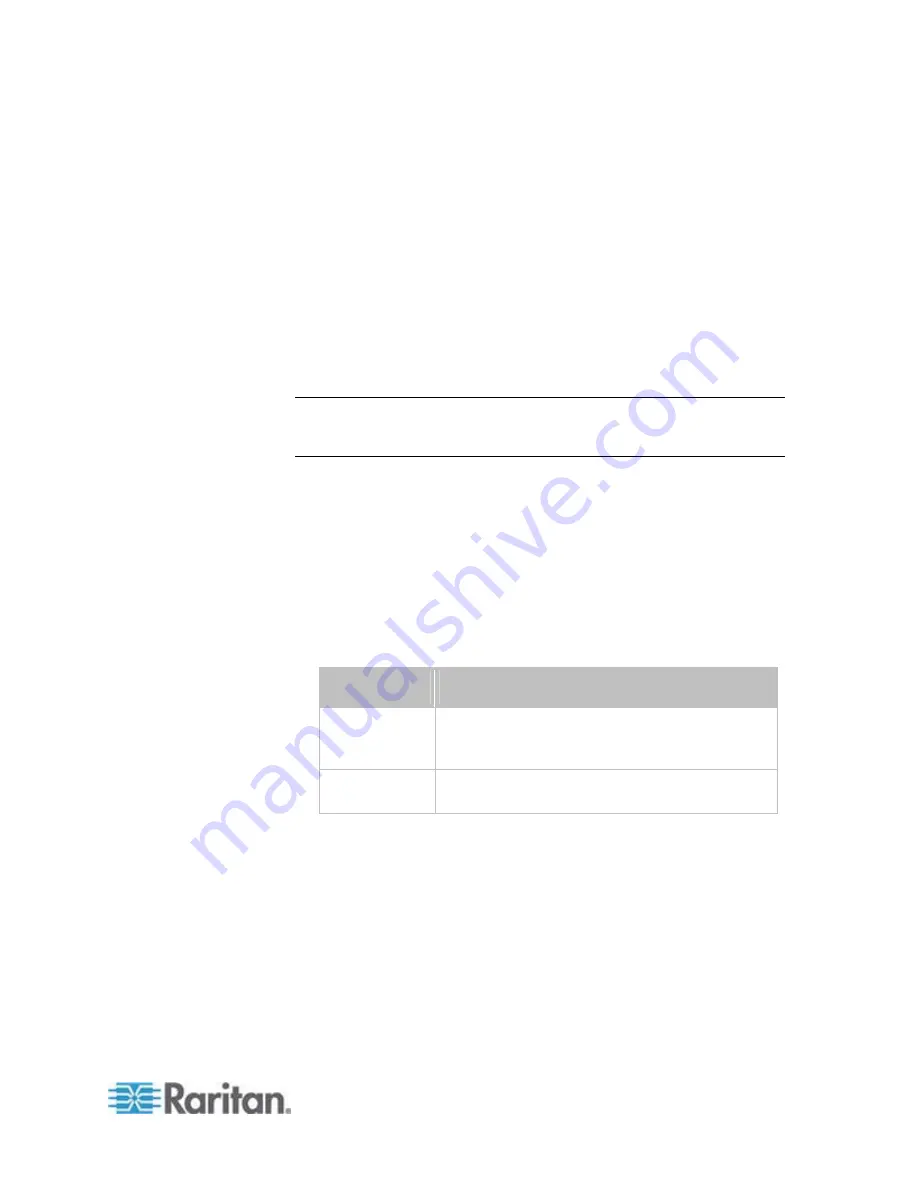
Chapter 8: Using the Command Line Interface
389
Setting the IPv4 Secondary DNS Server
After selecting the static IP configuration mode, you can use this
command to specify the secondary DNS server. If you have selected the
DHCP configuration mode, you still can manually specify DNS servers
with this command and then override the DHCP-assigned DNS servers.
See
Overriding the IPv4 DHCP-Assigned DNS Server
(on page 389).
config:#
network ipv4 secondaryDNSServer <ip address>
Variables:
<ip address> is the IP address of the secondary DNS server. The
value ranges from 0.0.0.0 to 255.255.255.255.
Note: The PX supports a maximum of 3 DNS servers. If two IPv4 DNS
servers and two IPv6 DNS servers are available, the PX only uses the
primary IPv4 and IPv6 DNS servers.
Overriding the IPv4 DHCP-Assigned DNS Server
After specifying the primary/secondary DNS server, you can use this
command to override the DHCP-assigned DNS server with the one you
specified.
config:#
network ipv4 overrideDNS <option>
Variables:
<option> is one of the options:
enable
or
disable
.
Option
Description
enable
This option overrides the DHCP-assigned DNS
server with the primary/secondary DNS server
you assign.
disable
This option resumes using the DHCP-assigned
DNS server.
Содержание PX2-1000 SERIES
Страница 5: ......
Страница 71: ...Chapter 4 Connecting External Equipment Optional 52...
Страница 231: ...Chapter 6 Using the Web Interface 212 8 Click OK...
Страница 570: ...Appendix G LDAP Configuration Illustration 551 5 Click OK The PX_Admin role is created 6 Click Close to quit the dialog...
Страница 589: ...Appendix I RADIUS Configuration Illustration 570 Note If your PX uses PAP then select PAP...
Страница 590: ...Appendix I RADIUS Configuration Illustration 571 10 Select Standard to the left of the dialog and then click Add...
Страница 591: ...Appendix I RADIUS Configuration Illustration 572 11 Select Filter Id from the list of attributes and click Add...
Страница 594: ...Appendix I RADIUS Configuration Illustration 575 14 The new attribute is added Click OK...
Страница 595: ...Appendix I RADIUS Configuration Illustration 576 15 Click Next to continue...
Страница 627: ...Appendix K Integration 608 3 Click OK...
Страница 647: ...Index 629 Z Zero U Connection Ports 74 Zero U Products 2...






























