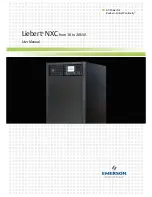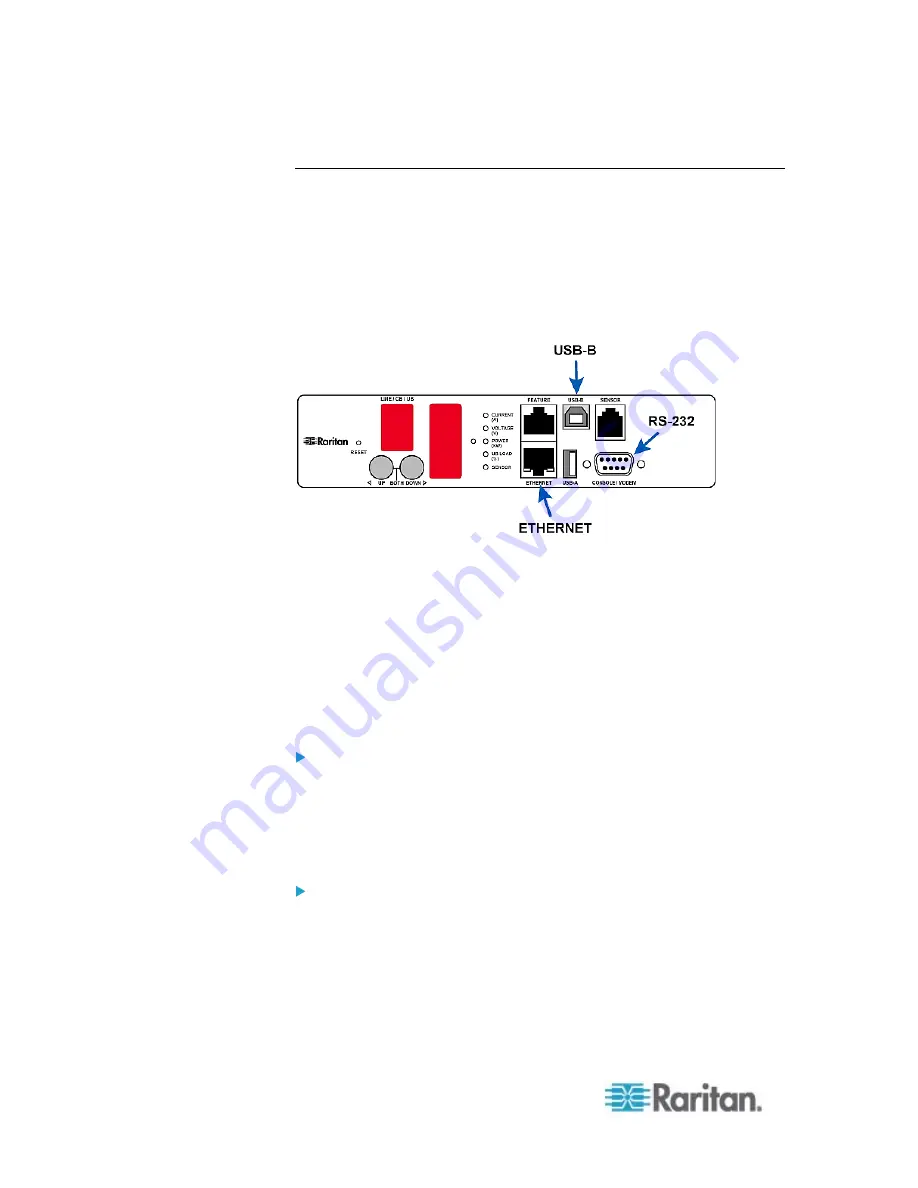
Chapter 3: Installation and Configuration
18
Connecting the PX to a Computer
The PX can be connected to a computer for configuration via one of the
following ports.
ETHERNET port (female)
USB-B port (male)
RS-232 serial port (male)
Zero U models:
To use the command line interface (CLI) for configuration, establish an
RS-232 or USB connection.
To use a web browser for configuration, make a network connection to
the computer. The PX is automatically configured with the following
link-local addressing in any network without DHCP available:
https://169.254.x.x
(where x is a number)
https://pdu.local
Establish one of the following connections to a computer.
Serial RS-232 connection:
1. Connect one end of the null-modem cable to the male RS-232 port
labeled CONSOLE / MODEM on the PX.
2. Connect the other end to your computer's RS-232 port (COM).
3. Perform
Initial Network Configuration via CLI
(on page 22).
USB connection:
1. A USB-to-serial driver is required in Windows
®
. Install this driver
before connecting the USB cable. See
Installing the USB-to-Serial
Driver (Optional)
(on page 19).
2. Connect a USB cable between the PX device's USB-B port and a
computer's USB-A port.
3. Perform
Initial Network Configuration via CLI
(on page 22).
Содержание PX2-1000 SERIES
Страница 5: ......
Страница 71: ...Chapter 4 Connecting External Equipment Optional 52...
Страница 231: ...Chapter 6 Using the Web Interface 212 8 Click OK...
Страница 570: ...Appendix G LDAP Configuration Illustration 551 5 Click OK The PX_Admin role is created 6 Click Close to quit the dialog...
Страница 589: ...Appendix I RADIUS Configuration Illustration 570 Note If your PX uses PAP then select PAP...
Страница 590: ...Appendix I RADIUS Configuration Illustration 571 10 Select Standard to the left of the dialog and then click Add...
Страница 591: ...Appendix I RADIUS Configuration Illustration 572 11 Select Filter Id from the list of attributes and click Add...
Страница 594: ...Appendix I RADIUS Configuration Illustration 575 14 The new attribute is added Click OK...
Страница 595: ...Appendix I RADIUS Configuration Illustration 576 15 Click Next to continue...
Страница 627: ...Appendix K Integration 608 3 Click OK...
Страница 647: ...Index 629 Z Zero U Connection Ports 74 Zero U Products 2...