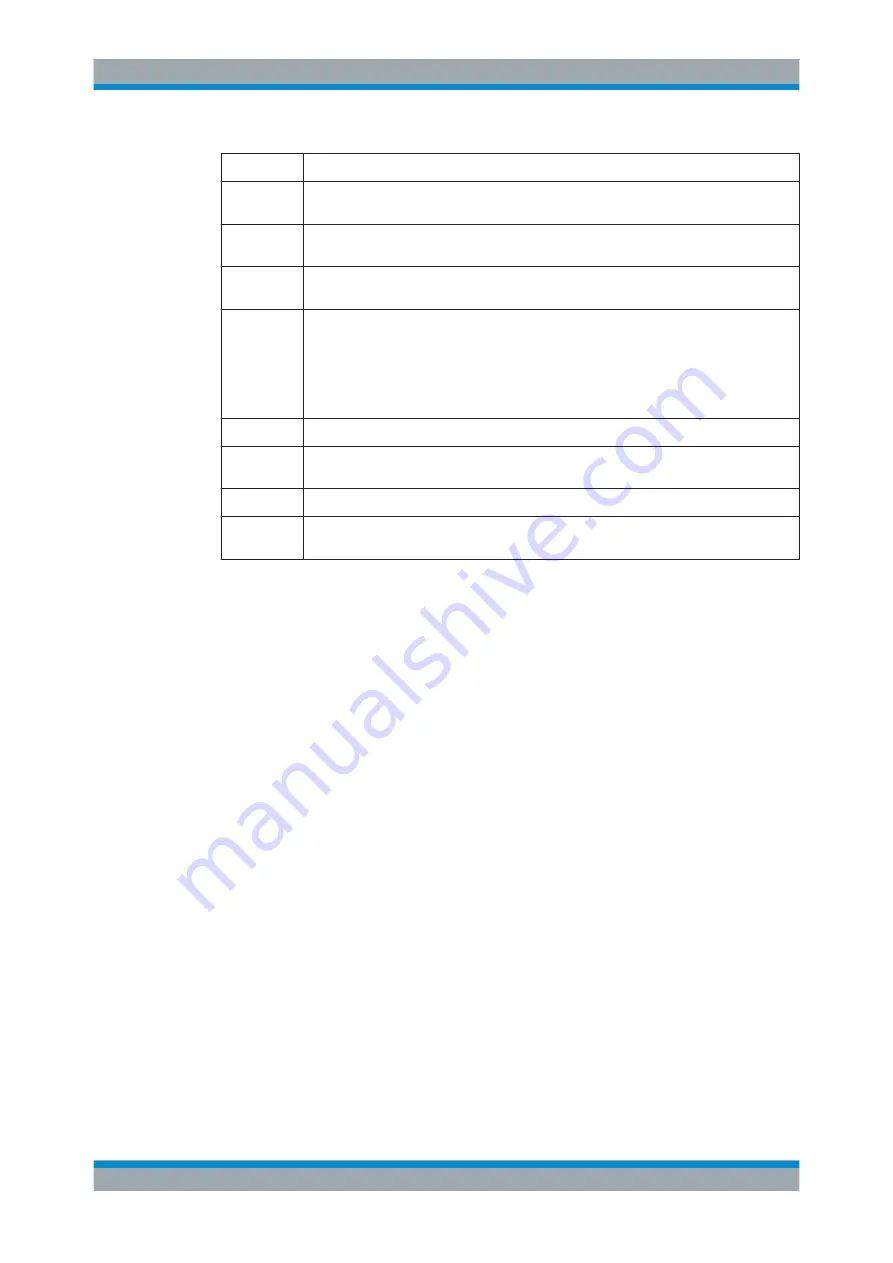
Preparing for Use
R&S
®
SMJ100A
24
Operating Manual 1403.7458.32 ─ 14
Keys
Description
0...9/abc
Enters the corresponding numbers (in numeric input fields) or characters (character input
fields).
.
Inserts a decimal point (numeric input fields) or dot (character input fields) at the cursor
position. Multiple decimal points are not allowed.
+/-
Changes the sign of a numeric parameter. In the case of an alphanumeric parameter,
inserts a hyphen at the cursor position.
Unit keys
Selects a unit and thus determine the absolute value, or changes the unit, i.e. trigger a
recalculation without changing the absolute value. The function depends on the time at
which the UNIT key is used during parameter entry (see
Chapter 4.4.5, "Working with Units
For unit-free values, the X1 key is equivalent to ENTER. It confirms the previous entry and
deactivates the input field.
_
Adds a blank in a character input field.
*... #
Enters special characters. Toggles through the available characters if the key is pressed
several times in a row.
A <-> a
Toggles between uppercase and lowercase characters.
A, B, C, D,
E, F
Enters hexadecimal values. The letters assigned to the keys are automatically active when
an entry field with a hexadecimal value is active.
INSERT
Toggles between insert and overwrite mode (see also
BACKSPACE
Deletes the last character before the cursor position or the selected character
sequence.
ENTER
Pressing the rotary knob has the same effect.
●
Concludes the entry of dimensionless entries. For other entries, this key can be
used instead of the default unit key. The new value is accepted.
●
Confirms ("OK") and closes open input windows.
●
In a dialog box, selects the default or focused button.
●
In a dialog box, activates the edit mode for the focused area, if available.
●
In a dialog box, activates or deactivates the selected option of the focused area, if
the edit mode is active.
●
Calls the next menu level.
2.1.6 Rotary Knob and Navigation Keys
The rotary knob and the arrow keys are alternative control elements for data variation
and navigation in the graphical user interface.
Front Panel Tour
Содержание SMJ100A
Страница 34: ...Preface R S SMJ100A 18 Operating Manual 1403 7458 32 14 Notes on Screenshots...
Страница 86: ...Preparing for Use R S SMJ100A 70 Operating Manual 1403 7458 32 14 LXI Configuration...
Страница 139: ...Manual Operation R S SMJ100A 123 Operating Manual 1403 7458 32 14 Legend of Front Panel Controls...
Страница 140: ...Manual Operation R S SMJ100A 124 Operating Manual 1403 7458 32 14 Legend of Front Panel Controls...
Страница 454: ...Instrument Function R S SMJ100A 438 Operating Manual 1403 7458 32 14 Baseband Signal Baseband Block...
Страница 826: ...Remote Control Commands R S SMJ100A 810 Operating Manual 1403 7458 32 14 UNIT Subsystem...
Страница 828: ...Maintenance R S SMJ100A 812 Operating Manual 1403 7458 32 14 Storing and Packing...
Страница 843: ...Hardware Interfaces R S SMJ100A 827 Operating Manual 1403 7458 32 14 Figure A 2 BERT circuit diagram BERT Connector...
Страница 844: ...Hardware Interfaces R S SMJ100A 828 Operating Manual 1403 7458 32 14 BERT Connector...






























