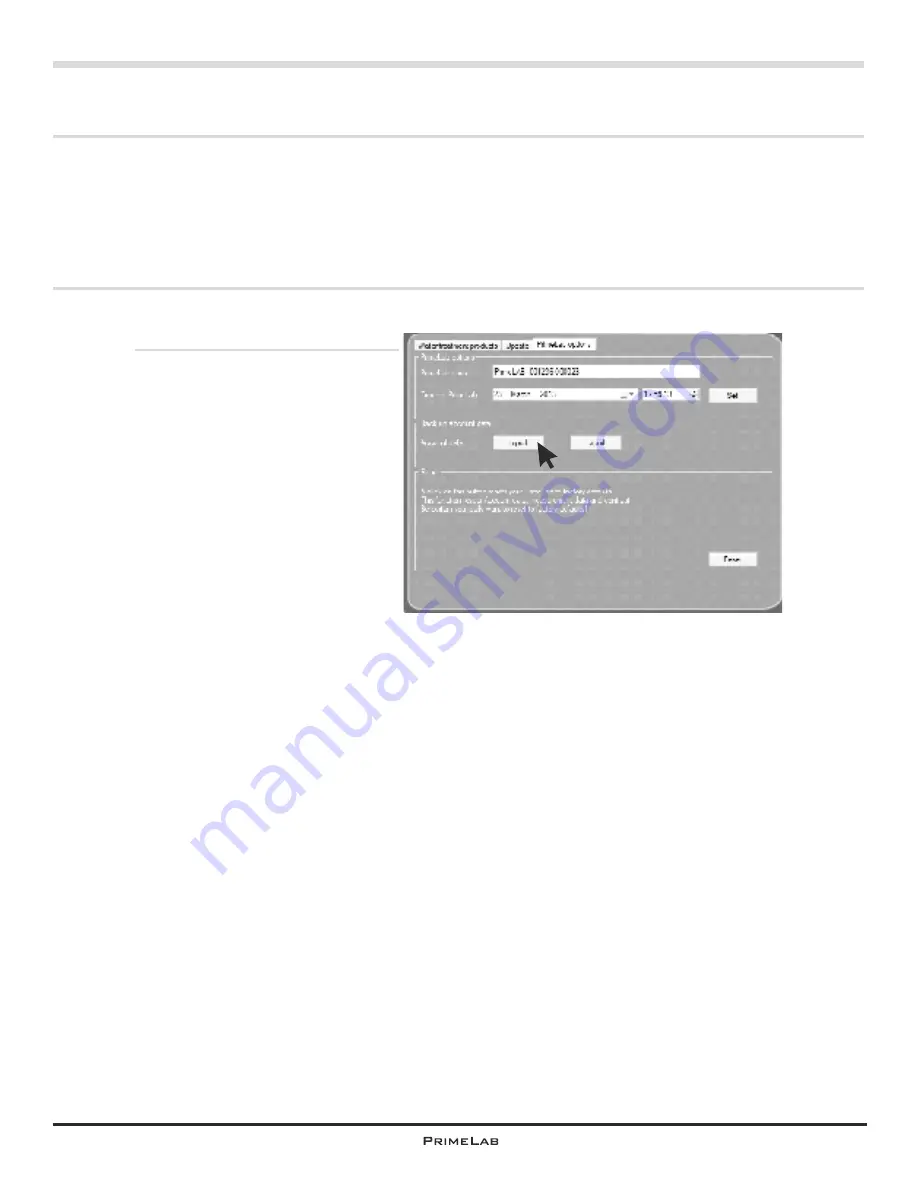
PrimeLab Desktop Assistant
In the next chapter (“Account data”) you will learn about the central importance of
the “Accounts” established in the software for your work with PrimeLab and the
software “PrimeLab Desktop Assistant”.
So that you do not have to re-enter address data already stored on your computer
the software has an import function you can use, saving time and effort.
In this menu you can also export accounts, in case you want to install the software
on different computer and continue using the existing data.
Click the SETUP menu and then select third tab (PrimeLab options).
1) Importing external data:
To import external data, such as
your customer database, the data
will need to be converted to a
portable format.
For this purpose copy the data
into an Excel file.
Name the columns in the
sequence as below and as
follows:
(* = field may not be empty)
Column A*
contains the surnames, line 1 is titled:
Name
Column B*
contains the first names, line 1 is titled:
Firstname
Column C*
contains the postal codes, line 1 is titled:
Zip
Column D*
contains the towns / cities, line 1 is titled:
City
Column E*
contains the street names, line 1 is titled:
Street
Column F
contains the mobile phone numbers, line 1 is titled:
Mobile
Column G
contains the customer account numbers, line 1 is titled:
Accountnumber
Column H
contains the phone numbers, line 1 is titled:
Telephone
Column I
contains the countries, line 1 is titled:
Country
Column J
contains the (federal) state details, line 1 is titled:
State
Column K
contains the email addresses, line 1 is titled:
Column L
contains the fax numbers, line 1 is titled: F
ax
Column M
contains remarks and comments, line 1 is titled:
Account-Remarks
Column N
contains the volume of the measured water source in m³ (e.g. “50” for a
50 m³ pool), line 1 is titled:
Source-Volume
Column O
contains information on the measured water source (e.g. “pool”), line 1
is titled:
Source-Remarks
The fields must not be formatted but stay in the standard Excel format “Standard”
(click on “field”, then “format”, then “character” -> “Standard”)
Save this file containing your data as a file with the “.csv” extension (in Excel “Save
as…” and select file format “.csv”).
Continued...
Menu: Setup / Import and export accounts
PDA-15
PDA-15
Содержание 1.0 MULTITEST
Страница 1: ......
Страница 21: ...Menu MEM Memory left open for technical reasons MEM 5 MEM 5 ...
Страница 23: ...INFO 2 INFO 2 Menu INFO left open for technical reasons ...
Страница 33: ...left open for technical reasons ...
Страница 276: ...243 243 Tablet Note s Conversion to Na SO 2 3 Continued Name on device 53 Sulphite LR tab 53 Sulphite LR 0 5 mg l SO 3 ...
Страница 323: ...PrimeLab Desktop Assistant PDA 9 PDA 9 left open for technical reasons ...
Страница 333: ...PrimeLab Desktop Assistant PDA 19 PDA 19 left open for technical reasons ...
Страница 340: ...PrimeLab Desktop Assistant Menu Account data Print test results report PDA 26 PDA 26 ...
Страница 342: ...PrimeLab Desktop Assistant Menu Account data Generate dosage recommendations PDA 28 PDA 28 ...
Страница 343: ...Page empty for technical reasons PrimeLab Desktop Assistant PDA 29 PDA 29 ...
Страница 347: ...Page empty for technical reasons PrimeLab Desktop Assistant PDA 33 PDA 33 ...






























