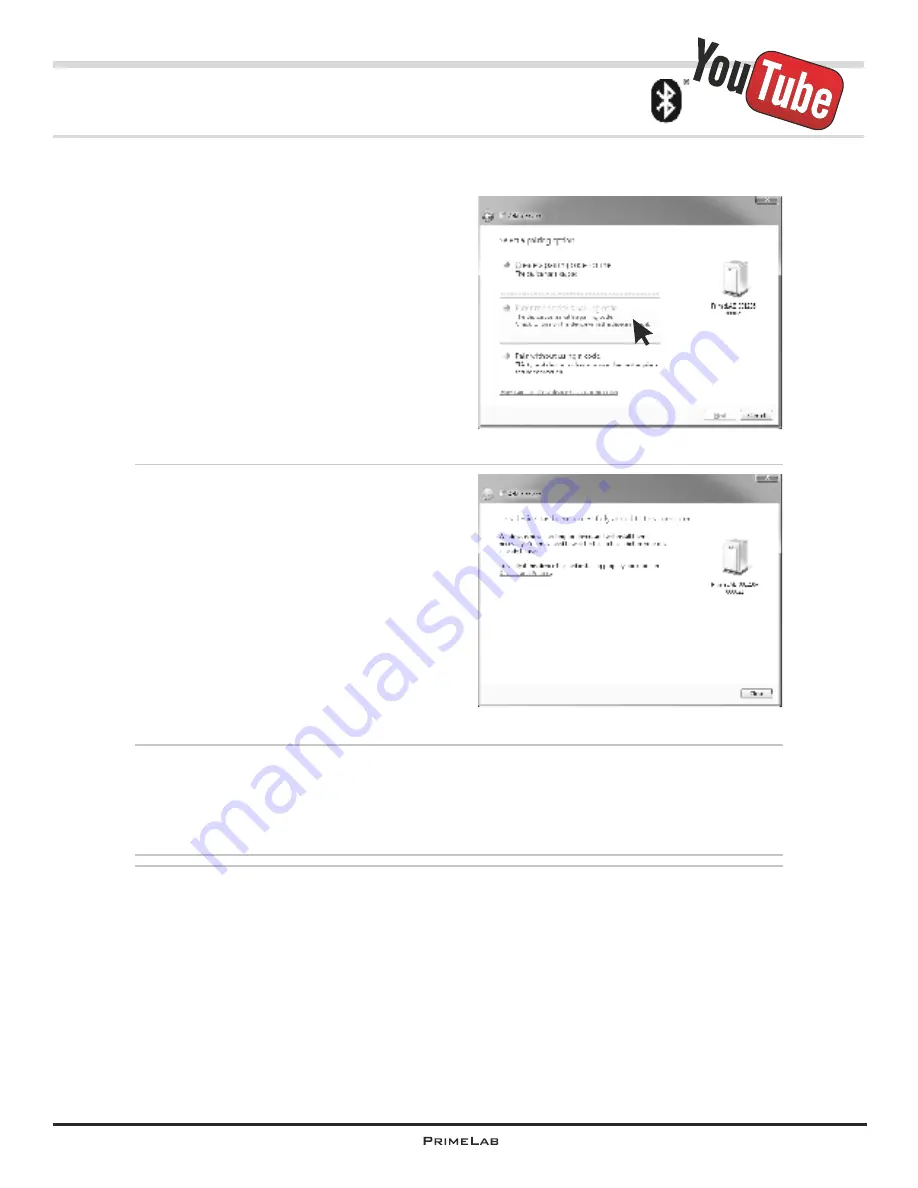
PrimeLab Desktop Assistant
PDA-3
First connection of PrimeLab with PC (pairing)
4) In the next window (Fig. 3) select the
option “Enter the device‘s pairing code”
and enter “0000” (four zeros) in the text
box next to the option.
Then click on “Next”.
The window in Fig. 4 is displayed when
the connection has been successfully
established.
®
So long as the
Bluetooth
dongle in your PC is installed (don‘t remove!) and active,
from now on your PrimeLab will, when it is switched on, connect automatically and
without intervention with your PC when it is switched on!
In rare cases Windows will simply cancel the pairing.
In this case please delete PrimeLab as a connected device and reconnect as
described above (see also PDA-38).
Continued...
Fig. 3
PDA-3
Fig. 4
Содержание 1.0 MULTITEST
Страница 1: ......
Страница 21: ...Menu MEM Memory left open for technical reasons MEM 5 MEM 5 ...
Страница 23: ...INFO 2 INFO 2 Menu INFO left open for technical reasons ...
Страница 33: ...left open for technical reasons ...
Страница 276: ...243 243 Tablet Note s Conversion to Na SO 2 3 Continued Name on device 53 Sulphite LR tab 53 Sulphite LR 0 5 mg l SO 3 ...
Страница 323: ...PrimeLab Desktop Assistant PDA 9 PDA 9 left open for technical reasons ...
Страница 333: ...PrimeLab Desktop Assistant PDA 19 PDA 19 left open for technical reasons ...
Страница 340: ...PrimeLab Desktop Assistant Menu Account data Print test results report PDA 26 PDA 26 ...
Страница 342: ...PrimeLab Desktop Assistant Menu Account data Generate dosage recommendations PDA 28 PDA 28 ...
Страница 343: ...Page empty for technical reasons PrimeLab Desktop Assistant PDA 29 PDA 29 ...
Страница 347: ...Page empty for technical reasons PrimeLab Desktop Assistant PDA 33 PDA 33 ...






























