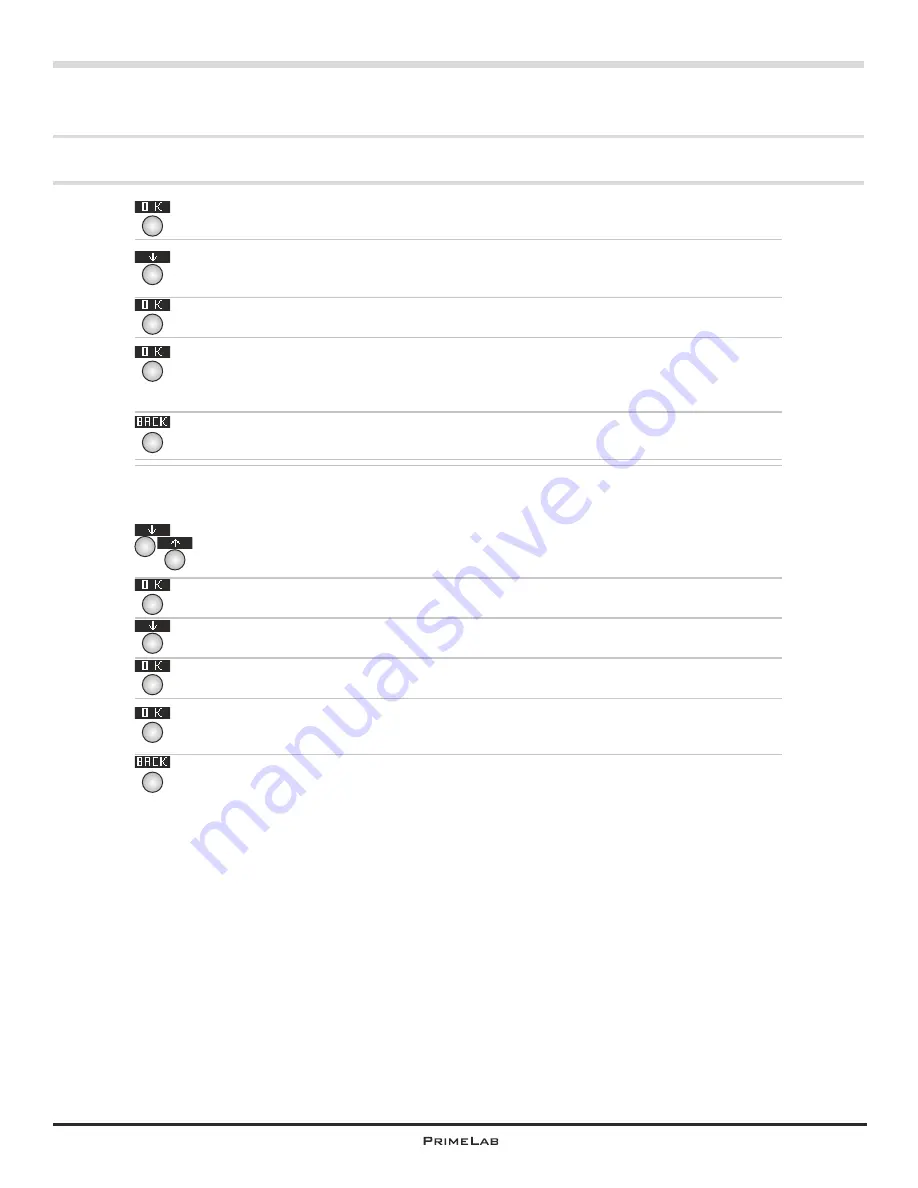
Delete test results
Confirm your entry by pressing button 4.
Press button 3 to select the option “Clear result”.
Confirm your selection by pressing button 4.
Just to make sure you are asked if you really want to delete this parameter
ID of which you want to delete test results If you are sure please confirm
by pressing button 4.
Press button 1 to go back one step.
Selection b)
You have selected “View all data” to be shown the saved test
results for the particular account and for all parameters.
By pressing button 2 or 3 to scroll up or down respectively select the data
set you want to delete.
Confirm your selection by pressing button 4.
By pressing button 3 select “Clear result”.
Confirm your entry by pressing button 4.
Just to make sure you are asked if you really want to delete this set of
data. If you are sure please confirm by pressing button 4.
Press button 1 to go back one step.
Menu: MEM (Memory)
MEM 4
4
1
Continued...
3
4
4
4
1
3
4
4
2
3
MEM 4
Содержание 1.0 MULTITEST
Страница 1: ......
Страница 21: ...Menu MEM Memory left open for technical reasons MEM 5 MEM 5 ...
Страница 23: ...INFO 2 INFO 2 Menu INFO left open for technical reasons ...
Страница 33: ...left open for technical reasons ...
Страница 276: ...243 243 Tablet Note s Conversion to Na SO 2 3 Continued Name on device 53 Sulphite LR tab 53 Sulphite LR 0 5 mg l SO 3 ...
Страница 323: ...PrimeLab Desktop Assistant PDA 9 PDA 9 left open for technical reasons ...
Страница 333: ...PrimeLab Desktop Assistant PDA 19 PDA 19 left open for technical reasons ...
Страница 340: ...PrimeLab Desktop Assistant Menu Account data Print test results report PDA 26 PDA 26 ...
Страница 342: ...PrimeLab Desktop Assistant Menu Account data Generate dosage recommendations PDA 28 PDA 28 ...
Страница 343: ...Page empty for technical reasons PrimeLab Desktop Assistant PDA 29 PDA 29 ...
Страница 347: ...Page empty for technical reasons PrimeLab Desktop Assistant PDA 33 PDA 33 ...






























