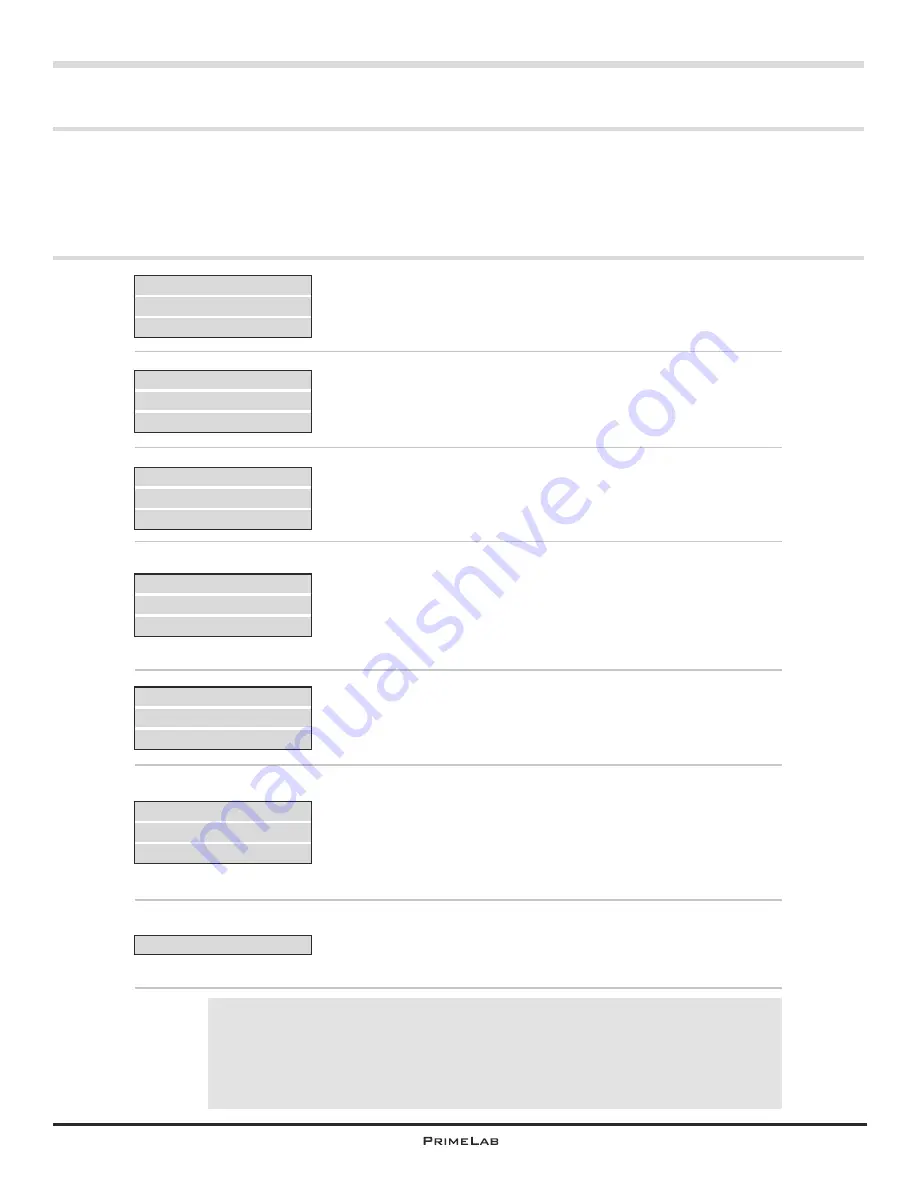
Troubleshooting
A 2
Troubleshooting
Your PrimeLab has been designed for daily use.
User guidance is intuitive to prevent mistakes in operation.
In exceptional cases, however, the following error messages will be displayed.
Please regularly visit www.primelab.org to stay updated on the latest developments.
No calibration
data. Please
recalibrate!
Memory depleted.
Delete old data!
Measurement
invalid
Repeat test!
Low battery power
Replace batteries!
LED failure!
Check device!
Underrange!
Overrange!
Update incomplete
Your PrimeLab is calibrated on the LED built into the device
(brightness and colour). If this data is missing a manual
calibration is required through menu “SET-4” (Setup).
100 test results are saved on the device. The memory is
currently full. Please delete data through the menu “MEM”
to make space available. It‘s even easier to delete data on
device by using the PrimeLab Desktop Assistant software.
During a test a result was found that does not make sense
to the device (e.g. incorrect reagent / colour, severely
soiled cuvette or soiled sampling chamber etc.). Please
repeat the test.
The charge state of the batteries is too low for a reliable
measurement. The batteries must be replaced or the
device must be connected to mains power by means of the
power supply and cable.
Do not use rechargeable batteries. Batteries are not
recharged via the mains supply cable!
The LED light received can not be evaluated. Repeat the
step that has resulted in the error message. If this is
displayed again, the device needs to be returned for
inspection.
The determined measurement value is outside the range
set for this parameter. If “value too high!” is displayed you
can repeat the test after diluting the water sample, the
result will then have to be multiplied by the dilution factor.
The update initiated through the PC has not been
completely transferred to the device, repeat the update by
initiating it again on the PC, so that the device can be used
again.
If your PrimeLab permanently malfunctions or cannot be
started normally please start the PrimeLab by
simultaneously pressing and holding the outer left and
outer right button and pressing the ON button. The screen
will display “Boot loader”. Now run an update through the
“PrimeLab Desktop Assistant”!
!
A 2
Содержание 1.0 MULTITEST
Страница 1: ......
Страница 21: ...Menu MEM Memory left open for technical reasons MEM 5 MEM 5 ...
Страница 23: ...INFO 2 INFO 2 Menu INFO left open for technical reasons ...
Страница 33: ...left open for technical reasons ...
Страница 276: ...243 243 Tablet Note s Conversion to Na SO 2 3 Continued Name on device 53 Sulphite LR tab 53 Sulphite LR 0 5 mg l SO 3 ...
Страница 323: ...PrimeLab Desktop Assistant PDA 9 PDA 9 left open for technical reasons ...
Страница 333: ...PrimeLab Desktop Assistant PDA 19 PDA 19 left open for technical reasons ...
Страница 340: ...PrimeLab Desktop Assistant Menu Account data Print test results report PDA 26 PDA 26 ...
Страница 342: ...PrimeLab Desktop Assistant Menu Account data Generate dosage recommendations PDA 28 PDA 28 ...
Страница 343: ...Page empty for technical reasons PrimeLab Desktop Assistant PDA 29 PDA 29 ...
Страница 347: ...Page empty for technical reasons PrimeLab Desktop Assistant PDA 33 PDA 33 ...
















































