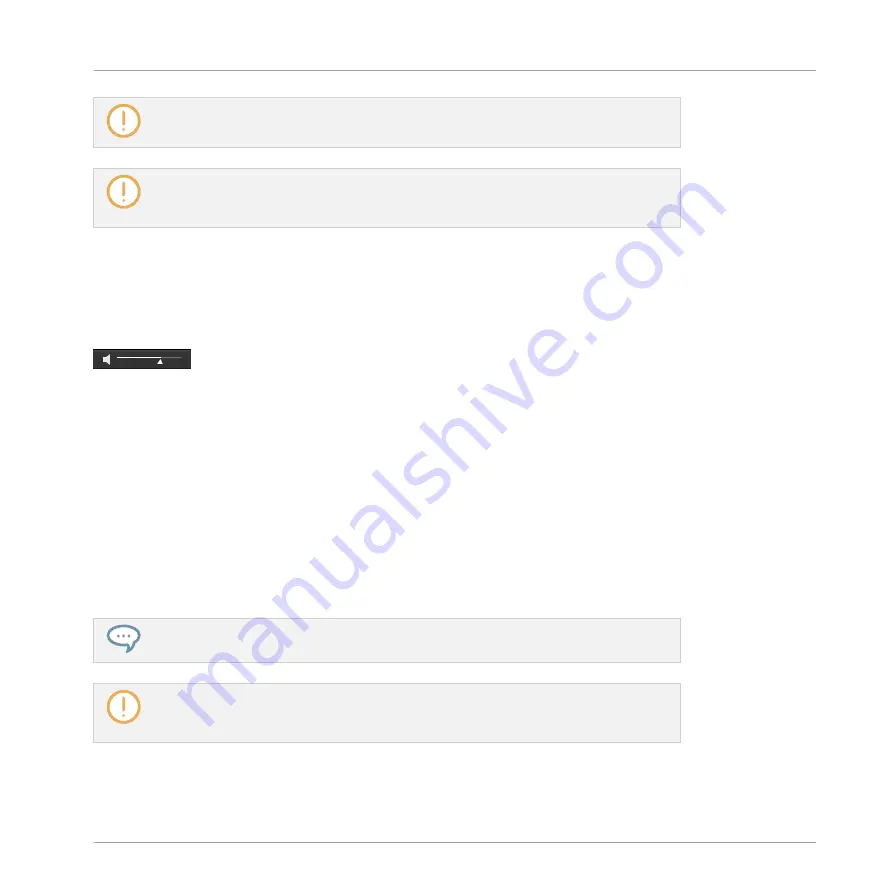
Autoload is not available when browsing Projects.
Autoload is not available when browsing Samples with Prehear enabled — see section
. When Prehear is enabled, Button 5 and 6 select the previ-
ous/next Sample in the result list without loading it automatically.
3.3.2
Auditioning Instrument Presets
When you are browsing Instrument presets, a Prehear button and Prehear Volume slider appear
next to the Autoload button.
The Prehear controls.
►
Click the Prehear button (showing a little speaker icon) to enable/disable Prehear.
When Prehear is enabled, you can directly hear Instrument presets as you select them in the
Result list of the
LIBRARY
pane or
FILES
pane.
►
Drag the Prehear Volume slider next to the Prehear button to adjust the volume of the
Instrument presets you are pre-listening to.
The Prehear signal is sent to the Cue bus of MASCHINE. This allows you to pre-listen to Instru-
ment presets on a distinct output pair (e.g., in your headphones) without affecting MA-
SCHINE’s main output. For more information on the Cue bus, see section
Prehear is particularly useful on your controller! See below for more details.
Prehear and Autoload are mutually exclusive: Only one of them can be active at a time.
For more information on the Autoload feature, see section
.
Browser
Additional Browsing Tools
MASCHINE - Manual - 138
Содержание MASCHINE MK3
Страница 1: ...MASCHINE MK3 MANUAL...
Страница 72: ...The Preferences MIDI page Basic Concepts Preferences MASCHINE Manual 72...
Страница 75: ...The Preferences Default page Basic Concepts Preferences MASCHINE Manual 75...
Страница 86: ...The Preferences panel the Plug ins page s Manager pane Basic Concepts Preferences MASCHINE Manual 86...
Страница 91: ...The Preferences panel Hardware page Basic Concepts Preferences MASCHINE Manual 91...
Страница 94: ...The Preferences panel Colors page Basic Concepts Preferences MASCHINE Manual 94...
Страница 641: ...Groups of the Multi FX type in the LIBRARY pane Using Effects Creating Multi Effects MASCHINE Manual 641...
















































