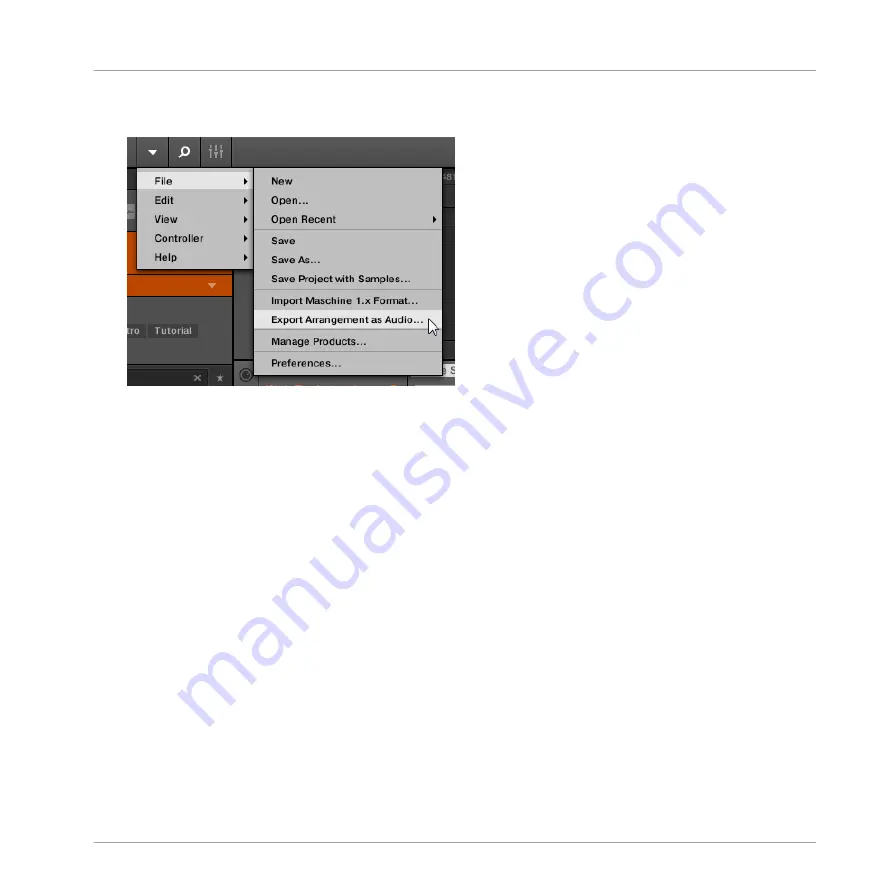
2.
Choose
Export Arrangement as Audio…
from the
File
menu or from the
File
submenu in
the MASCHINE menu.
You will be presented with the
Export Arrangement as Audio
panel (see picture below).
3.
In the
Export
page of the
Export Arrangement as Audio
panel, select the source(s) and the
destination (see description below).
4.
If you wish, click the
Options
tab at the top and adjust the export options in the
Options
page that appears (see description below).
5.
At the bottom of the panel, click
Export
to start the export process, or
Close
to cancel the
operation and close the panel without exporting anything.
Export Audio Panel – Export Page
The
Export
page of the
Export Arrangement as Audio
panel allows you to choose the source(s)
to be exported and the destination of the exported audio file(s).
Managing Sounds, Groups, and Your Project
Exporting MASCHINE Objects and Audio
MASCHINE - Manual - 211
Содержание MASCHINE MK3
Страница 1: ...MASCHINE MK3 MANUAL...
Страница 72: ...The Preferences MIDI page Basic Concepts Preferences MASCHINE Manual 72...
Страница 75: ...The Preferences Default page Basic Concepts Preferences MASCHINE Manual 75...
Страница 86: ...The Preferences panel the Plug ins page s Manager pane Basic Concepts Preferences MASCHINE Manual 86...
Страница 91: ...The Preferences panel Hardware page Basic Concepts Preferences MASCHINE Manual 91...
Страница 94: ...The Preferences panel Colors page Basic Concepts Preferences MASCHINE Manual 94...
Страница 641: ...Groups of the Multi FX type in the LIBRARY pane Using Effects Creating Multi Effects MASCHINE Manual 641...






























