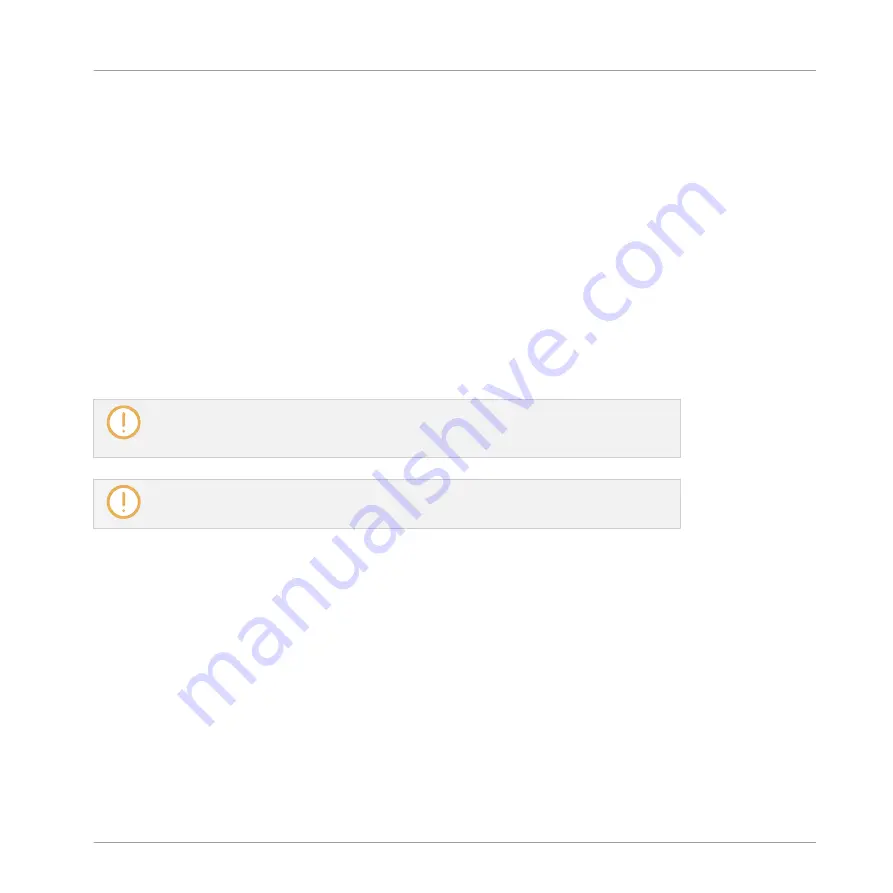
3.
Select the desired folder as described above.
4.
Click the
IMPORT
button at the bottom right of the Browser.
You will be presented with the Attribute Editor.
5.
In the Attribute Editor, tag the files you are about to import to the Library as described in
3.5, Editing the Files’ Tags and Properties
6.
When you are done, click
OK
at the bottom right of the Browser to import the files to the
Library.
→
All MASCHINE-compatible files found in the selected folder(s) are imported to your Li-
brary. They are added as user content (User icon selected in the Content selector of the
LIBRARY
pane, see section
3.2.5, Choosing Between Factory and User Content
). Fur-
thermore, the paths of the imported folders are added to the list of user libraries in the
User
pane of the
Library
page in the
Preferences
If the folder(s) you are importing contain different types of files (e.g., Samples, Sounds,
and Groups), the various imported files will be available by selecting the corresponding
types in the File Type selector (see section
).
You can also apply/remove tags at any time after they are imported. However, it may be
best to tag files on import, since it will make it easier to find them later.
Other Attributes Set During Import
In addition to the Type (and possibly) Mode tags that you can manually assign to the files be-
ing imported (see above), other attributes are automatically set as follows:
▪
For all file types, any attributes already assigned to the files will be retained.
▪
For Samples, if the product/bank/sub-bank attributes are empty, they will be set to the
folders in which the Samples are located:
◦
The product will be set to the name of the folder you have selected.
◦
If Samples reside in a subfolder of this folder, the subfolder name will be used as
bank.
Browser
Loading and Importing Files from Your File System
MASCHINE - Manual - 164
Содержание MASCHINE MK3
Страница 1: ...MASCHINE MK3 MANUAL...
Страница 72: ...The Preferences MIDI page Basic Concepts Preferences MASCHINE Manual 72...
Страница 75: ...The Preferences Default page Basic Concepts Preferences MASCHINE Manual 75...
Страница 86: ...The Preferences panel the Plug ins page s Manager pane Basic Concepts Preferences MASCHINE Manual 86...
Страница 91: ...The Preferences panel Hardware page Basic Concepts Preferences MASCHINE Manual 91...
Страница 94: ...The Preferences panel Colors page Basic Concepts Preferences MASCHINE Manual 94...
Страница 641: ...Groups of the Multi FX type in the LIBRARY pane Using Effects Creating Multi Effects MASCHINE Manual 641...






























