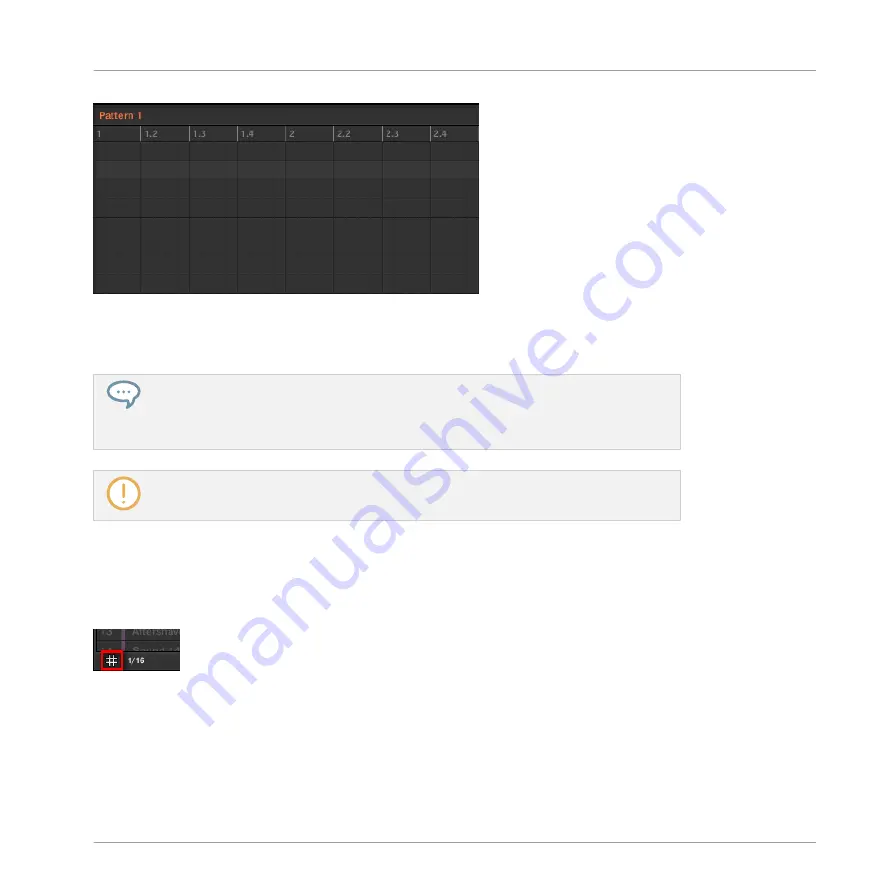
The vertical lines represent the Step Grid in the Event area.
By default the Step Grid is active and the step size is 1/16th. However you may use another
step size or disable the Step Grid completely, as described below.
Depending on the current zoom factor and Step Grid resolution, if the vertical lines of
the Step Grid are too close to each other they will be hidden to avoid convoluting the
display. For example, this could be the case if you display 6 or 8 bars and choose a
Step Grid resolution of 1/64th.
Regardless of the current Step Grid resolution, the gray lines on the beats (quarter
notes) and the black lines on the bars (notes) are always visible in the Event area.
Enabling or Disabling the Step Grid
►
To enable or disable the Step Grid, click the Step Grid button (showing a little grid icon)
in the bottom left corner of the Pattern Editor.
The Step Grid is enabled.
Adjusting the Step Grid
The Step Grid resolution can be adjusted via the Step Size menu, showing a value next to the
grid icon at the bottom left of the Pattern Editor:
Working with Patterns
Pattern Basics
MASCHINE - Manual - 337
Содержание MASCHINE MK3
Страница 1: ...MASCHINE MK3 MANUAL...
Страница 72: ...The Preferences MIDI page Basic Concepts Preferences MASCHINE Manual 72...
Страница 75: ...The Preferences Default page Basic Concepts Preferences MASCHINE Manual 75...
Страница 86: ...The Preferences panel the Plug ins page s Manager pane Basic Concepts Preferences MASCHINE Manual 86...
Страница 91: ...The Preferences panel Hardware page Basic Concepts Preferences MASCHINE Manual 91...
Страница 94: ...The Preferences panel Colors page Basic Concepts Preferences MASCHINE Manual 94...
Страница 641: ...Groups of the Multi FX type in the LIBRARY pane Using Effects Creating Multi Effects MASCHINE Manual 641...






























