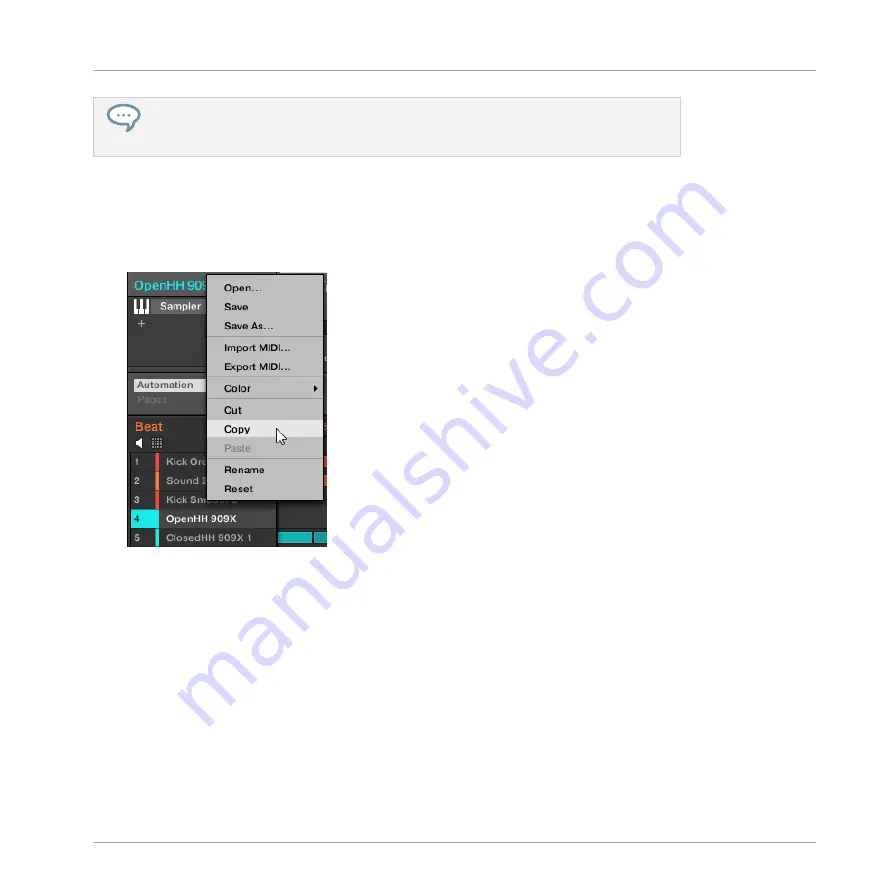
In the software, Sounds are copied without their note content in the Pattern. To include
the note content in the copying operation, use
DUPLICATE
on your controller (see be-
low)!
To copy and paste Sounds in the software:
1.
Right-click (on macOS: [Ctrl]-click) the Sound slot (in the Sound List or in the Pad view)
containing the Sound you want to copy.
2.
In the context menu, choose
Copy
to copy the Sound.
3.
To paste the Sound, right-click (macOS: [Ctrl]-click) another Sound slot (this can also be
in another Group, in this case first click the desired Group in the Group List of the Arrang-
er) and select
Paste
from the context menu.
→
All parameters of the Sound will be copied except for the source’s Pattern content. The
Sound previously loaded in that Sound slot will be replaced.
Cutting, Copying, and Pasting Logic for Multiple Sounds
The cutting procedure for multiple Sounds and Groups is as follows:
▪
When you cut a selection of Sounds, they are placed into the clipboard and removed from
the Sound List. Their Sound slots are reset to their default state.
Managing Sounds, Groups, and Your Project
Managing Sounds
MASCHINE - Manual - 188
Содержание MASCHINE MK3
Страница 1: ...MASCHINE MK3 MANUAL...
Страница 72: ...The Preferences MIDI page Basic Concepts Preferences MASCHINE Manual 72...
Страница 75: ...The Preferences Default page Basic Concepts Preferences MASCHINE Manual 75...
Страница 86: ...The Preferences panel the Plug ins page s Manager pane Basic Concepts Preferences MASCHINE Manual 86...
Страница 91: ...The Preferences panel Hardware page Basic Concepts Preferences MASCHINE Manual 91...
Страница 94: ...The Preferences panel Colors page Basic Concepts Preferences MASCHINE Manual 94...
Страница 641: ...Groups of the Multi FX type in the LIBRARY pane Using Effects Creating Multi Effects MASCHINE Manual 641...






























