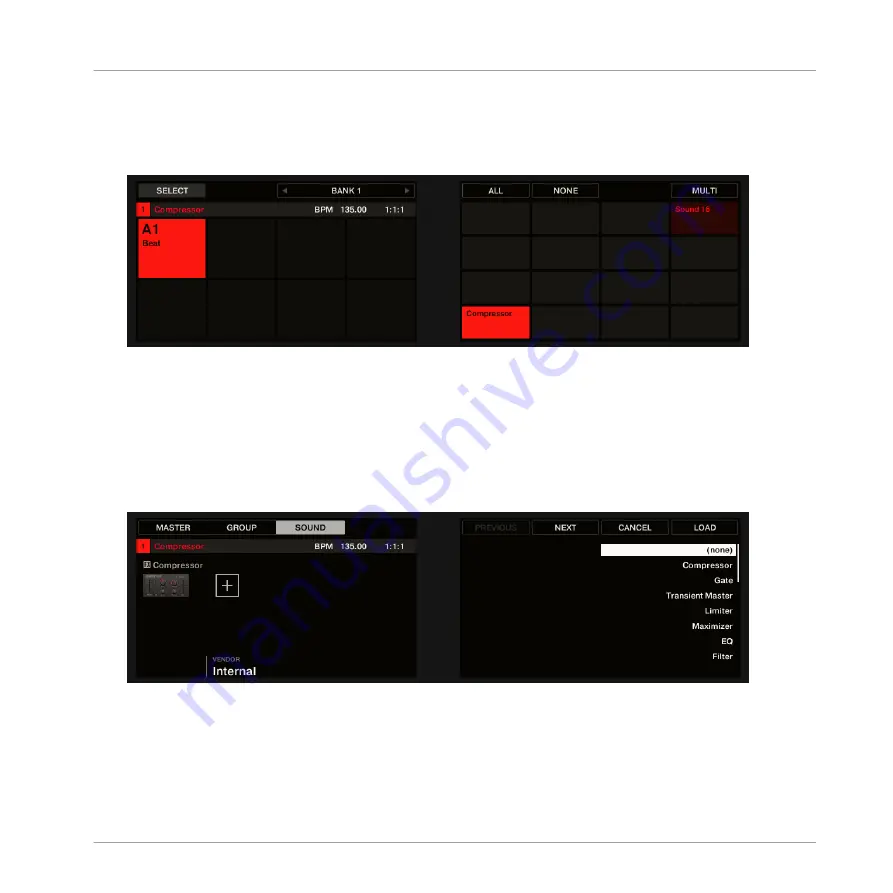
4.
Press
SELECT
+ the unlit pad of the empty Sound you want to use (or simply hit its unlit
pad if pads are in Group mode).
Since we have selected an empty Sound, you see
(NONE)
under Button 7/8 and these
buttons are inactive (i.e. there are no Plug-ins to navigate yet).
5.
Press
SHIFT
+
BROWSE
to open the Plug-in Browser and browse the available Instrument
and Effect Plug-ins.
6.
Turn Knob 1 (
TYPE
) to choose between MASCHINE internal instruments and effects (
In-
ternal
), VST/AU plug-ins from Native Instruments (
NI
) or VST/AU plug-ins from third-party
manufacturers (
External
).
7.
Turn Knob 2 to set
SUBTYPE
to
Effect
.
The right display shows only Effect Plug-ins of the type you have selected.
8.
Turn Knob 8 to browse the available Plug-ins.
9.
When you have found the effect you want to use (e.g., the MASCHINE Compressor), press
the jog wheel or Button 8 to load it. You can also use Button 5/6 to step through the list
and load each effect directly.
Using Effects
Creating a Send Effect
MASCHINE - Manual - 634
Содержание MASCHINE MK3
Страница 1: ...MASCHINE MK3 MANUAL...
Страница 72: ...The Preferences MIDI page Basic Concepts Preferences MASCHINE Manual 72...
Страница 75: ...The Preferences Default page Basic Concepts Preferences MASCHINE Manual 75...
Страница 86: ...The Preferences panel the Plug ins page s Manager pane Basic Concepts Preferences MASCHINE Manual 86...
Страница 91: ...The Preferences panel Hardware page Basic Concepts Preferences MASCHINE Manual 91...
Страница 94: ...The Preferences panel Colors page Basic Concepts Preferences MASCHINE Manual 94...
Страница 641: ...Groups of the Multi FX type in the LIBRARY pane Using Effects Creating Multi Effects MASCHINE Manual 641...






























