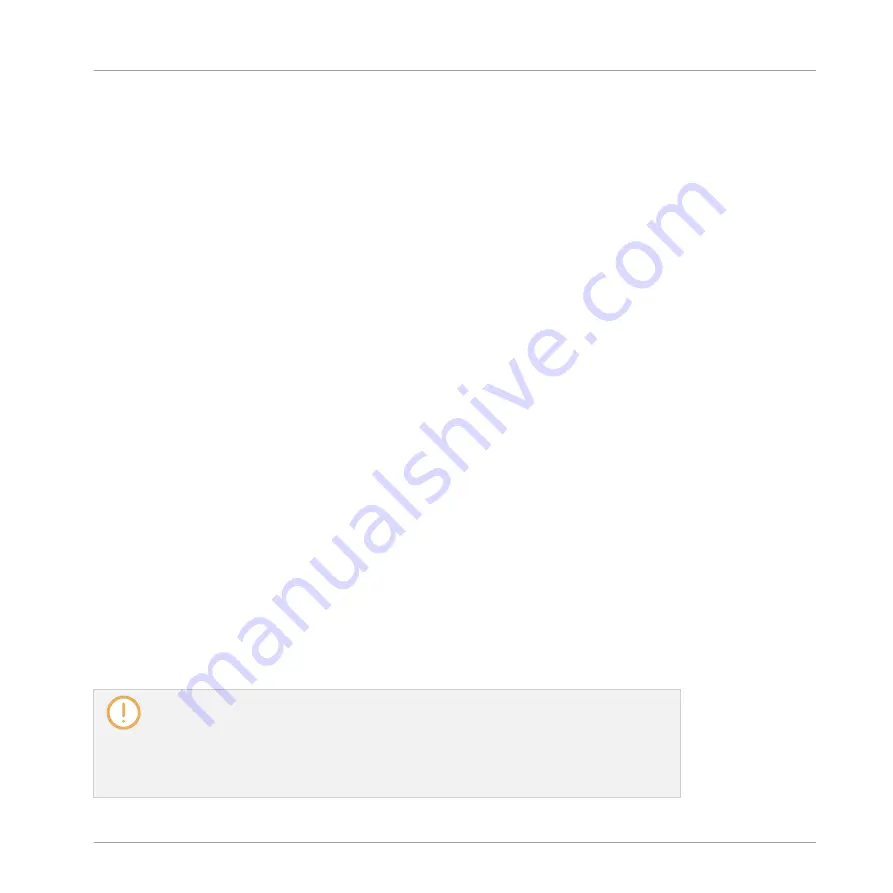
NKS instruments are automatically added to your Library when you start MASCHINE or KOM-
PLETE KONTROL for the first time after installing the instrument (except KONTAKT instru-
ments with NKS support, see below). The folders containing the preset files for NKS support
can be managed in the Factory pane on the Library page of the Preferences (see section
2.6.5, Preferences – Library Page
Installing KONTAKT Instruments with NKS Support
Third-party developers of KONTAKT instruments provide you with a folder that contains all in-
strument files, including presets and samples. Instead of running an installer, this folder needs
to be stored on the hard drive. The instrument can then be activated with Native Access, which
also adds it to the MASCHINE and KOMPLETE KONTROL Libraries. If you are using KON-
TAKT, the instrument is automatically added to your KONTAKT Browser too.
To activate your KONTAKT instrument with NKS support and add it to the MASCHINE Library,
follow the steps below:
1.
Start the stand-alone version of the MASCHINE software.
2.
In the
File
menu click on
Manage Products…
.
⇨
Native Access opens, showing all installed products.
3.
Click on
Add a serial
in the top-left corner of Native Access.
4.
Enter the serial number of the instrument and click
ADD SERIAL
.
⇨
Native Access asks you to browse to the folder containing the instrument files. Before you
do this, ensure that you have copied the folder to its final location on your computer.
5.
Click
BROWSE
and open the folder containing the instrument files in the file dialog.
6.
Click on
INSTALL
to add the instrument to your MASCHINE Library.
→
The instrument is installed. MASCHINE automatically scans for the new content and
adds it to the MASCHINE Browser.
The MASCHINE, and KOMPLETE KONTROL Libraries, and the KONTAKT Browser refer-
ence the instrument files contained in the folder. It is recommended to not delete or
move the folder afterwards, or otherwise MASCHINE, KOMPLETE KONTROL, and KON-
TAKT will not be able to find the instrument files. If an instrument cannot be found, use
the
Rescan
function on the Preferences’
Library
page to update the Library with the cor-
rect folder location (see section
2.6.5, Preferences – Library Page
).
Basic Concepts
Native Kontrol Standard
MASCHINE - Manual - 59
Содержание MASCHINE MK3
Страница 1: ...MASCHINE MK3 MANUAL...
Страница 72: ...The Preferences MIDI page Basic Concepts Preferences MASCHINE Manual 72...
Страница 75: ...The Preferences Default page Basic Concepts Preferences MASCHINE Manual 75...
Страница 86: ...The Preferences panel the Plug ins page s Manager pane Basic Concepts Preferences MASCHINE Manual 86...
Страница 91: ...The Preferences panel Hardware page Basic Concepts Preferences MASCHINE Manual 91...
Страница 94: ...The Preferences panel Colors page Basic Concepts Preferences MASCHINE Manual 94...
Страница 641: ...Groups of the Multi FX type in the LIBRARY pane Using Effects Creating Multi Effects MASCHINE Manual 641...






























