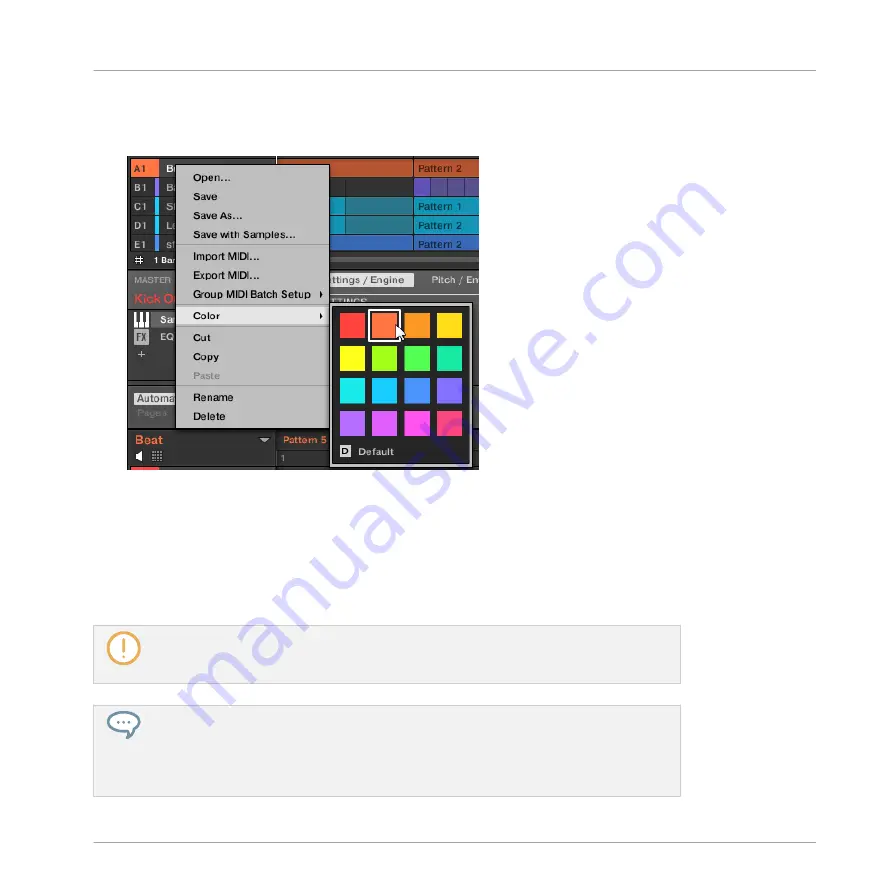
1.
Right-click ([Ctrl]-click on macOS) the desired Group in the Group List or the Group name
in the top left corner of the Pattern Editor and select
Color
from the context menu.
A Color Palette appears. In the Palette, the current color of the Group is highlighted.
2.
Select the desired color in the Palette. You can also choose to set the Group back to the
default color corresponding to its position in the list by selecting
Default
in the Color Pa-
lette.
→
The Group buttons of the MASCHINE STUDIO, MASCHINE MK3, MASCHINE MK2 con-
trollers, and the pads of the MASCHINE MIKRO MK2 controller (when you hold the
GROUP
button) mirror the Group colors you have selected.
By default each Group has a different color. But you can choose a common default color
for Groups in
Preferences > Colors > Group Default
. See section
Once you have set a custom color for a Group as described above, the Group will retain
its color when you move it in the Group List, and the color will be stored with the Group
when you save the Group for later use. Note that you can select the same color as the
one used by default: In that case the color (even unchanged) will be considered as a
custom color and will follow the Group as you move it.
Managing Sounds, Groups, and Your Project
Managing Groups
MASCHINE - Manual - 198
Содержание MASCHINE MK3
Страница 1: ...MASCHINE MK3 MANUAL...
Страница 72: ...The Preferences MIDI page Basic Concepts Preferences MASCHINE Manual 72...
Страница 75: ...The Preferences Default page Basic Concepts Preferences MASCHINE Manual 75...
Страница 86: ...The Preferences panel the Plug ins page s Manager pane Basic Concepts Preferences MASCHINE Manual 86...
Страница 91: ...The Preferences panel Hardware page Basic Concepts Preferences MASCHINE Manual 91...
Страница 94: ...The Preferences panel Colors page Basic Concepts Preferences MASCHINE Manual 94...
Страница 641: ...Groups of the Multi FX type in the LIBRARY pane Using Effects Creating Multi Effects MASCHINE Manual 641...






























