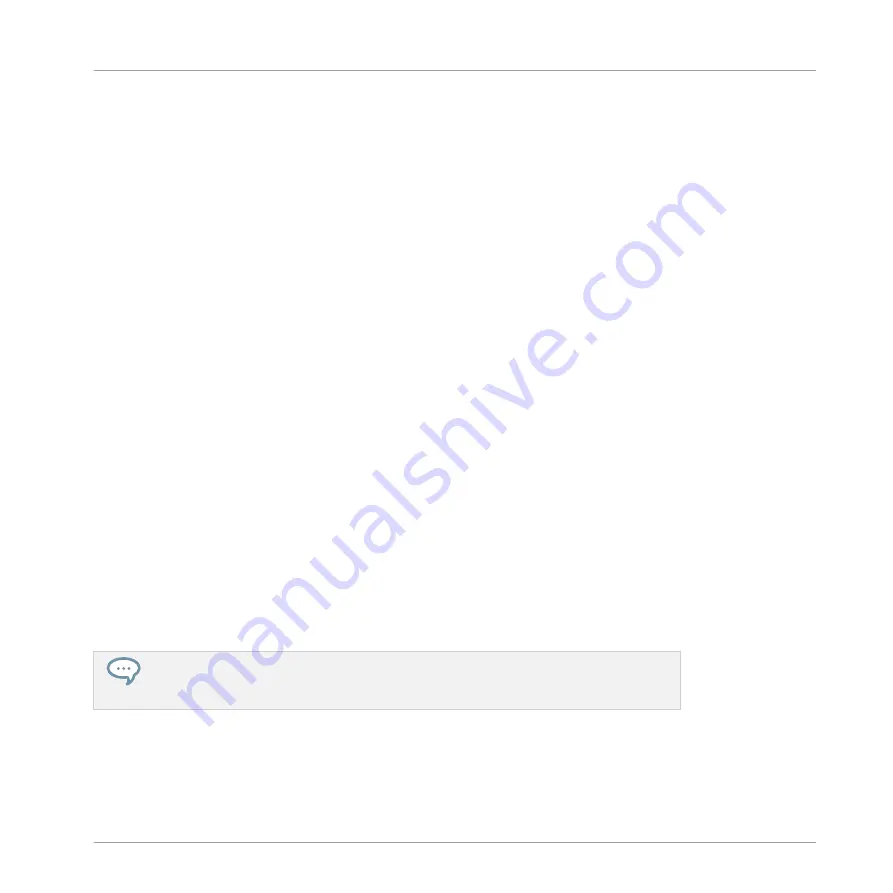
9.2.5
Adjusting Settings in the Channel Strips
The layout of Sound and Group strips is close to that of a classical mixing desk. The signal
travels from top to bottom: from the input routing settings at the top, it passes through the var-
ious Plug-ins loaded in the channel, then goes through the pan and level controls, and finally
arrives to the output routing settings at the bottom.
The settings available in each channel strip mirror most of the parameters found in the Chan-
nel properties displayed in the Control area of the Arrange view, allowing you to adjust them in
a more intuitive and visual way (see the list of available parameters at the end of this section).
Adjusting Settings on the Fly
The Mixer provides an interesting feature not available in Arrange view: You can quickly
change the settings in any channel strip currently displayed without having to put the channel
under focus beforehand: Simply click the desired setting in any of the displayed channel strips
to modify it — the current selection/focus will stay untouched.
Tip: Use the Parent Channel Strip at the Far Right
In both display modes of the Mixer, the rightmost channel strip (the “output” strip of the mix-
ing desk) represents the parent channel:
▪
If the Mixer currently shows all Groups, the rightmost strip represents the Master (or Cue)
channel.
▪
If the Mixer currently shows the Sounds of the focused Group, the rightmost strip repre-
sents that Group.
In particular, at the Sound level this allows you to quickly check the level and adjust the set-
tings of the parent Group without having to switch the Mixer display to the Group level.
For example, if a kick drum is too loud in a drum kit, while decreasing its level you can
check at the far right how your change affects the overall Group level — and you can
quickly adjust this Group level if needed.
Controlling Your Mix
The Mixer
MASCHINE - Manual - 495
Содержание MASCHINE MK3
Страница 1: ...MASCHINE MK3 MANUAL...
Страница 72: ...The Preferences MIDI page Basic Concepts Preferences MASCHINE Manual 72...
Страница 75: ...The Preferences Default page Basic Concepts Preferences MASCHINE Manual 75...
Страница 86: ...The Preferences panel the Plug ins page s Manager pane Basic Concepts Preferences MASCHINE Manual 86...
Страница 91: ...The Preferences panel Hardware page Basic Concepts Preferences MASCHINE Manual 91...
Страница 94: ...The Preferences panel Colors page Basic Concepts Preferences MASCHINE Manual 94...
Страница 641: ...Groups of the Multi FX type in the LIBRARY pane Using Effects Creating Multi Effects MASCHINE Manual 641...






























