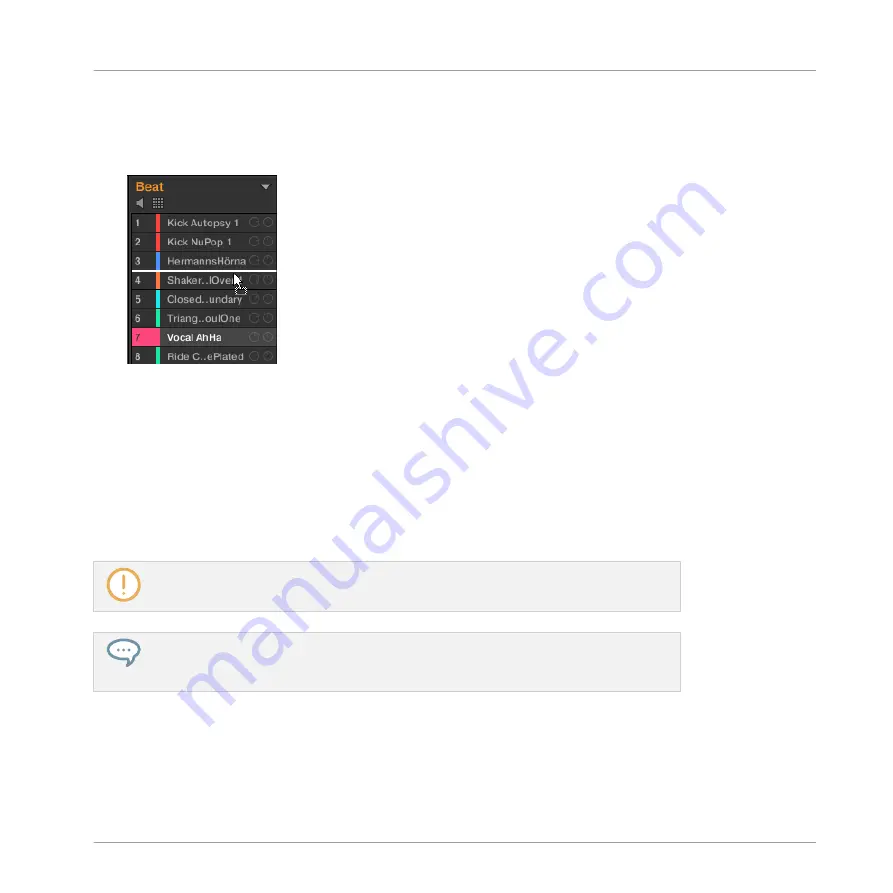
2.
While holding the mouse button, drag your mouse toward the desired location in the
Sound List or in the Pad view.
As the mouse cursor moves an insertion line appears at the potential places where you
can drop the Sound slot(s).
3.
When the insertion line appears at the desired location in the Sound List or in the Pad
view, release the mouse button.
→
Each Sound takes its new place in the Group. On your controller, the Sounds will be trig-
gered by the pads whose numbers appear left of the Sound slots in the Sound List or on
the cells in the Pad view.
You can also drag Sounds to another Group in the Group List of the Arranger: The Sounds will
be inserted in the first empty Sound slots of that Group, and that Group will automatically get
the focus. However, in that case the Pattern content of the Sounds won’t be moved.
Sounds cannot be moved within the Sound List when Pre-listen (speaker button) is
switched on.
If you drag the Sound(s) to the “
+
” at the end of the Group List, a new Group is auto-
matically created and your Sound(s) will be moved to the first Sound slot(s) of that
Group.
Managing Sounds, Groups, and Your Project
Managing Sounds
MASCHINE - Manual - 191
Содержание MASCHINE MK3
Страница 1: ...MASCHINE MK3 MANUAL...
Страница 72: ...The Preferences MIDI page Basic Concepts Preferences MASCHINE Manual 72...
Страница 75: ...The Preferences Default page Basic Concepts Preferences MASCHINE Manual 75...
Страница 86: ...The Preferences panel the Plug ins page s Manager pane Basic Concepts Preferences MASCHINE Manual 86...
Страница 91: ...The Preferences panel Hardware page Basic Concepts Preferences MASCHINE Manual 91...
Страница 94: ...The Preferences panel Colors page Basic Concepts Preferences MASCHINE Manual 94...
Страница 641: ...Groups of the Multi FX type in the LIBRARY pane Using Effects Creating Multi Effects MASCHINE Manual 641...






























