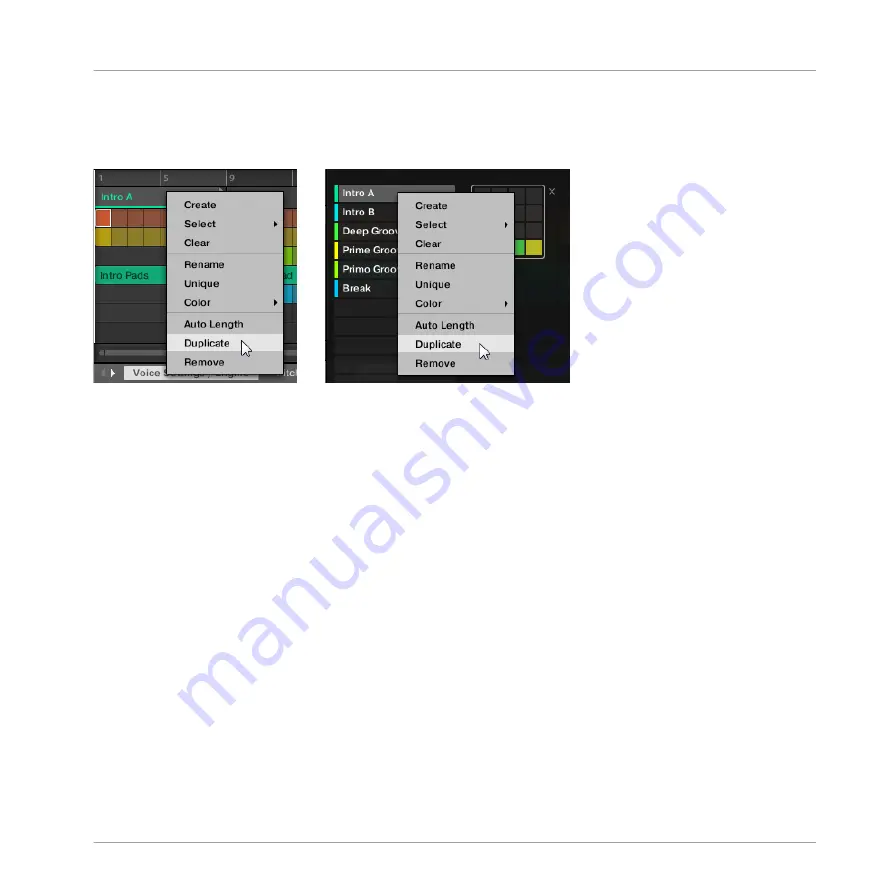
Duplicating a Section
►
Right-click ([Ctrl]-click on macOS), and select
Duplicate
from the context menu.
→
The selected Section is duplicated in accordance with the setting in the
Default
page of
the Preferences.
Duplicating a Section on Your Controller
To duplicate a Section on your controller:
1.
Press
NAVIGATE
+ Button 3 (
ARRANGER
) to enter Arranger view.
2.
Press
SCENE
then the pad corresponding to the Section you want to duplicate.
3.
Press any unlit pad to duplicate the Section.
→
The selected Section is duplicated in accordance with the setting in the
Default
page of
the Preferences.
14.3.8.1 Making Sections Unique
At any time, you can make a linked Section totally unique. This will create a new Section in
the same location, and will also create new Patterns. You are then free to edit the Patterns in
the Section, or the data in the Patterns, without affecting any of the original Sections. This is
great for when you want to introduce variations into a song structure that’s been made with
linked Sections.
Working with the Arranger
Using Arranger View
MASCHINE - Manual - 768
Содержание MASCHINE MK3
Страница 1: ...MASCHINE MK3 MANUAL...
Страница 72: ...The Preferences MIDI page Basic Concepts Preferences MASCHINE Manual 72...
Страница 75: ...The Preferences Default page Basic Concepts Preferences MASCHINE Manual 75...
Страница 86: ...The Preferences panel the Plug ins page s Manager pane Basic Concepts Preferences MASCHINE Manual 86...
Страница 91: ...The Preferences panel Hardware page Basic Concepts Preferences MASCHINE Manual 91...
Страница 94: ...The Preferences panel Colors page Basic Concepts Preferences MASCHINE Manual 94...
Страница 641: ...Groups of the Multi FX type in the LIBRARY pane Using Effects Creating Multi Effects MASCHINE Manual 641...






























