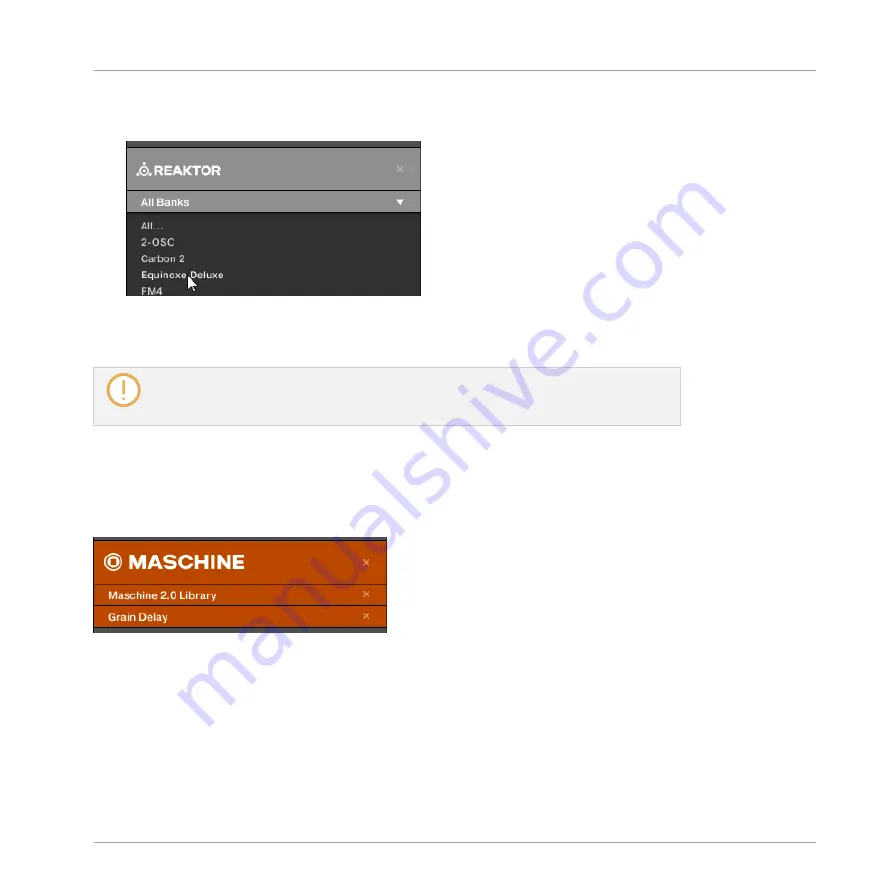
►
To select a particular bank for the selected product, click the Bank menu under the prod-
uct icon and choose a bank from the available entries.
→
Upon your selection the Bank menu closes and displays the selected bank. The tag filter
and Result list underneath further narrow their content accordingly.
Banks can be, e.g., additional libraries (e.g., MASSIVE EXPANSIONS), different versions
of the original Factory Library (e.g., FM7 Legacy and FM8 Factory Library), or any other
content categorization specific to a particular product.
Similarly, some banks are split into several sub-banks. In that case a Sub-Bank menu appears
under the Bank menu and allows you to select a particular sub-bank. For example, in the pic-
ture below the
Grain Delay
sub-bank of the
Maschine 2.0 Library
bank is selected for the MA-
SCHINE Effect presets:
The Grain Delay sub-bank in the Maschine 2.0 Library bank.
As with the product above, you can remove the selected bank and sub-bank by clicking the lit-
tle cross at the right of the bank or sub-bank name in the closed menu.
Products and Banks for User Content
When you save your own MASCHINE files, they are automatically assigned to products, banks,
and sub-banks as follows:
Browser
Searching and Loading Files from the Library
MASCHINE - Manual - 120
Содержание MASCHINE MK3
Страница 1: ...MASCHINE MK3 MANUAL...
Страница 72: ...The Preferences MIDI page Basic Concepts Preferences MASCHINE Manual 72...
Страница 75: ...The Preferences Default page Basic Concepts Preferences MASCHINE Manual 75...
Страница 86: ...The Preferences panel the Plug ins page s Manager pane Basic Concepts Preferences MASCHINE Manual 86...
Страница 91: ...The Preferences panel Hardware page Basic Concepts Preferences MASCHINE Manual 91...
Страница 94: ...The Preferences panel Colors page Basic Concepts Preferences MASCHINE Manual 94...
Страница 641: ...Groups of the Multi FX type in the LIBRARY pane Using Effects Creating Multi Effects MASCHINE Manual 641...






























