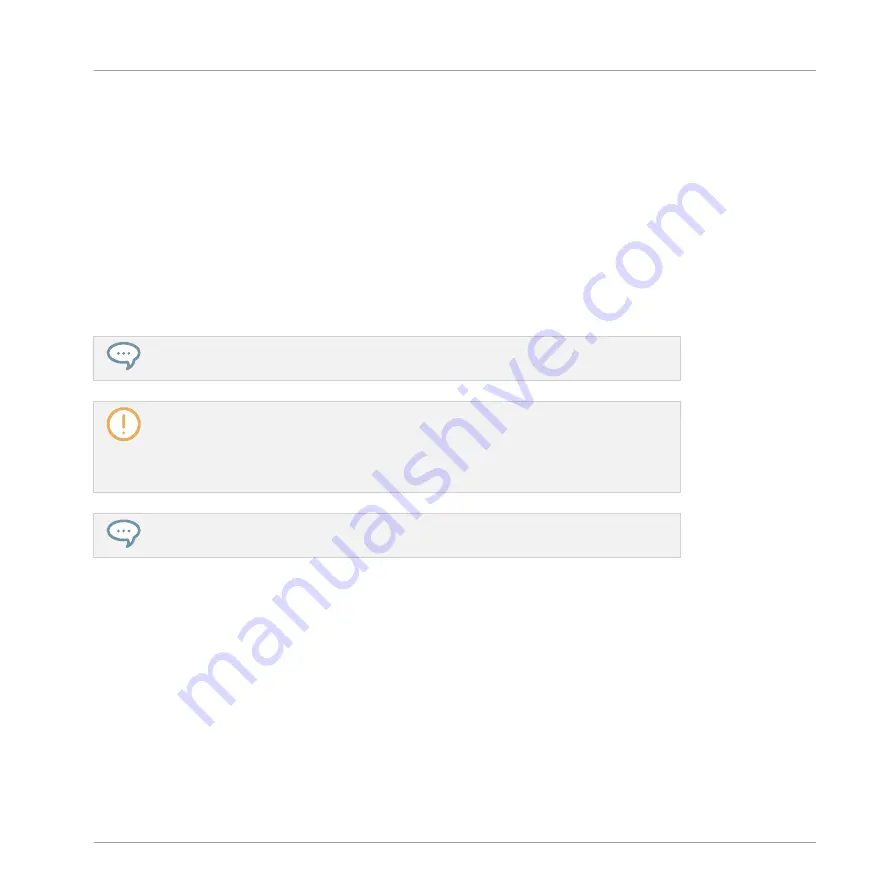
5.1.5
Using Link Groups
When your pads are in Group mode, Link groups allow you to link pads with each other: this
can be used to trigger multiple Sounds when pressing only one pad. Each pad of a Group can
be assigned to one of eight Link groups. A pad may be set as a Master or Slave in the Link
group:
▪
If the pad is set to Master (default setting) it will trigger other pads in the same Link group.
▪
If the pad is set to Slave it will only trigger its own Sound, even if it is part of a Link group
— but be triggered by pads set to Master within the same group.
You may set more than one pad as Master or Slave within the same group.
Link groups affect not only the notes you play on the pads and the notes triggered by the
Patterns, but also the MIDI notes controlling your Sounds.
Link groups are a “live” feature: They only affect the note
triggers
. In Record mode,
Link groups don’t affect the notes recorded in your Patterns — in other terms notes
won’t be recorded for the linked pads! Notably, this allow you to modify your Link group
assignments after recording. If you want to copy the notes from a Sound to another
Sound in Patterns, please refer to section
You can select multiple Sound slots and quickly assign them all to a particular Link
group at once!
To assign the selected Sound(s) to a Link group and set its/their Link mode (Master or Slave),
do the following:
1.
Click the Pad View button above the Sound List in the Pattern Editor to show the Pad
view for the focused Group.
2.
In the
Link
section click the
Group
value and select the desired group
1
–
8
from the list or
choose
None
(default setting) to remove the Sound from its current Link group.
3.
In the same
Link
section click the
Mode
value (
Master
or
Slave
) to switch the Sound be-
tween
Master
(default setting) and
Slave
mode.
Playing on the Controller
Adjusting the Pads
MASCHINE - Manual - 231
Содержание MASCHINE MK3
Страница 1: ...MASCHINE MK3 MANUAL...
Страница 72: ...The Preferences MIDI page Basic Concepts Preferences MASCHINE Manual 72...
Страница 75: ...The Preferences Default page Basic Concepts Preferences MASCHINE Manual 75...
Страница 86: ...The Preferences panel the Plug ins page s Manager pane Basic Concepts Preferences MASCHINE Manual 86...
Страница 91: ...The Preferences panel Hardware page Basic Concepts Preferences MASCHINE Manual 91...
Страница 94: ...The Preferences panel Colors page Basic Concepts Preferences MASCHINE Manual 94...
Страница 641: ...Groups of the Multi FX type in the LIBRARY pane Using Effects Creating Multi Effects MASCHINE Manual 641...






























