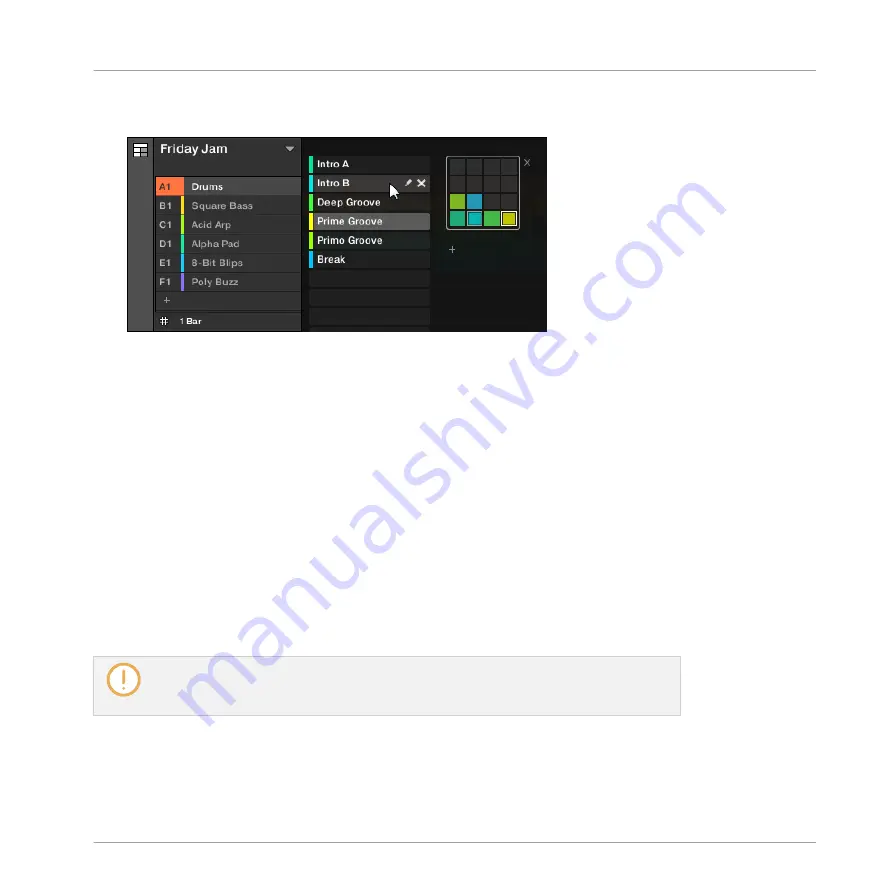
3.
Select the desired Section by clicking the slot with its name in the list on the left or by
clicking its cell in the selected pad grid on the right.
→
The Section slot and the corresponding cell on the right are now highlighted to indicate
that this Section is selected.
Once a Section Has Been Selected…
Once you have selected a Section using either of the methods described above, the following
happens:
▪
The Pattern Editor displays the Pattern corresponding to the focused Group in this Section.
If there is no Pattern for the focused Group in the Section you have just selected, the Pat-
tern Editor is empty.
▪
Additionally, if the selected Section is outside the current Loop Range:
◦
The Loop Range is set to the selected Section.
◦
If playback is off the playhead immediately jumps to the beginning of the selected
Section. If playback is on the playhead jumps according to the Perform Grid settings.
For more info on the Loop Range see section
14.3.1, Section Management Overview
For more info on the Perform Grid settings see section
Working with the Arranger
Using Arranger View
MASCHINE - Manual - 758
Содержание MASCHINE MK3
Страница 1: ...MASCHINE MK3 MANUAL...
Страница 72: ...The Preferences MIDI page Basic Concepts Preferences MASCHINE Manual 72...
Страница 75: ...The Preferences Default page Basic Concepts Preferences MASCHINE Manual 75...
Страница 86: ...The Preferences panel the Plug ins page s Manager pane Basic Concepts Preferences MASCHINE Manual 86...
Страница 91: ...The Preferences panel Hardware page Basic Concepts Preferences MASCHINE Manual 91...
Страница 94: ...The Preferences panel Colors page Basic Concepts Preferences MASCHINE Manual 94...
Страница 641: ...Groups of the Multi FX type in the LIBRARY pane Using Effects Creating Multi Effects MASCHINE Manual 641...






























