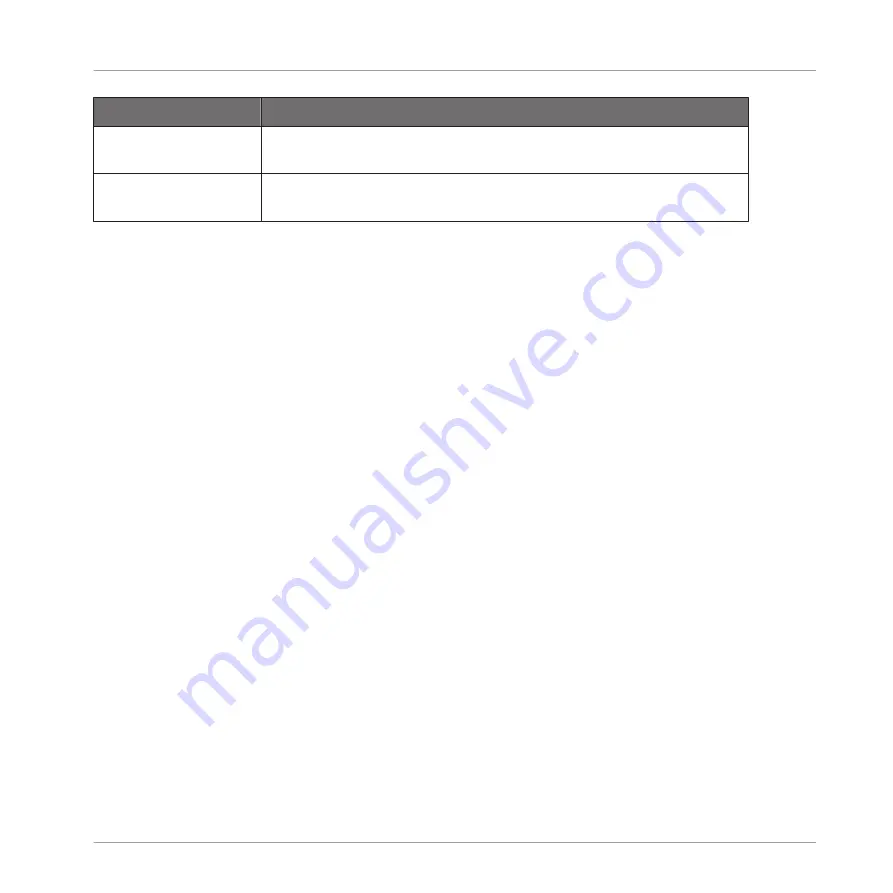
Command
Description
Open containing folder
Opens the folder on your hard disk containing the Sample, providing
quick access to the original file.
Save Sample As…
Opens a Save Sample As dialog allowing to save the recorded Sample
under another name and/or to another location on your computer.
(2) Zooming scroll bar
Click the main part of the scroll bar and drag your mouse horizontally to scroll through the
waveform on the horizontal axis (time), or drag it vertically to zoom in/out on the same time
axis. You can also click the left or right handle of the scroll bar and drag it horizontally to zoom
in/out while keeping the opposite border of the display at a fix position in the waveform. Dou-
ble-click the main part of the bar to reset the zoom and display the entire waveform. Alterna-
tively you can use the scroll wheel of your mouse when hovering the waveform display (1) to
zoom in/out.
(3) Timeline
Shows the time scale in bars (Sync mode) or seconds (Detect mode).
(4) Information bar
Displays the file name and the length of the recorded Sample. Click and hold the little play
icon on the left to listen to the Sample on the Cue bus (see section
for more information). Click the little circle (or pair of circle) at the far right to switch the
waveform display (1) between single-channel and two-channel display.
(5) Recording History
All the recordings you have made since you opened the current Project are stored in the Re-
cording History and displayed as mini waveforms under the waveform display. The following
actions are available:
▪
Click any mini waveform to select the corresponding recording for displaying—you can then
further edit this recording via the other pages of the Sample Editor. When selected, a re-
cording is also automatically mapped to a new Zone covering the entire key and velocity
ranges in the
Zone
page. Any existing Zones will be replaced.
▪
Click and hold the little play icon in the bottom right corner to listen to the Sample on the
Cue bus without loading it in the waveform nor in the
Zone
page.
Sampling and Sample Mapping
Recording a Sample
MASCHINE - Manual - 793
Содержание MASCHINE MK3
Страница 1: ...MASCHINE MK3 MANUAL...
Страница 72: ...The Preferences MIDI page Basic Concepts Preferences MASCHINE Manual 72...
Страница 75: ...The Preferences Default page Basic Concepts Preferences MASCHINE Manual 75...
Страница 86: ...The Preferences panel the Plug ins page s Manager pane Basic Concepts Preferences MASCHINE Manual 86...
Страница 91: ...The Preferences panel Hardware page Basic Concepts Preferences MASCHINE Manual 91...
Страница 94: ...The Preferences panel Colors page Basic Concepts Preferences MASCHINE Manual 94...
Страница 641: ...Groups of the Multi FX type in the LIBRARY pane Using Effects Creating Multi Effects MASCHINE Manual 641...






























