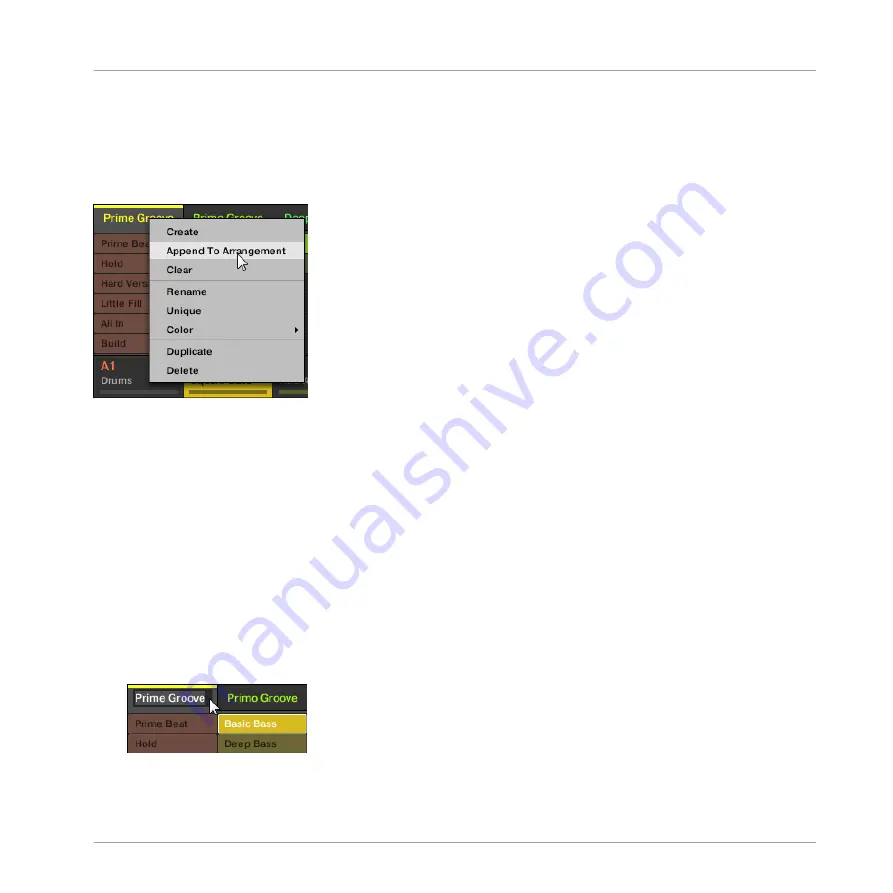
Appending a Scene to the Arrangement in the Software
►
In the top row of the Ideas view, right-click ([Ctrl]-click on macOS) the name of the
Scene you want to append to the arrangement and select
Append To Arrangement
from
the context menu:
→
A Section containing the appended Scene is created and added to the end of your ar-
rangement. You can then click and drag the Section slot (containing the Scene) to an ap-
propriate place on the Timeline of the Arranger.
14.2.12 Naming Scenes
By default, Scenes are named
Scene 1
,
Scene 2
,
Scene 3
, etc. You can rename Scenes and
use custom names of your own. Naming is only available from within the software, but any
changes will also show up on your controller.
Renaming Scenes in the Arranger
To rename a Scene in the Arranger:
1.
Double-click the Scene name at the top of the Arranger:
You can also right-click ([Ctrl]-click on macOS) the Scene slot or the corresponding cell in
Working with the Arranger
Using Ideas View
MASCHINE - Manual - 750
Содержание MASCHINE MK3
Страница 1: ...MASCHINE MK3 MANUAL...
Страница 72: ...The Preferences MIDI page Basic Concepts Preferences MASCHINE Manual 72...
Страница 75: ...The Preferences Default page Basic Concepts Preferences MASCHINE Manual 75...
Страница 86: ...The Preferences panel the Plug ins page s Manager pane Basic Concepts Preferences MASCHINE Manual 86...
Страница 91: ...The Preferences panel Hardware page Basic Concepts Preferences MASCHINE Manual 91...
Страница 94: ...The Preferences panel Colors page Basic Concepts Preferences MASCHINE Manual 94...
Страница 641: ...Groups of the Multi FX type in the LIBRARY pane Using Effects Creating Multi Effects MASCHINE Manual 641...






























