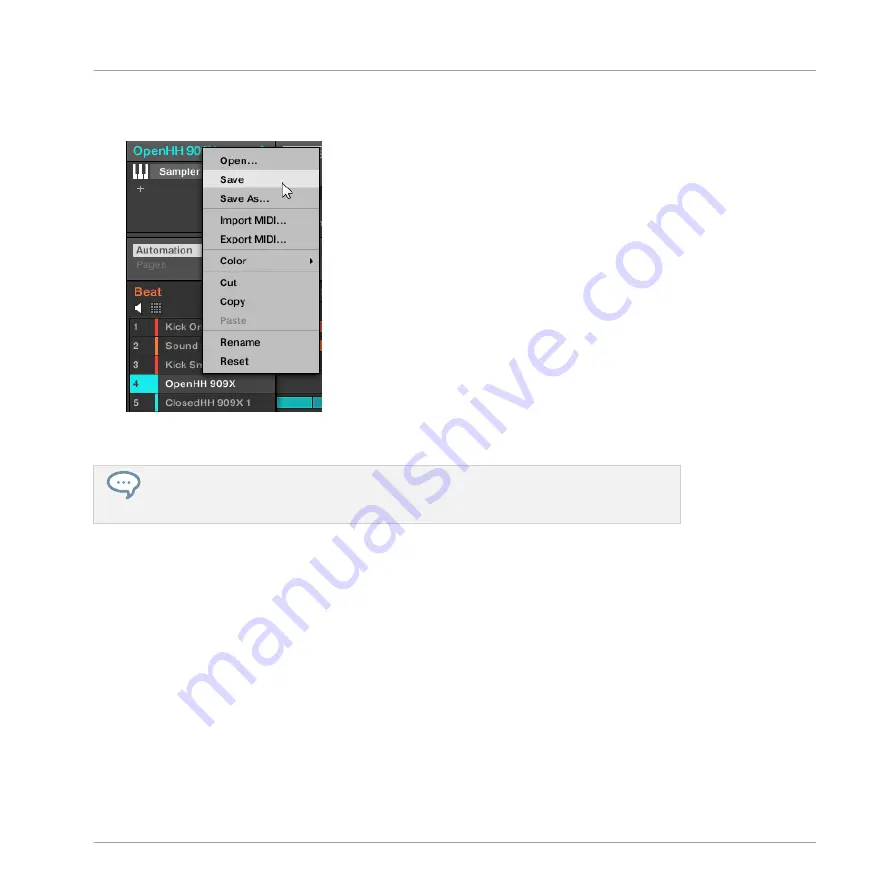
►
Right-click (on macOS: [Ctrl]-click) the Sound slot in the Sound List or in the Pad view
and select
Save
from the context menu:
→
Your modifications are saved to the Sound file.
Even if you don’t save a Sound individually, its current settings will still be saved with
your Project. But once a Sound is saved and tagged, it is available in the Browser for
use in other Groups and Projects.
You cannot save changes to factory files — these files are read-only. If you run the
Save
com-
mand on a factory file, it automatically turns into the
Save As…
command: a Save Sound dia-
log opens and lets you save your modified Sound to your user library. See next paragraph for
more details. The same happens with Sounds you have built from scratch.
Saving Your Modified Sound as a New Sound
If you want to save modifications you have made on a Sound originating from a factory library,
or if you don’t want to overwrite the original Sound with your modified version, or if there is no
original version of your Sound (i.e. you built it from scratch), you can save it as a new Sound
file:
Managing Sounds, Groups, and Your Project
Managing Sounds
MASCHINE - Manual - 186
Содержание MASCHINE MK3
Страница 1: ...MASCHINE MK3 MANUAL...
Страница 72: ...The Preferences MIDI page Basic Concepts Preferences MASCHINE Manual 72...
Страница 75: ...The Preferences Default page Basic Concepts Preferences MASCHINE Manual 75...
Страница 86: ...The Preferences panel the Plug ins page s Manager pane Basic Concepts Preferences MASCHINE Manual 86...
Страница 91: ...The Preferences panel Hardware page Basic Concepts Preferences MASCHINE Manual 91...
Страница 94: ...The Preferences panel Colors page Basic Concepts Preferences MASCHINE Manual 94...
Страница 641: ...Groups of the Multi FX type in the LIBRARY pane Using Effects Creating Multi Effects MASCHINE Manual 641...






























