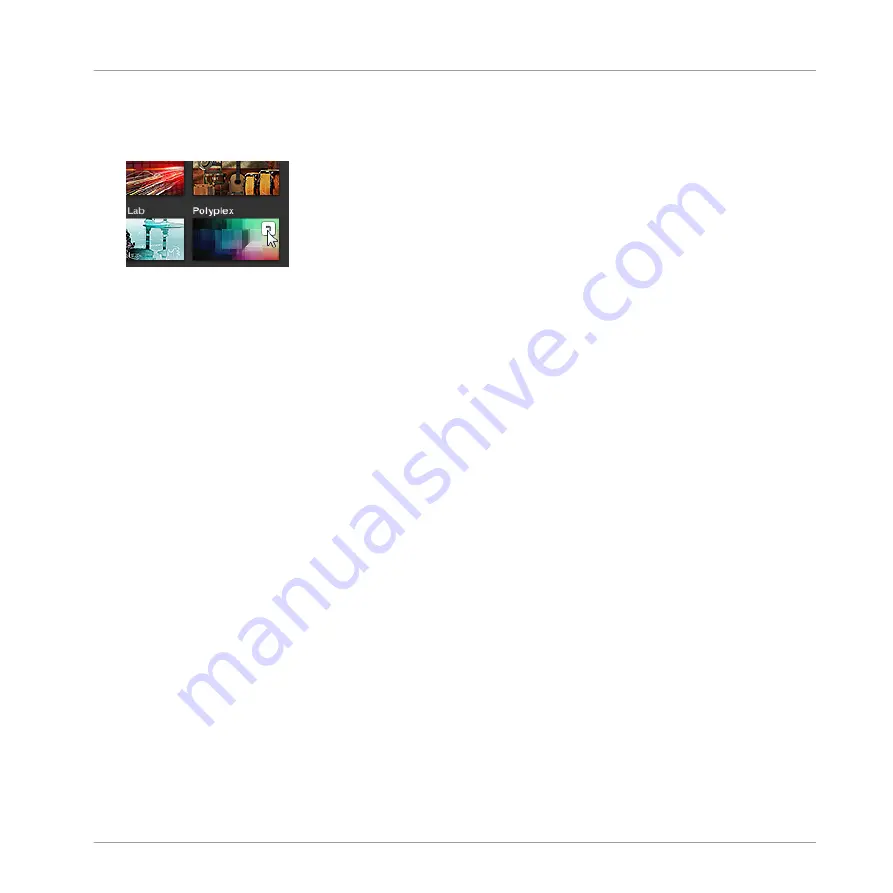
►
To load a product with its default preset file, place the mouse over the product entry in
the Product selector and click on the arrow symbol that appears in the upper right corner
of the product entry.
→
The product and the first preset from the results list for this product are loaded, and the
result list only displays preset files only associated with this product.
3.2.2.1
Browsing by Product Category Using MASCHINE MK3
The MASCHINE Browser can filter your search by product category.
To filter products by Category in the Browser using the controller:
1.
Press
BROWSER
to show the Browser.
2.
Press Button 2 to select a product.
⇨
The Browser now only displays instrument or effect plug-in presets depending on your
choice.
3.
Press and hold
SHIFT
to access the filters for
CATEGORIES
/
VENDORS
.
4.
Press Button 1 to select
CATEGORIES
if you want to browse by product Category.
5.
Turn Knob 1 to select a category from the
All Categories
list.
6.
Turn Knob 2 to filter your selection further by choosing a particular product.
⇨
After selecting a category and product the list of available presets appear on the right-
hand display.
7.
Turn the 4-D encoder or Knob 8 to select a preset.
8.
Press the 4-D encoder or Button 8 to load the selected preset.
Browser
Searching and Loading Files from the Library
MASCHINE - Manual - 115
Содержание MASCHINE MK3
Страница 1: ...MASCHINE MK3 MANUAL...
Страница 72: ...The Preferences MIDI page Basic Concepts Preferences MASCHINE Manual 72...
Страница 75: ...The Preferences Default page Basic Concepts Preferences MASCHINE Manual 75...
Страница 86: ...The Preferences panel the Plug ins page s Manager pane Basic Concepts Preferences MASCHINE Manual 86...
Страница 91: ...The Preferences panel Hardware page Basic Concepts Preferences MASCHINE Manual 91...
Страница 94: ...The Preferences panel Colors page Basic Concepts Preferences MASCHINE Manual 94...
Страница 641: ...Groups of the Multi FX type in the LIBRARY pane Using Effects Creating Multi Effects MASCHINE Manual 641...






























