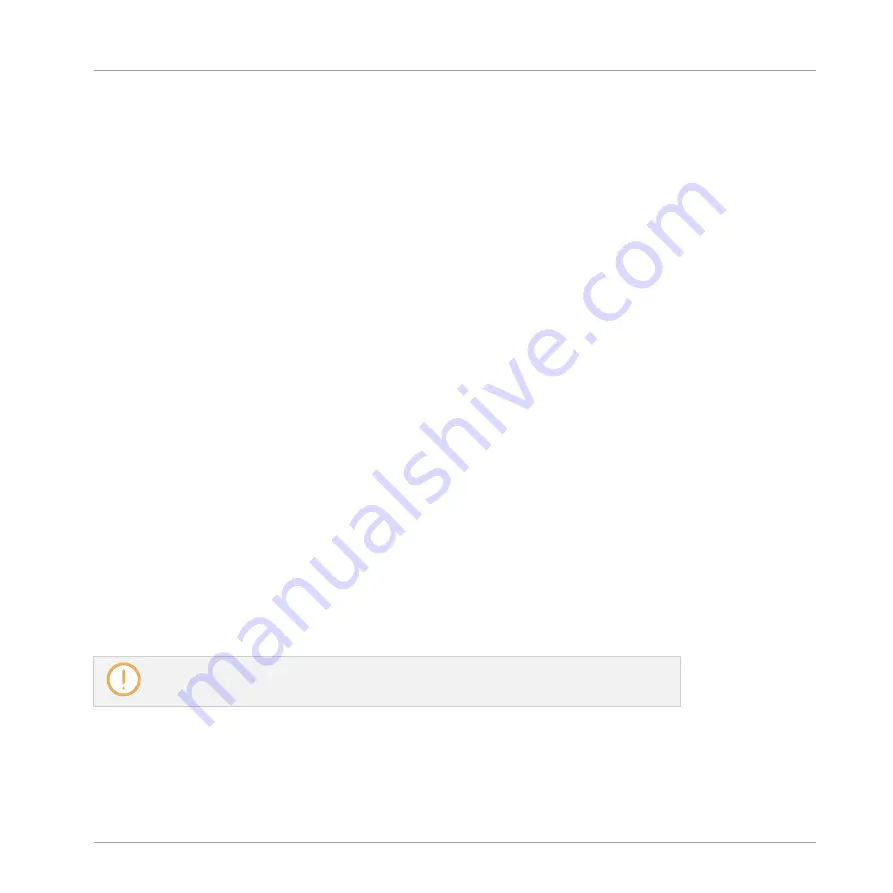
Choosing an Input Quantization Mode
In the software the Input Quantization can be configured via the
Quantize
setting available in
the
Input
section at the bottom of the
General
page in the
Preferences
panel:
►
Click the
Quantize
menu and select the desired Input Quantization mode from the three
modes available (see their description above).
Choosing an Input Quantization on Your Controller
On your controller the Input Quantization can be configured via the recording settings
:
1.
Press
SETTINGS
to show the recording settings.
Turn Knob 5 (
Quantize MODE
) to select the desired Input Quantization mode from the three
modes available (see their description above).
7.4.9
Doubling a Pattern
Your controller provides a useful shortcut to double the length and content of the current Pat-
tern. In the software, you can do this for example by copying all events, putting the Playhead
indicator at the end of the Pattern, and pasting the events (the Pattern Length is automatically
doubled).
To double the length and content of a Pattern:
1.
Hold
PATTERN
to enter Pattern mode.
2.
Select the desired Pattern by pressing its pad.
3.
Press Button 3 (
DOUBLE
).
→
The Pattern is doubled.
Keep in mind that doubling a Pattern twice results in a Pattern that is four times as
long.
Working with Patterns
Editing Events
MASCHINE - Manual - 380
Содержание MASCHINE MK3
Страница 1: ...MASCHINE MK3 MANUAL...
Страница 72: ...The Preferences MIDI page Basic Concepts Preferences MASCHINE Manual 72...
Страница 75: ...The Preferences Default page Basic Concepts Preferences MASCHINE Manual 75...
Страница 86: ...The Preferences panel the Plug ins page s Manager pane Basic Concepts Preferences MASCHINE Manual 86...
Страница 91: ...The Preferences panel Hardware page Basic Concepts Preferences MASCHINE Manual 91...
Страница 94: ...The Preferences panel Colors page Basic Concepts Preferences MASCHINE Manual 94...
Страница 641: ...Groups of the Multi FX type in the LIBRARY pane Using Effects Creating Multi Effects MASCHINE Manual 641...






























