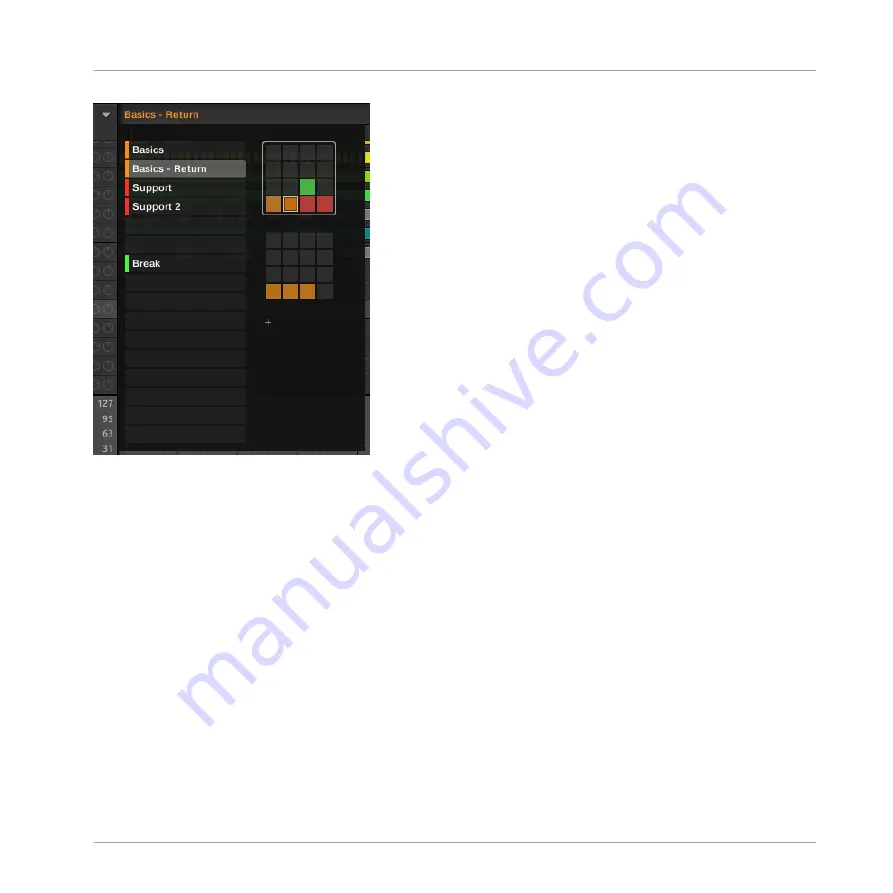
Use the Pattern Manager to manage your Patterns.
▪
On the left you can see the list of the 16 Pattern slots in the selected Pattern bank. Slots
containing a Pattern show a colored bar on the left along with the Pattern name. The other
slots contain no Pattern. The selected Pattern is highlighted (the
Basics - Return
Pattern in
the picture above).
▪
On the right you can see the various Pattern banks in form of pad grids — a pad grid is a
square of 4x4 cells representing the pads of your controller. In each Pattern bank the col-
ored cells indicate Pattern slots containing a Pattern, while unlit cells indicate empty Pat-
tern slots. The selected Pattern bank is surrounded by a white border (the first bank in the
picture above). If there are too many Pattern banks to fit into the Pattern Manager’s height,
use the scroll wheel of your mouse to display the other banks.
▪
The Pattern slots on the left and the cells in the selected pad grid on the right are strictly
equivalent: you can use either the slots or the corresponding cells to execute all the man-
agement commands described in the next sections.
Working with Patterns
Managing Patterns
MASCHINE - Manual - 397
Содержание MASCHINE MK3
Страница 1: ...MASCHINE MK3 MANUAL...
Страница 72: ...The Preferences MIDI page Basic Concepts Preferences MASCHINE Manual 72...
Страница 75: ...The Preferences Default page Basic Concepts Preferences MASCHINE Manual 75...
Страница 86: ...The Preferences panel the Plug ins page s Manager pane Basic Concepts Preferences MASCHINE Manual 86...
Страница 91: ...The Preferences panel Hardware page Basic Concepts Preferences MASCHINE Manual 91...
Страница 94: ...The Preferences panel Colors page Basic Concepts Preferences MASCHINE Manual 94...
Страница 641: ...Groups of the Multi FX type in the LIBRARY pane Using Effects Creating Multi Effects MASCHINE Manual 641...
















































