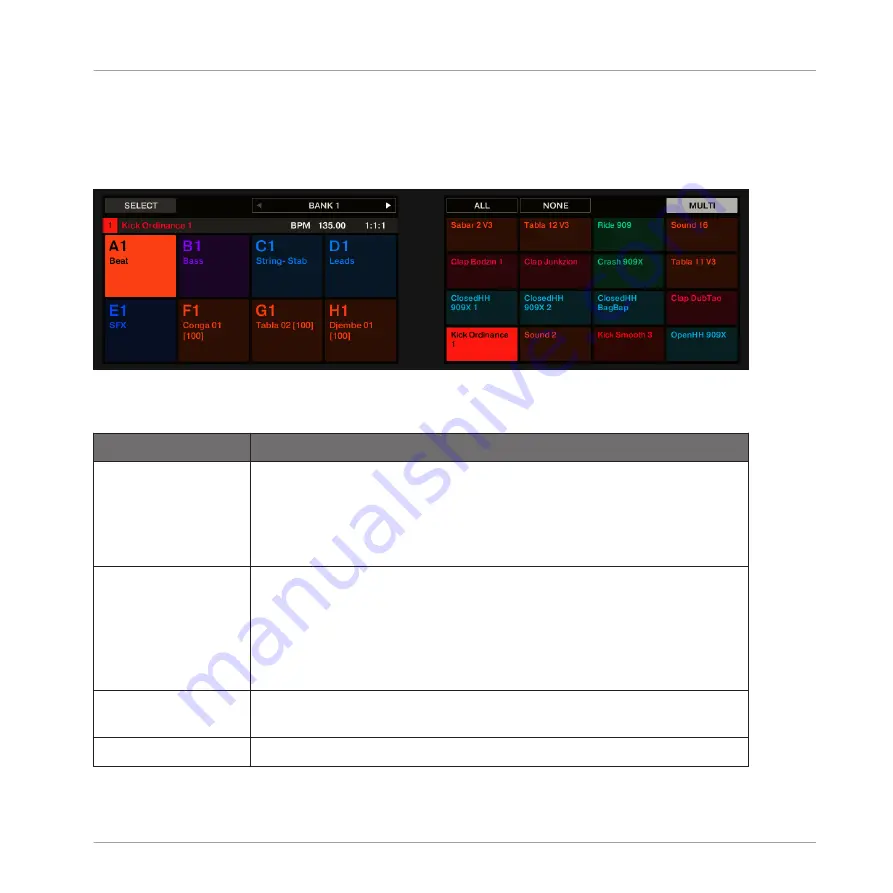
►
Press and hold
SELECT
to enter Select mode. You can also press
SELECT
+ Button 1 to
pin this mode and make it permanent.
→
You are ready to select more than one Sound or Group.
Selecting Sounds and Groups via the Select mode.
You have following selection tools at your disposal:
Selection Tool
Description
Pads
Press any pad to set the focus to that particular Sound slot. The pad
lights up to indicate that the Sound slot is focused (and selected).
Unlit pads indicate unselected, empty Sound slots, and half-lit pads
indicate unselected Sounds. The selection behavior depends on the
state of the
MULTI
option (Button 8, see below).
Group buttons
A
–
H
Press any Group button to set the focus to that particular Group in the
current Group bank. The button lights up to indicate that the Group is
focused (and selected). Unlit Group buttons cannot be pressed (they
don’t correspond to any existing Group), and half-lit Group buttons
indicate unselected Groups. The selection behavior depends on the
state of the
MULTI
option (Button 8, see below).
Button 3/4 (
PREV
/
NEXT
)
Selects the previous/next Group bank, respectively.
Button 5 (
ALL
)
Selects all Sounds in the current Group without changing the focus.
Managing Sounds, Groups, and Your Project
Overview of the Sounds, Groups, and Master
MASCHINE - Manual - 178
Содержание MASCHINE MK3
Страница 1: ...MASCHINE MK3 MANUAL...
Страница 72: ...The Preferences MIDI page Basic Concepts Preferences MASCHINE Manual 72...
Страница 75: ...The Preferences Default page Basic Concepts Preferences MASCHINE Manual 75...
Страница 86: ...The Preferences panel the Plug ins page s Manager pane Basic Concepts Preferences MASCHINE Manual 86...
Страница 91: ...The Preferences panel Hardware page Basic Concepts Preferences MASCHINE Manual 91...
Страница 94: ...The Preferences panel Colors page Basic Concepts Preferences MASCHINE Manual 94...
Страница 641: ...Groups of the Multi FX type in the LIBRARY pane Using Effects Creating Multi Effects MASCHINE Manual 641...






























