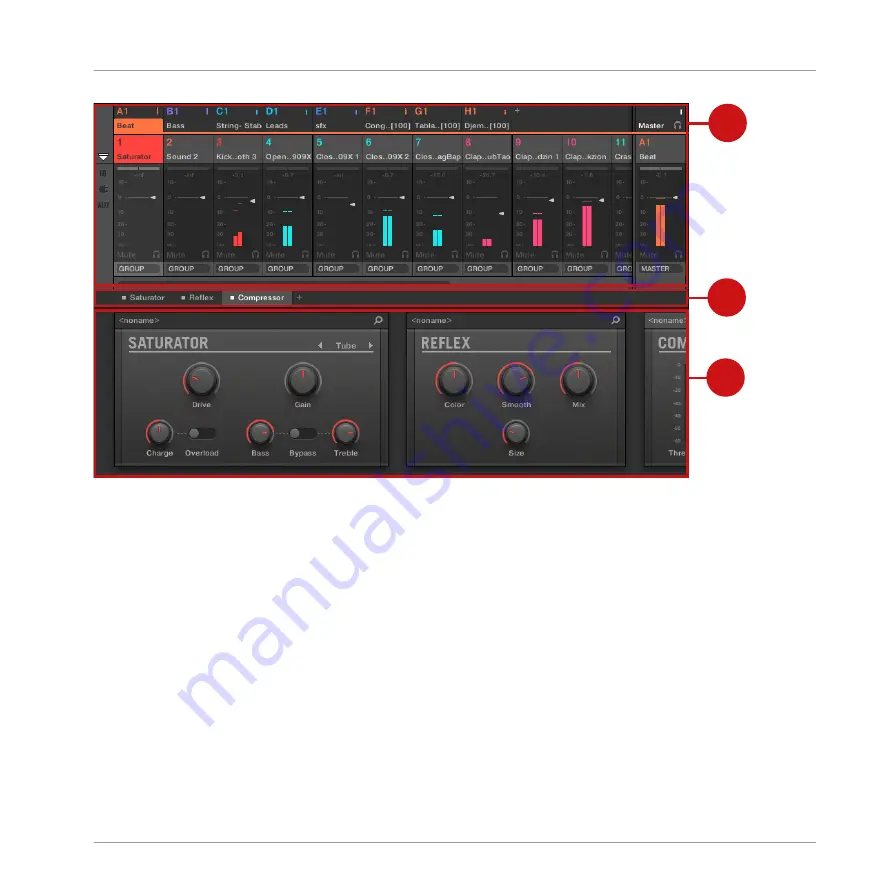
1
2
3
The Mix view, with the Mixer (1) at the top, the Plug-in Chain (2) in the middle, and the Plug-in Strip (3) at the bottom.
(1) Mixer: At the top, the Mixer shows you at a glance the level and routing settings for all
Sounds of the focused Group, or all Groups in your Project. You can change these settings on
the fly, select or put the focus on any channel, etc. At the far right you can control the settings
for the parent channel — the Group channel if the Mixer displays Sound channels, or the Mas-
ter/Cue channel if the Mixer displays Group channels. See section
tailed description.
(2) Plug-in Chain: In the middle, the Plug-in Chain lists all Plug-ins loaded in the focused
channel (Sound, Group, or Master). See section
tion.
(3) Plug-in Strip: At the bottom, the Plug-in Strip displays the series of Plug-ins loaded in the
focused channel (Sound, Group, or Master). You can directly adjust the parameters of each
Plug-in in its own interface. See section
for a detailed description.
Controlling Your Mix
Mix View Basics
MASCHINE - Manual - 487
Содержание MASCHINE MK3
Страница 1: ...MASCHINE MK3 MANUAL...
Страница 72: ...The Preferences MIDI page Basic Concepts Preferences MASCHINE Manual 72...
Страница 75: ...The Preferences Default page Basic Concepts Preferences MASCHINE Manual 75...
Страница 86: ...The Preferences panel the Plug ins page s Manager pane Basic Concepts Preferences MASCHINE Manual 86...
Страница 91: ...The Preferences panel Hardware page Basic Concepts Preferences MASCHINE Manual 91...
Страница 94: ...The Preferences panel Colors page Basic Concepts Preferences MASCHINE Manual 94...
Страница 641: ...Groups of the Multi FX type in the LIBRARY pane Using Effects Creating Multi Effects MASCHINE Manual 641...






























