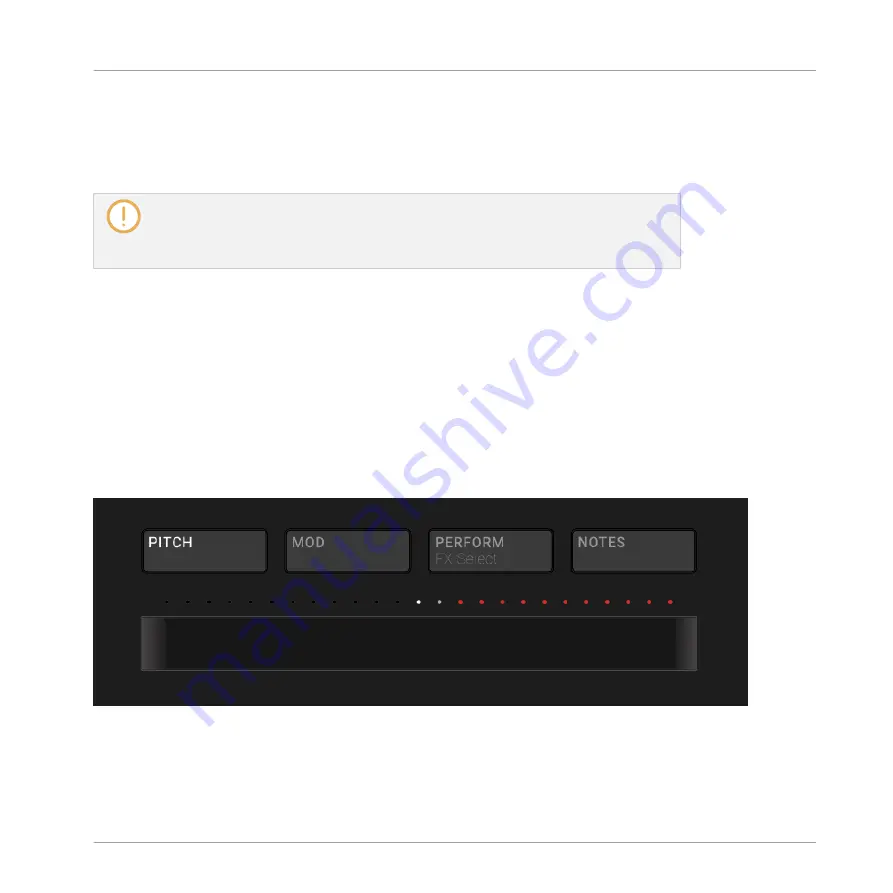
5.
Then select
MIDI Note
to trigger your Lock snapshots via MIDI notes, or
Program Change
to trigger your Lock snapshots via MIDI Program Change messages.
6.
If necessary, reopen the same submenu and select the MIDI channel the Lock changes
should receive MIDI messages from (channel 1 by default).
MIDI Scene change has priority over Lock change. If you select the same MIDI Source
and Channel for Lock and Scene changes, only Scenes will be triggered by the corre-
sponding events coming from the MIDI source. Corresponding Lock snapshots will not
be recalled.
For more information on triggering Lock snapshots using your DAW (Digital Audio Workstation),
please check the Knowledge Base on the Native Instruments website.
5.7
Using the Smart Strip
The Smart Strip on the controller puts control of several parameters literally at your fingertips:
You can use the Smart Strip to apply pitch bend or modulation to the sound you are playing on
the pads, or you can tweak Perform FX in real time. You can also play Sounds by strumming on
the Smart Strip.
Smart Strip on the Controller with
PITCH
mode enabled.
Playing on the Controller
Using the Smart Strip
MASCHINE - Manual - 268
Содержание MASCHINE MK3
Страница 1: ...MASCHINE MK3 MANUAL...
Страница 72: ...The Preferences MIDI page Basic Concepts Preferences MASCHINE Manual 72...
Страница 75: ...The Preferences Default page Basic Concepts Preferences MASCHINE Manual 75...
Страница 86: ...The Preferences panel the Plug ins page s Manager pane Basic Concepts Preferences MASCHINE Manual 86...
Страница 91: ...The Preferences panel Hardware page Basic Concepts Preferences MASCHINE Manual 91...
Страница 94: ...The Preferences panel Colors page Basic Concepts Preferences MASCHINE Manual 94...
Страница 641: ...Groups of the Multi FX type in the LIBRARY pane Using Effects Creating Multi Effects MASCHINE Manual 641...






























