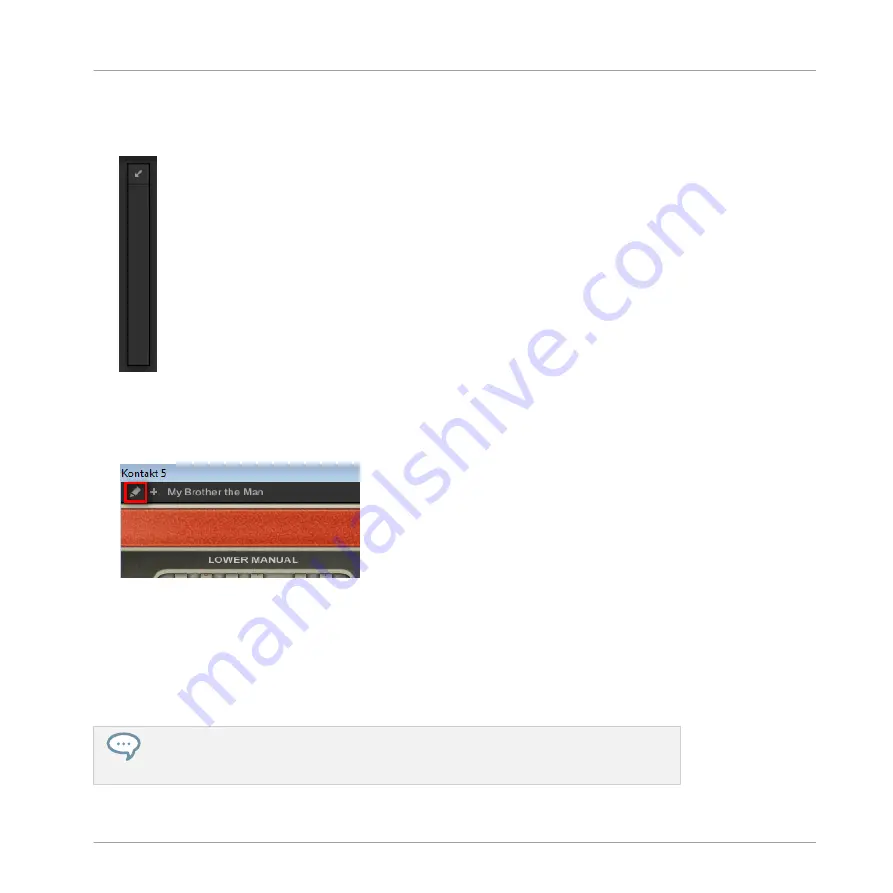
▪
In the Plug-in Strip the Plug-in panel is replaced with a thin vertical Plug-in placeholder
containing only the little diagonal arrow — this allows you to dock the Plug-in back into the
Plug-in Strip (see below).
▪
The floating window also displays the Plug-in Header at the top. In addition to the Header’s
elements described in section
9.4.4, Custom Panels for Native Instruments Plug-ins
, this
Header contains an additional Edit button (showing a pencil icon) allowing you to switch to
the Edit view, which shows the full interface of the original Native Instruments product:
Closing the Plug-in’s Floating Window
►
To dock a Native Instruments or External Plug-in back into the Plug-in Strip and close its
dedicated floating window, click the little diagonal arrow in the Plug-in placeholder (Na-
tive Instruments Plug-ins) or in the header of the generic Plug-in panel (External Plug-
ins) in the Plug-in Strip.
You can also close any floating window via the common button provided by your operat-
ing system at the top left or right corner of the window. The Plug-in will be inserted
back into the Plug-in Strip.
Controlling Your Mix
The Plug-in Strip
MASCHINE - Manual - 516
Содержание MASCHINE MK3
Страница 1: ...MASCHINE MK3 MANUAL...
Страница 72: ...The Preferences MIDI page Basic Concepts Preferences MASCHINE Manual 72...
Страница 75: ...The Preferences Default page Basic Concepts Preferences MASCHINE Manual 75...
Страница 86: ...The Preferences panel the Plug ins page s Manager pane Basic Concepts Preferences MASCHINE Manual 86...
Страница 91: ...The Preferences panel Hardware page Basic Concepts Preferences MASCHINE Manual 91...
Страница 94: ...The Preferences panel Colors page Basic Concepts Preferences MASCHINE Manual 94...
Страница 641: ...Groups of the Multi FX type in the LIBRARY pane Using Effects Creating Multi Effects MASCHINE Manual 641...






























