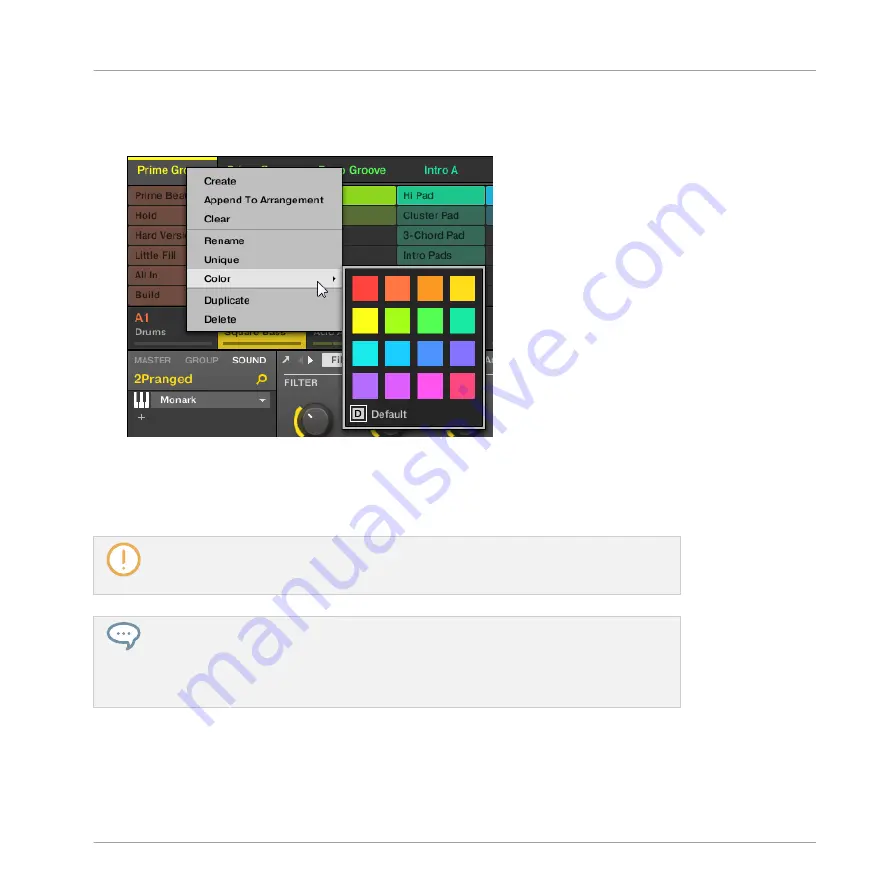
1.
Right-click ([Ctrl]-click on macOS) the name of the desired Scene in the Arranger or in
the Scene Manager, and select
Color
from the context menu.
A Color Palette appears. In the Palette, the current color of the Scene is highlighted.
2.
Select the desired color in the Palette. You can also choose to set the Scene back to its
default color by selecting
Default
at the bottom of the Color Palette.
→
The Scene slot takes the new color you select.
By default, Scenes are white. But you can choose another default color for Scenes in
Preferences > Colors > Scene Default
. See section
2.6.8, Preferences – Colors Page
more information.
Once you have set a custom color for a Scene as described above, the Scene will retain
its color when you move it in the Arranger view, and the color will be stored with the
Scene when you save your Project. Note that you can select the same color as the one
used by default: In this case the color (even unchanged) will be considered as a custom
color and will follow the Scene as you move it.
Working with the Arranger
Using Ideas View
MASCHINE - Manual - 752
Содержание MASCHINE MK3
Страница 1: ...MASCHINE MK3 MANUAL...
Страница 72: ...The Preferences MIDI page Basic Concepts Preferences MASCHINE Manual 72...
Страница 75: ...The Preferences Default page Basic Concepts Preferences MASCHINE Manual 75...
Страница 86: ...The Preferences panel the Plug ins page s Manager pane Basic Concepts Preferences MASCHINE Manual 86...
Страница 91: ...The Preferences panel Hardware page Basic Concepts Preferences MASCHINE Manual 91...
Страница 94: ...The Preferences panel Colors page Basic Concepts Preferences MASCHINE Manual 94...
Страница 641: ...Groups of the Multi FX type in the LIBRARY pane Using Effects Creating Multi Effects MASCHINE Manual 641...






























