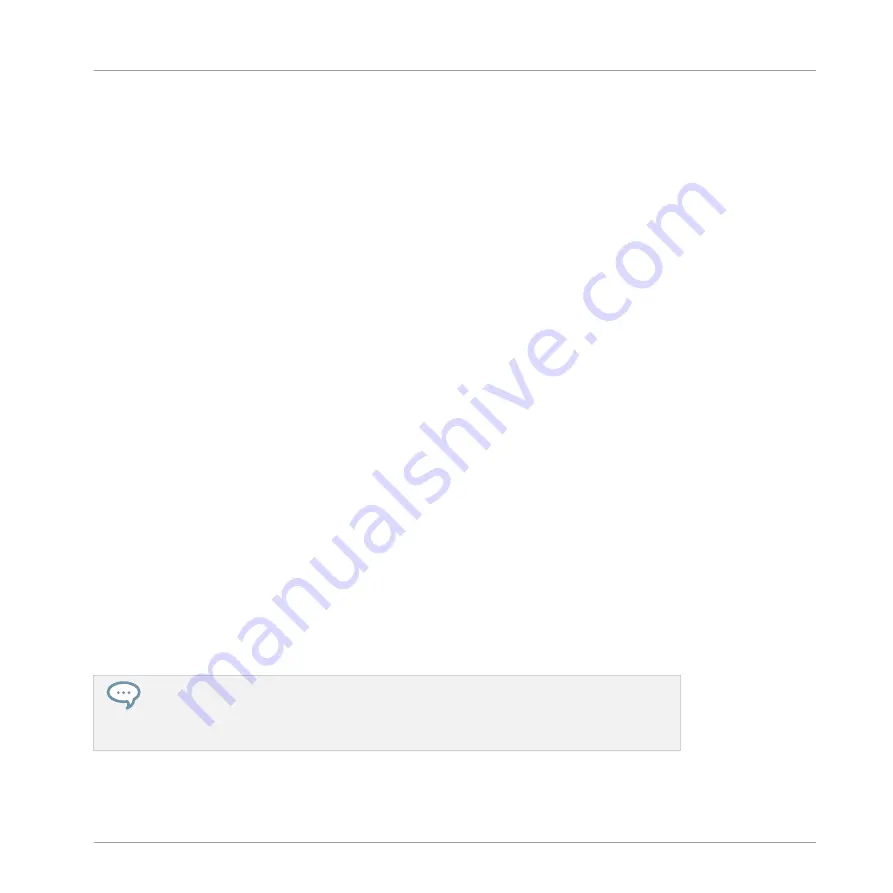
(1) Delete Page button (“x” symbol): Click the little “
x
” after a page name to delete this Parame-
ter page.
(2) Add Page button (“+” symbol): Click the little “
+
” after the last page label to append a new
page. By default, pages are labeled “Page 1,” “Page 2,” etc. You can change page labels by
defining sections within your pages via the Section Label fields (3) — see below.
(3) Section Label fields: These fields allow you to define sections of parameters within the dis-
played page. Double-click the field above the first parameter you want to include in the sec-
tion, type the desired name for the section, and press [Enter] to confirm. The new section will
include all following parameters until the next section starts (this can be seen only after you
have closed the Assignment area). Moreover, the Parameter page will mirror the label(s) of its
section(s) — if there is more than one section, the page label will mirror all of them, separated
by slashes.
(4) Focus frame: Indicates the knob being assigned. Click any knob to edit its assignment.
(5) Parameter Label fields: Double-click these fields to enter custom labels for your parameters
(press [Enter] to confirm). These labels will be mirrored everywhere in MASCHINE for the cor-
responding parameters.
(6) Reset button: Click
Reset
to remove the assignment for the selected knob.
(7) Learn button: Click
Learn
to enter Learn mode. Learn mode is an intuitive learn process that
allows you to quickly assign the desired Plug-in parameters to all eight knobs of the current
Parameter page at once. When Learn mode is launched, each knob of the page is successively
focused starting with the knob selected for editing — indicated by the Focus frame (4). The
next parameter you touch in the plug-in’s user interface (see section
) will be assigned to the focused knob. Once a knob is assigned, the next knob
to the right will become the focal point, and so on until the last knob is assigned. Once com-
plete, Learn mode is automatically deactivated. Alternatively, at any time you can click
Learn
again if you want to stop assigning parameters. When Learn mode is active, you can manually
change the focus of the knobs by clicking the desired knob in the Parameter area.
Once you have organized plug-in parameters into Parameter pages, you can also use
MASCHINE Macro Controls to pick the most commonly used parameters, e.g., for live
performances. For more information about Macro Controls, please refer to section
Creating Custom Sets of Parameters with the Macro Controls
.
Working with Plug-ins
Using Native Instruments and External Plug-ins
MASCHINE - Manual - 313
Содержание MASCHINE MK3
Страница 1: ...MASCHINE MK3 MANUAL...
Страница 72: ...The Preferences MIDI page Basic Concepts Preferences MASCHINE Manual 72...
Страница 75: ...The Preferences Default page Basic Concepts Preferences MASCHINE Manual 75...
Страница 86: ...The Preferences panel the Plug ins page s Manager pane Basic Concepts Preferences MASCHINE Manual 86...
Страница 91: ...The Preferences panel Hardware page Basic Concepts Preferences MASCHINE Manual 91...
Страница 94: ...The Preferences panel Colors page Basic Concepts Preferences MASCHINE Manual 94...
Страница 641: ...Groups of the Multi FX type in the LIBRARY pane Using Effects Creating Multi Effects MASCHINE Manual 641...






























