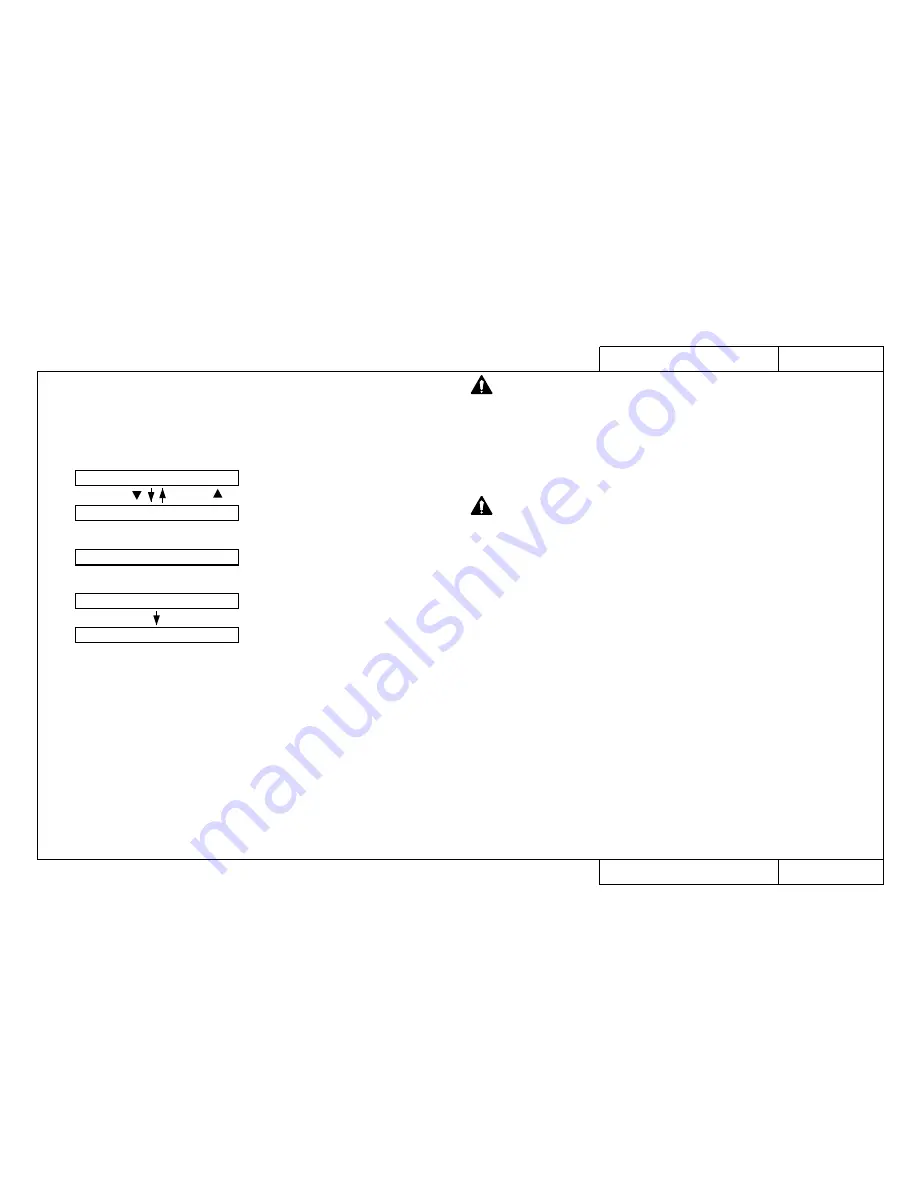
B A C 2 0 4 0
Model Name: Rockhopper-46/62
B A C 2 0 4 0
Model Name: Rockhopper-46/62
Adjustment: Head Rank
Adjustment: Head Rank
R i g h t R a n k :
2 6
■ ■ ■
Press [ENTER] to
move to the following item
F I L L S T A R T
Press [ENTER] to
move to the following item
S e t C a r t r i d g e
I n k f i l l * m i n
L e f t R a n k :
2 1 1 1 7
Menu Up
Menu Down
AJST: Head Rank
This is to enter the rank for the left or right head. This is used to determine
the head operating voltage and for temperature correction. The panel holds
rank setting ranges. A rank outside the range that is entered from the terminal
is invalid. When the right rank is set, pressing the [ENTER] key will switch to
the ink filling menu.
Settings are changed by + and -, from
the left normal rank, frequency ID,
micro-rank are all displayed when
everything is confirmed.
Parameters are updated by setting the
entire right rank.
Update head rank with [ENTER]. Shift to ink filling menu by entering right rank
and pressing [ENTER]. Under the ink filling menu, [ENTER] starts ink filling and
[Back] shifts to "Adjust: Nozzle check".
CAUTION:
The following operations must not be performed during ink filling.
Printing will not work properly if ink filling is stopped or interrupted.
• Switching off the power
• Opening the front cover
• Raising the pressure lever
• Removing an ink cartridge
CAUTION:
The ink filling operation will not proceed unless all six ink cartridges are
of the same kind.
















































