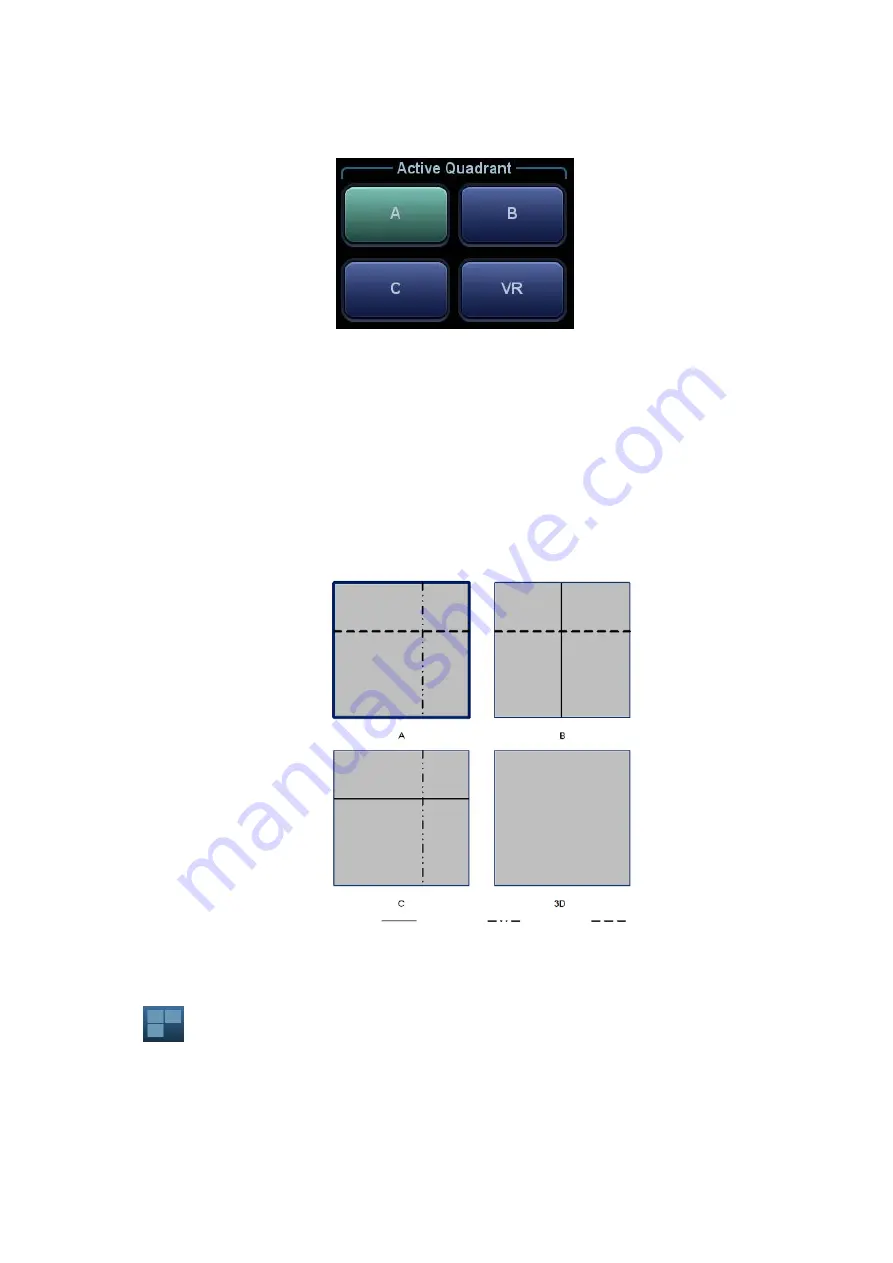
Image Optimization 5-41
Activate MPR
Touch [A], [B], [C] or [VR] to activate MPR or 3D image (VR).
MPR Viewing
In the actual display, different colors for the window box and the section line are used to identify the
MPR A, B and C.
Window A is blue, and the lines (representing MPR A) displayed in the other two windows are
also blue.
Window B is yellow, and the lines (representing MPR B) displayed in the other two windows
are also yellow.
Window C is orange, and the lines (representing MPR C) displayed in the other two windows
are also orange.
The positions of the other two MPRs are indicated in the selected plane. You can roll the trackball to
change the position.
MPR Only
Touch
on the touch screen to display MPR only. The adjustable image parameters are changed
to MPR parameters automatically.
Only A, B and C MPR are displayed, and VR is not displayed.
The MPR Only function is available in image acquisition status.
Sectional A
Sectional B
Sectional C
Содержание DC-80A
Страница 2: ......
Страница 24: ......
Страница 44: ......
Страница 58: ...3 14 System Preparation Uninstalling Press the clip in the direction of the arrow to get out the holder...
Страница 59: ...System Preparation 3 15...
Страница 67: ...System Preparation 3 23...
Страница 68: ......
Страница 80: ......
Страница 299: ...Probes and Biopsy 13 19...
Страница 304: ...13 24 Probes and Biopsy NGB 035 NGB 039...
Страница 324: ......
Страница 334: ......
Страница 340: ......
Страница 348: ......
Страница 352: ......
Страница 363: ...Barcode Reader B 11...
Страница 368: ......
Страница 382: ......
Страница 391: ...P N 046 014137 00 3 0...
















































