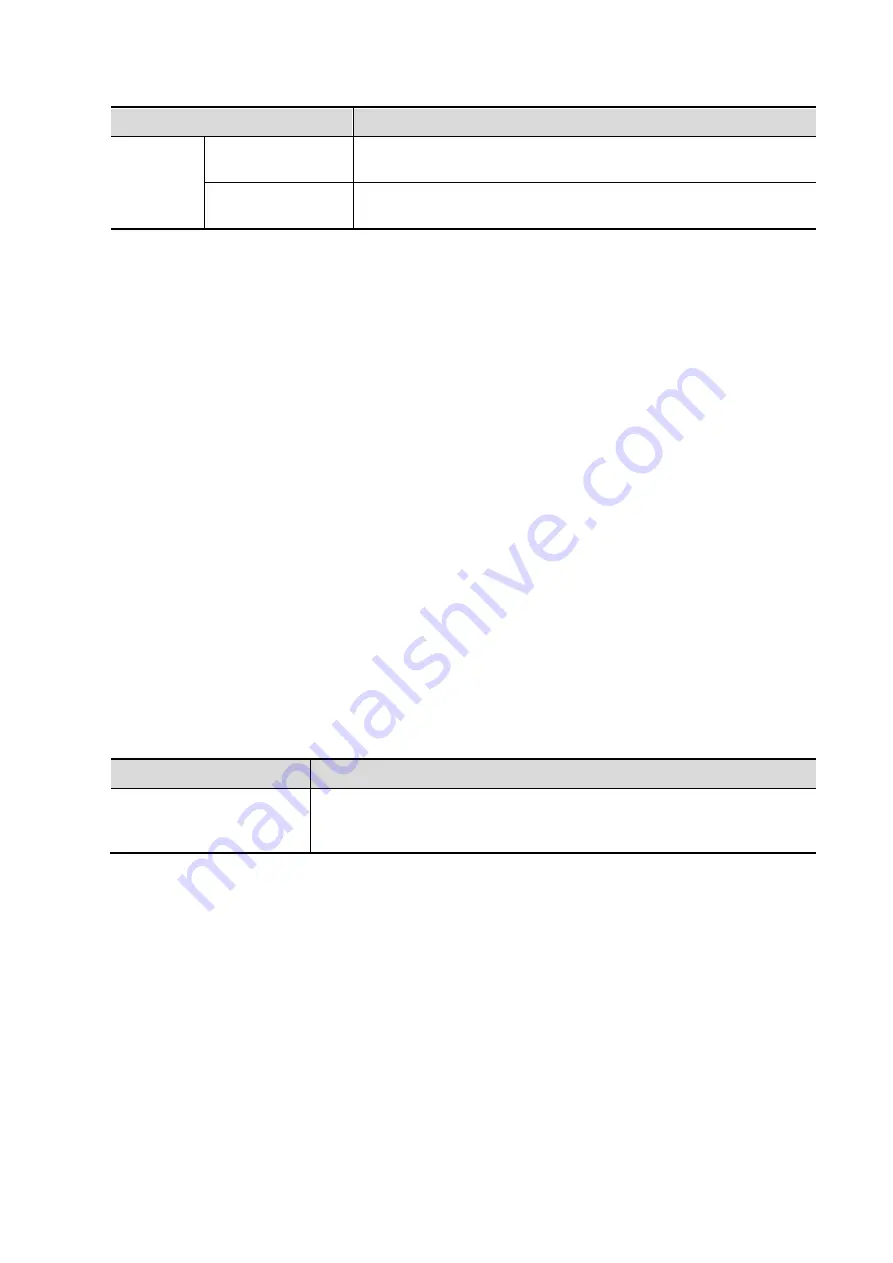
DICOM/HL7 11-9
Name
Description
List
Default
Select an item in the service list. Click [Default] and you will see
“Y” in the Default column.
Verify
Click to verify that the two DICOM application entities are
properly connected.
11.1.3.3 DICOM Worklist Preset
1. On the DICOM Service screen, click the [Worklist] page tab to enter the Worklist page.
2. Select a device and enter the correct AE Title, port, etc.
3. Click [Add] to add the service to the Service List.
The DICOM Worklist service parameters are similar to those described in DICOM Storage Preset.
See “11.1.3.1 Storage Service Preset” for details.
11.1.3.4 MPPS Preset
1. On the DICOM Service screen, click the [MPPS] page tab to enter the MPPS page.
2. Select a device and enter the correct AE Title, port, etc.
3. Click [Add] to add the service to the Service List.
The DICOM MPPS service parameters are similar to those described in DICOM Storage Preset.
See “11.1.3.1 Storage Service Preset” for details.
11.1.3.5 Storage Commitment Preset
1. On the DICOM Service screen, click the [Storage Commitment] page tab to enter the Storage
Commitment page.
2. Select a device and enter the correct AE Title, port, etc.
3. Click [Add] to add the service to the Service List.
A special setting item for the DICOM Storage Commitment service is the Associated Storage
Service, as described in the following. Other parameters are similar to those described in DICOM
Storage Preset. See “11.1.3.1 Storage Service Preset” for details.
Name
Description
Associated Storage
Service
The associated storage server should be preset before storage
commitment. Storage commitment can only be created after the
exam is sent out.
11.1.3.6 Query/Retrieve Preset
1. On the DICOM Service screen, click the [Query/Retrieve] page tab to enter the Query/Retrieve
page.
2. Select a device and enter the correct AE Title, port, etc.
3. Click [Add] to add the service to the Service List.
4. Click [Exit] to confirm the preset and exit the page.
The DICOM Query/Retrieve service parameters are similar to those described in DICOM Storage
Preset. See “11.1.3.1 Storage Service Preset” for details.
Содержание DC-80A
Страница 2: ......
Страница 24: ......
Страница 44: ......
Страница 58: ...3 14 System Preparation Uninstalling Press the clip in the direction of the arrow to get out the holder...
Страница 59: ...System Preparation 3 15...
Страница 67: ...System Preparation 3 23...
Страница 68: ......
Страница 80: ......
Страница 299: ...Probes and Biopsy 13 19...
Страница 304: ...13 24 Probes and Biopsy NGB 035 NGB 039...
Страница 324: ......
Страница 334: ......
Страница 340: ......
Страница 348: ......
Страница 352: ......
Страница 363: ...Barcode Reader B 11...
Страница 368: ......
Страница 382: ......
Страница 391: ...P N 046 014137 00 3 0...






























