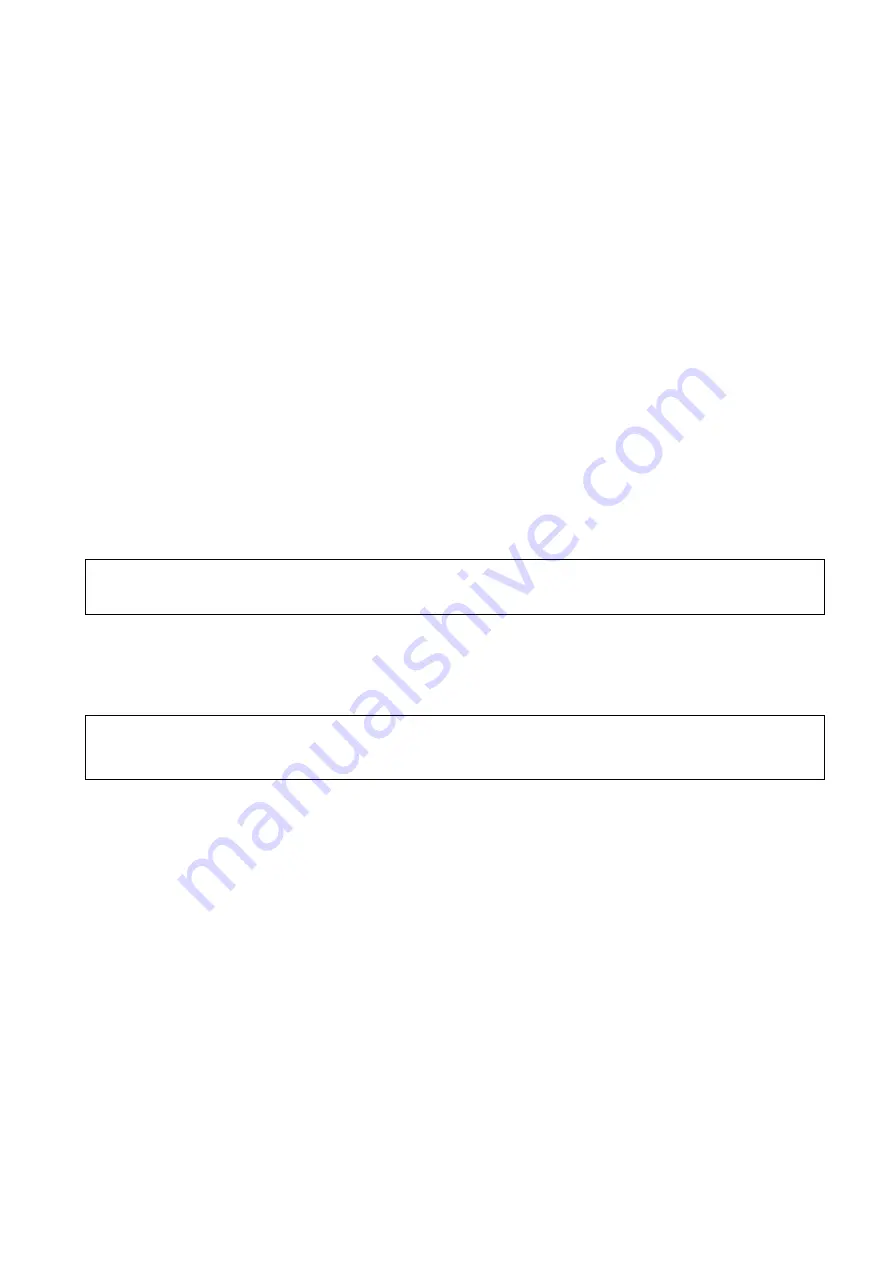
Image Optimization 5-83
Color Map (in Power iScape)
Rotate the knob under [Color Map] on the touch screen to select the map, as in Power mode.
5.12.3.2 Image Zooming
Press <Zoom> button on the control panel to enter image zooming mode. Rotate the <Zoom> button to
zoom in/out on the panoramic image.
Rotate the button clockwise to zoom in on the image.
Rotate the button counter-clockwise to zoom out on the image.
Roll the trackball to change the position of the magnified image.
Press the <Zoom> key again to exit zoom mode.
When the image displayed is bigger than the image area, the thumbnail is automatically
displayed.
5.12.3.3 Rotating the Image
For the convenience of image viewing, you can rotate the image by rotating the knob under [Rotation]
on the touch screen in increments of 5
°
.
5.12.3.4 Measurement, Comments and Body Marks
In iScape image viewing status, you can perform measurement, comments and body marks. The
operations are the same as in B mode.
NOTE:
1. The measurement accuracy for spliced images may be degraded - exercise caution
when measurements are performed on an iScape image.
2. If there is a trace during the retracing, do not perform measurement across the trace.
5.12.3.5 Evaluate Image Quality
Many variables may affect the overall image quality. It is important to evaluate the image content and
quality before an image is used for diagnosis or measurements.
NOTE:
iScape panoramic imaging is intended for use by well-trained ultrasound operators or
physicians. The operator must recognize image items that will produce a sub-optimal or
unreliable image.
The following items may produce a sub-optimal image. If the image quality does not meet the following
criteria, you must delete the image and repeat image acquisition.
The image must be continuous (no part of an image moves suddenly or disappears.)
No shadow or absent signal along the scan plane.
Clear profile of anatomy through the entire scan plane without distortion.
Skin line is continuous.
The images are captured from the same plane.
There are no large black areas in the image.
5.12.4 Cine Review
Click [Review Cine] on the touch screen in panoramic image viewing status to enter cine reviewing
mode. In cine reviewing mode, a green frame marker indicates the sequence of the currently reviewed
images in the panoramic image on the left-hand side of screen.
In cine review status:
Roll the trackball to review the captured images frame by frame.
Click [Auto Play] to start or end auto play.
Содержание DC-80A
Страница 2: ......
Страница 24: ......
Страница 44: ......
Страница 58: ...3 14 System Preparation Uninstalling Press the clip in the direction of the arrow to get out the holder...
Страница 59: ...System Preparation 3 15...
Страница 67: ...System Preparation 3 23...
Страница 68: ......
Страница 80: ......
Страница 299: ...Probes and Biopsy 13 19...
Страница 304: ...13 24 Probes and Biopsy NGB 035 NGB 039...
Страница 324: ......
Страница 334: ......
Страница 340: ......
Страница 348: ......
Страница 352: ......
Страница 363: ...Barcode Reader B 11...
Страница 368: ......
Страница 382: ......
Страница 391: ...P N 046 014137 00 3 0...






























