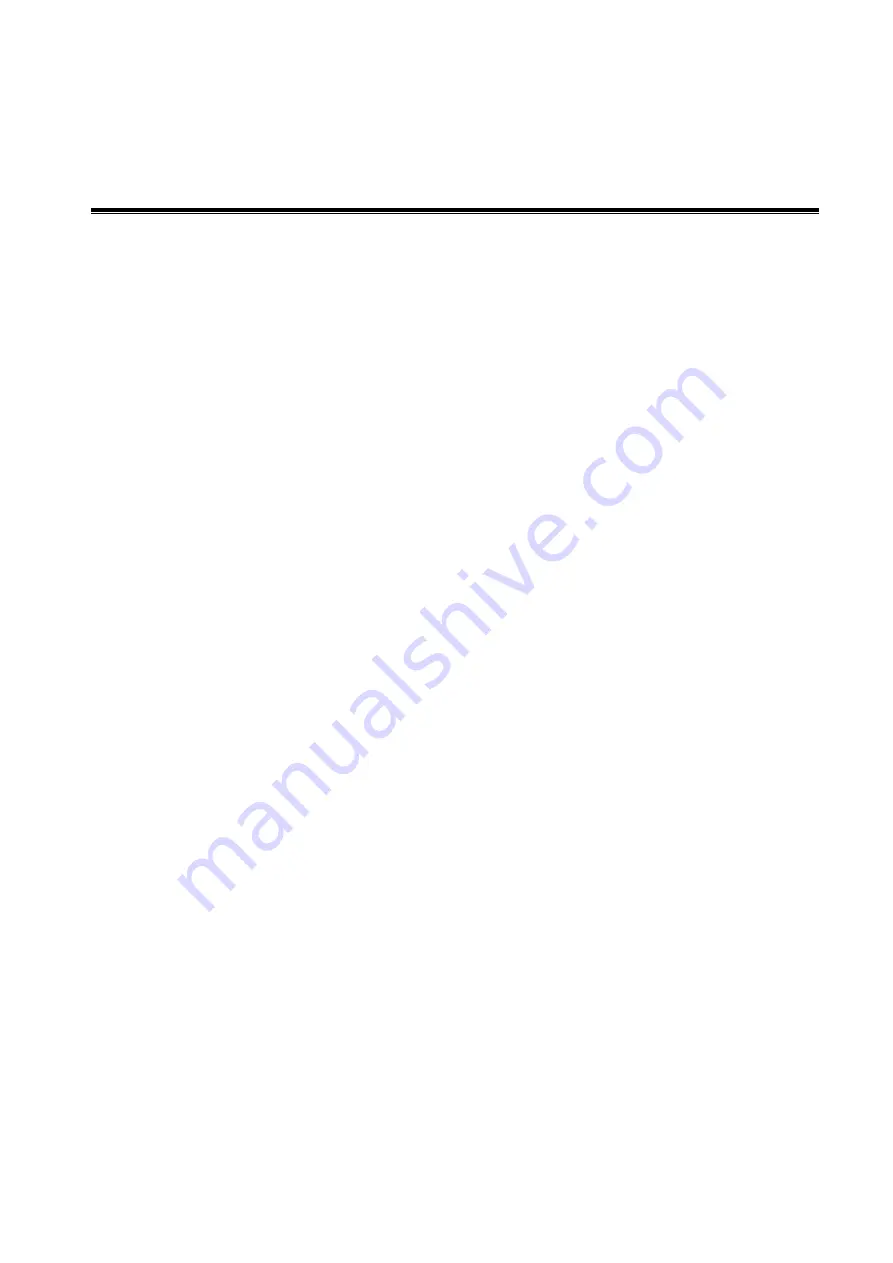
iWorks (Auto Workflow Protocol) C-1
Appendix C iWorks (Auto Workflow
Protocol)
C.1
Overview
The main objective of ultrasound workflow automation (iWorks) is to speed up exam times and reduce
the excessive number of user interface manual key strokes that can lead to repetitive strain injuries
over time. It automates a clinical workflow in common exam protocols in a logical “step by step” manner.
It also prevents missing important parts of examinations as well as decreasing exam times.
A Protocol Event contains series workflow events (annotation comments, body marks and
measurements) and image modal commands to assist the user in routine ultrasound examinations.
The system provides different protocol events based on the different application regions.
iWorks is an option.
C.2
Normal iWorks Basic Procedure
1. Enter the patient information.
2. Touch [iWorks] on the touch screen or press the user-defined key for iWorks to enter the protocol
selection screen, and touch the corresponding protocol button to enter the status.
3. After the system enters the iWorks screen, the available protocol is displayed on the bottom of the
screen. Perform the scanning and saving according to the screen prompt.
Perform measurements or add comments/body marks to the image according to the screen prompt.
4. After a view scanning is complete, press the user-defined save key (usually <Save1> or <Save2>)
to switch to the next view according to the screen prompt.
5. Repeat step 3 and step 4 to acquire all the necessary images.
If a pathology is discovered, touch [Insert] to select a protocol outside of the normal routine to
start scanning.
Touch [Repeat] to add a copy of the selected view to work on if necessary.
Touch [Next] or [Prev] to skip to a particular view you are interested in.
Touch [Replace] to delete images and operations for the selected view and restart operations
on that view.
Touch [Delete] to delete the currently activated view.
Touch [Suspend] to start a manual scan when an unusual or atypical workflow is required, and
touch [Resume iWorks] to restart the iWorks procedure.
6. After all views are finished, the system will prompt you to exit iWorks. Touch [Yes] to exit.
Содержание DC-80A
Страница 2: ......
Страница 24: ......
Страница 44: ......
Страница 58: ...3 14 System Preparation Uninstalling Press the clip in the direction of the arrow to get out the holder...
Страница 59: ...System Preparation 3 15...
Страница 67: ...System Preparation 3 23...
Страница 68: ......
Страница 80: ......
Страница 299: ...Probes and Biopsy 13 19...
Страница 304: ...13 24 Probes and Biopsy NGB 035 NGB 039...
Страница 324: ......
Страница 334: ......
Страница 340: ......
Страница 348: ......
Страница 352: ......
Страница 363: ...Barcode Reader B 11...
Страница 368: ......
Страница 382: ......
Страница 391: ...P N 046 014137 00 3 0...
















































