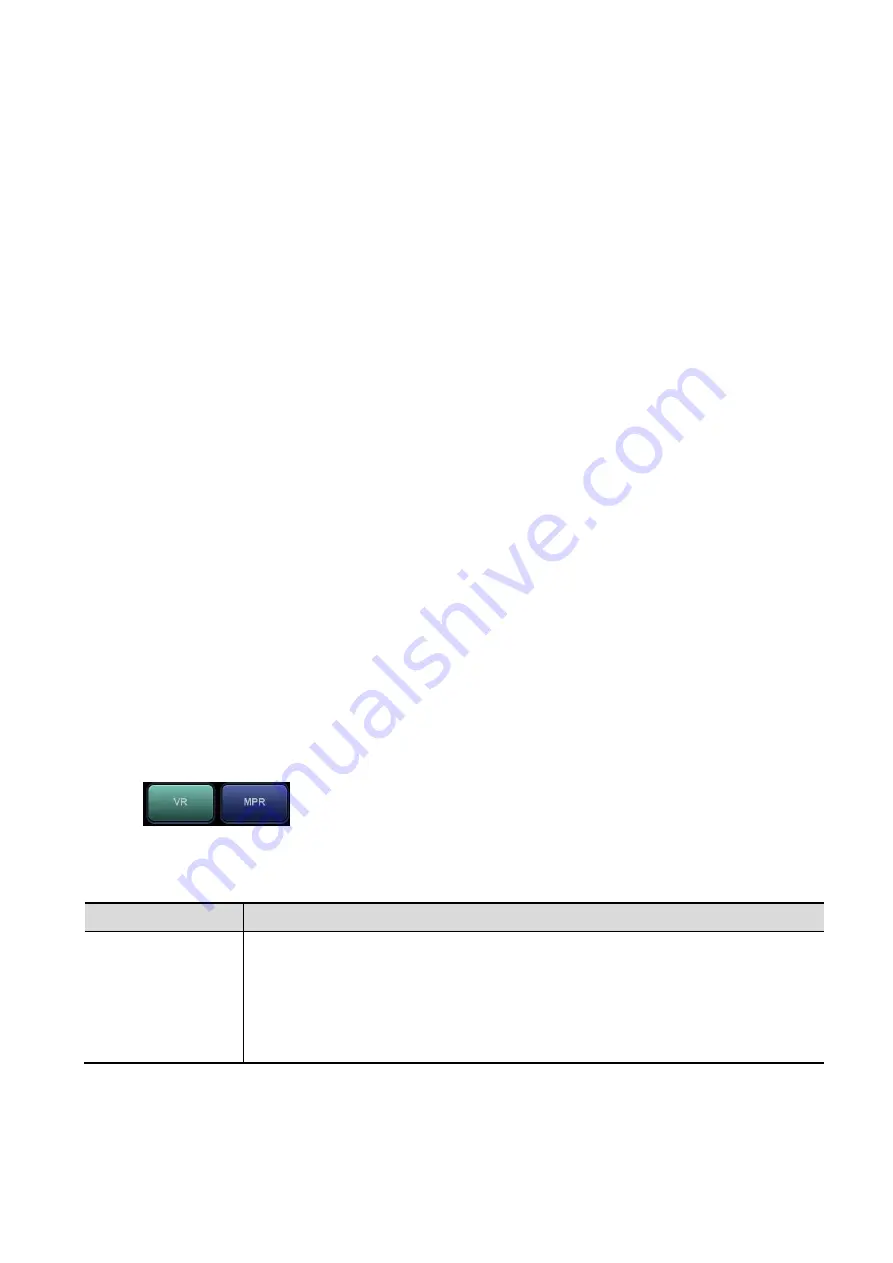
Image Optimization 5-43
Touch [Up/Down], [Left/Right] or [Front/Back] on the second page of the touch screen to select the
direction of the above Figure a, c and e.
Touch [Flip] on the touch screen to view in the opposite direction to the current direction, as shown in
Figures b, d and e.
Adjust VOI
VOI On
The VR image displays VOI information.
1. In image viewing status, touch [VOI] to turn it to “On.”
2. Select the desired window by touching [A], [B] or [C] or [VR].
3. Roll the trackball to adjust the VOI position, size and curved VOI, and press <Set> to switch
between the adjusting status. Or rotate the <4D> knob on the control panel to adjust the relative
position of MPRs so as to slice through the VR.
VOI Off
The VR image displays ROI information.
Touch [VOI] to turn it to “Off.” The ROI image is displayed on the screen. Roll the trackball to observe
the MPR.
Accept VOI
1. This function is usually used for MPR observation and to determine the relative position of the MPR
to the VR.
2. Touch [Accept VOI] on the touch screen.
3. Select the desired MPR by touching [A], [B] or [C] or [VR].
4. Roll the trackball to view the current active MPR. The other two MPRs change correspondingly. Or
rotate the <4D> knob to adjust the relative position of MPRs so as to slice through the VR.
In Accept VOI status, when the VR is active or the MPR which is perpendicular to the view direction is
active, the center point of the VR displays. Adjust the position using the trackball.
Image Rendering Parameters
In image viewing status, render the image by adjusting the relevant parameters.
Render setting parameters description:
Touch
on the touch screen to select VR or MPR parameter adjustments.
When [VR] is highlighted in green, parameter adjustment is performed on the VR image.
When [MPR] is highlighted in green, parameter adjustment is performed on the MPR.
Adjustable parameters are as follows:
Parameter
Description
Threshold
Function: to set the threshold for 3D image rendering. 3D image is rendered on
the signal above thresholds by eliminating noise via the Threshold parameter.
Lower threshold can eliminate lower range noises and echo, which will contribute
to a clearer and smoother image.
Range: 0% to 100%.
Available only in Surface rendering mode.
Содержание DC-80A
Страница 2: ......
Страница 24: ......
Страница 44: ......
Страница 58: ...3 14 System Preparation Uninstalling Press the clip in the direction of the arrow to get out the holder...
Страница 59: ...System Preparation 3 15...
Страница 67: ...System Preparation 3 23...
Страница 68: ......
Страница 80: ......
Страница 299: ...Probes and Biopsy 13 19...
Страница 304: ...13 24 Probes and Biopsy NGB 035 NGB 039...
Страница 324: ......
Страница 334: ......
Страница 340: ......
Страница 348: ......
Страница 352: ......
Страница 363: ...Barcode Reader B 11...
Страница 368: ......
Страница 382: ......
Страница 391: ...P N 046 014137 00 3 0...






























