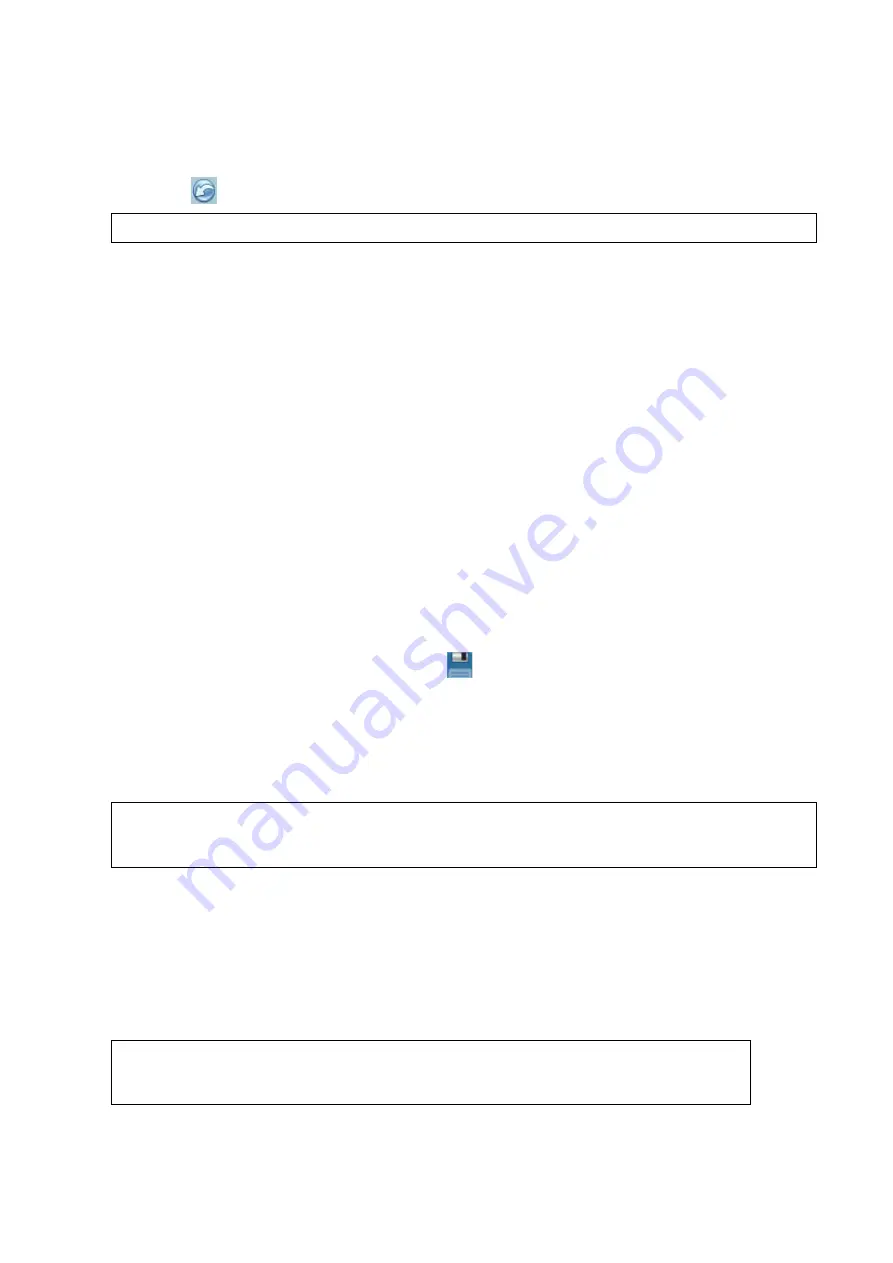
DICOM/HL7 11-17
1. Connect the external media containing DCM files to the system.
2. In iStation, review the data stored on the external media.
3. Select the data to be restored in iStation.
4. Click
on the iStation screen.
NOTE:
Only system-accessible media can be selected.
11.5 Structured Report
DICOM OB/GYN Structured reports, Cardiac Structured reports, Vascular Structured reports,
Breast Structured reports, and Abdomen Structured reports are supported by this system. They
can be sent together with the exam only.
Send images and structured reports for storage in the iStation screen
(1) Select “Attach SR when store images” or “Only Store SR” on the DICOM Storage preset
page. For details, see “11.1.3.1 Storage Service Preset.”
(2) Create new patient information or load scheduled patient information.
(3) Perform measurements.
(4) Save the images.
(5) End the exam.
(6) Open the iStation screen, select the patient exam, and click the corresponding [Send
Exam] button in the menu which appears in order to open the Send To dialog box.
(7) Click to select “DICOM” in the Target box on the left side, then select the DICOM storage
server in the Storage Server box on the right side.
(8) Click [OK]. Check for the result in the DICOM Task Management dialog box. After
successful storage of both the image and structured report, you will see the storage
commitment mark “√” in the list below
in the iStation screen.
The structured report can be sent automatically. For details, see “11.3.1 DICOM Storage.”
Back up structured report
When recording or storing exams that have structured reports to external media (DICOMDIR),
the structured reports can be backed up together.
NOTE:
Only the PACS system from the Medstreaming company
(http://www.medstreaming.com/default.aspx) supports sending self-defined
measurements by DICOM SR.
11.6 Showcase Recording
Showcase software can be employed for DICOM image file viewing.
When files and structured reports are saved in DCM format through DICOMDIR and sent to
storage devices, the showcase can be sent to the storage devices together. Connect the storage
device, and the user can view files in DCM format through showcase.
NOTE:
To view the DCM files successfully, it is suggested to install NET Framework
(Visual Studio.Net) of a version later than 2.0, if your computer was installed
with TortoiseSVN.
Содержание DC-80A
Страница 2: ......
Страница 24: ......
Страница 44: ......
Страница 58: ...3 14 System Preparation Uninstalling Press the clip in the direction of the arrow to get out the holder...
Страница 59: ...System Preparation 3 15...
Страница 67: ...System Preparation 3 23...
Страница 68: ......
Страница 80: ......
Страница 299: ...Probes and Biopsy 13 19...
Страница 304: ...13 24 Probes and Biopsy NGB 035 NGB 039...
Страница 324: ......
Страница 334: ......
Страница 340: ......
Страница 348: ......
Страница 352: ......
Страница 363: ...Barcode Reader B 11...
Страница 368: ......
Страница 382: ......
Страница 391: ...P N 046 014137 00 3 0...






























